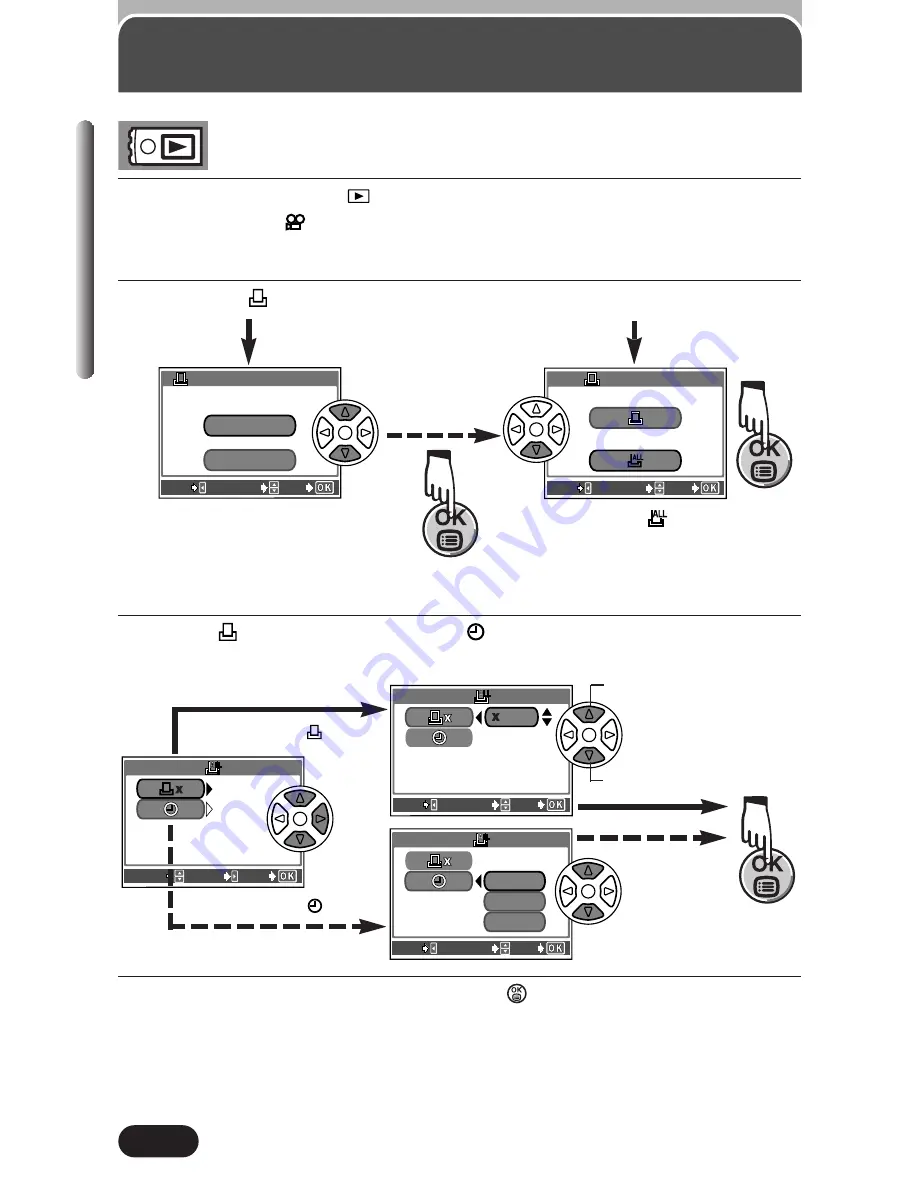
164
Chapter 9
All-frame Print Reserve
1
Set the mode dial to
to display a still picture.
●
Pictures with
cannot be printed out. (The PRINT ORDER screen does
not appear in step 2 below.)
2
Press the
button to display the PRINT ORDER screen.
EXIT
EXIT
SELECT
SELECT
GO
GO
PRINT ORDER SETTING
PRINT ORDER SETTING
PRINT ORDERED
PRINT ORDERED
RESET
KEEP
EXIT
EXIT
SELECT
SELECT
GO
GO
PRINT ORDER
PRINT ORDER
If Print Reserve data is already
stored on the card, the PRINT
ORDER SETTING screen appears
giving you the choice of resetting
the data or keeping it (P. 168).
Select .
3
Select
x (number of prints) or
(date/time) by pressing
Ñ
or
ñ
,
then press
í
to set the numbers.
SET
SET
SELECT
SELECT
GO
GO
0
DATE
5
EXIT
EXIT
SELECT
SELECT
GO
GO
EXIT
EXIT
SELECT
SELECT
GO
GO
NO
DATE
TIME
TIME
When selecting
x
When selecting
Increases the number.
Decreases the number.
Select NO, DATE or TIME.
4
After all settings are complete, press
.
●
The screen exits from the Print Reserve mode.
●
The Playback mode is restored and the Print Reserve mark and number
of prints are displayed.
●
You cannot set the number of prints to more than 10.
Summary of Contents for CAMEDIA C-3020 Zoom
Page 22: ...22...
Page 36: ...36 Chapter 1...
Page 44: ...44 Chapter 2...
Page 113: ...Adjusting image quality and exposure Chapter 6...
Page 144: ...144 Chapter 7...
Page 160: ...160 Chapter 8...






























