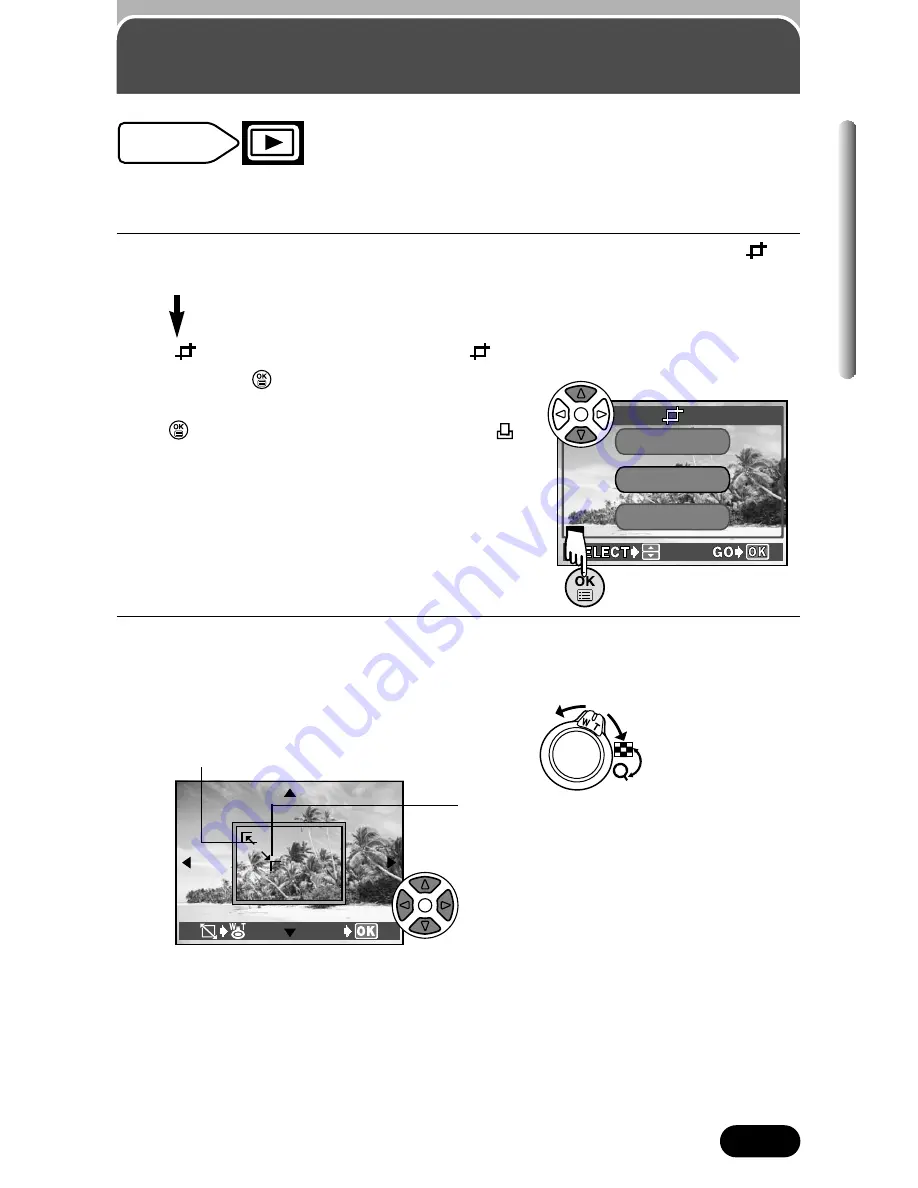
173
Chapter 9
Trimming setting
1
Do steps 1 – 5 of “Single-frame print reserve”. In step 5, select
(P.
170 – 172).
If
has been set already, the
screen appears. Select RESET
and press
.
●
If you select OK or CANCEL, then press
, the screen returns to the
screen, which is displayed in step 5 on
P. 172.
To save the current trimming size
T
OK
To set a new trimming size
T
RESET
(Go to step 2.)
To cancel the trimming size
T
CANCEL
2
The trim screen appears. Set the top left corner point of the desired
picture. Move the corner point of the trimming frame using the zoom
lever.
It is possible to enlarge a part of a recorded picture and to print out the
enlarged section only.
CANCEL
RESET
O K
Mode dial
setting
GO
Move the zoom lever towards W. The corner
point of the trimming frame moves towards the
top left corner of the display.
Move the zoom lever towards T. The
corner point of the trimming frame moves
towards the bottom right corner of the
display.
Press the arrow pad to move the trimming
frame. Press the arrow corresponding to
the direction you want to move. If the
trimming frame has reached the trimming
limit, the corresponding arrow is not
displayed.






























