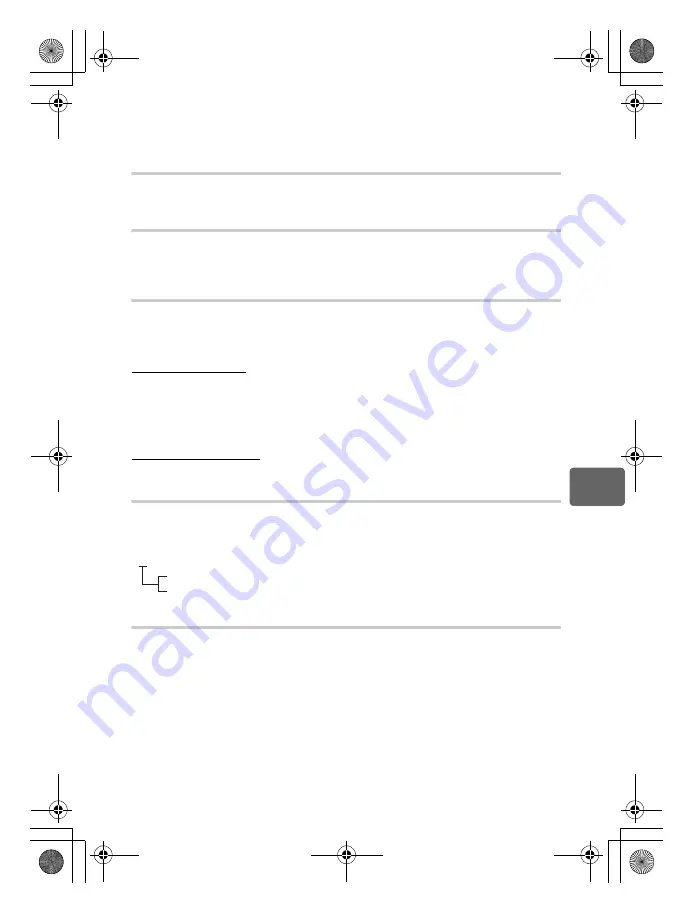
105
EN
7
Customi
zing you
r cam
er
a
x
Notes
• During sequential shooting,
[NOISE REDUCT.]
is
[OFF]
automatically.
• This function may not work effectively with some shooting conditions or subjects.
NOISE FILTER
You can select the noise processing level. Use
[STANDARD]
for general use.
[HIGH]
is
recommended during high sensitivity shooting.
WB
g
P. 68
Select the white balance to suit the light source. Other than custom white balance
[CWB]
,
adjust in the A direction (red - blue) and G direction (green - reddish purple) within the range
[+7]
to
[-7]
.
ALL
>
You can apply the same compensation value to all the white balance modes at once.
[ALL SET]
The same compensation value applies to all WB modes.
[ALL RESET]
The WB compensation value settings applied to each WB mode are all
cleared at once.
If you select [ALL SET]
1) Use
hi
to select the color direction.
Toward A: Amber-Blue/Toward G: Green-Magenta
2) Use
fg
to set the compensation value.
g
“WB compensation” (P. 69)
Releasing the
AEL
/
AFL
button takes a sample image. You can check the white balance
you have adjusted.
If you select [ALL RESET]
1) Use
fg
to select
[YES]
.
COLOR SPACE
You can select how colors are reproduced on the monitor or printer. The first character in
image file names indicates the current color space.
g
“FILE NAME” (P. 107)
SHADING COMP.
In some cases, the edges of the image may be shadowed due to the properties of the lens.
The shading compensation function compensates by increasing brightness at the dark edge
of the image. This function is especially useful when a wide-angle lens is used.
x
Notes
• This function is not available when a teleconverter or an extension tube is attached to the
camera.
• At higher ISO settings, noise in image edges may be conspicuous.
Pmdd0000.jpg
P : sRGB
_ : Adobe RGB
[sRGB]
Standardized color space for Windows.
[Adobe RGB]
Color space that can be set with Adobe
Photoshop.
s0026_e_00_0_unified.book Page 105 Tuesday, September 29, 2009 10:30 AM
Summary of Contents for 262829
Page 157: ...157 EN Memo s0026_e_00_0_unified book Page 157 Tuesday September 29 2009 10 30 AM ...
Page 158: ...158 EN Memo s0026_e_00_0_unified book Page 158 Tuesday September 29 2009 10 30 AM ...
Page 159: ...159 EN Memo s0026_e_00_0_unified book Page 159 Tuesday September 29 2009 10 30 AM ...
Page 160: ...160 EN Memo s0026_e_12_unifiedix fm Page 160 Friday October 2 2009 2 14 PM ...
Page 161: ...161 EN Memo s0026_e_12_unifiedix fm Page 161 Friday October 2 2009 2 14 PM ...
Page 162: ...162 EN Memo s0026_e_12_unifiedix fm Page 162 Friday October 2 2009 2 14 PM ...
Page 163: ...163 EN Memo s0026_e_12_unifiedix fm Page 163 Friday October 2 2009 2 14 PM ...






























