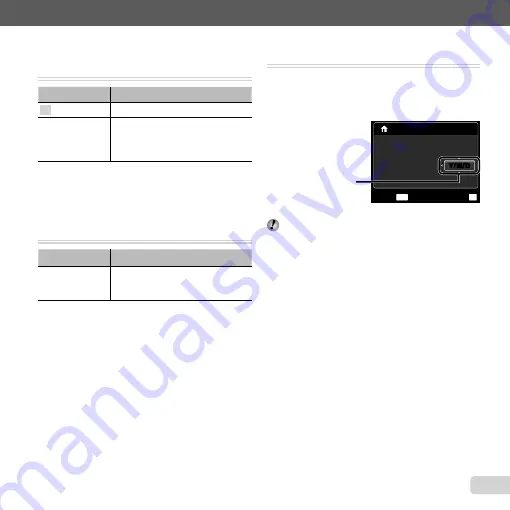
45
EN
For information on using the menus, see “Using the Menu” (p. 4).
Saving battery power between shots
Saving battery power between shots
[Power Save]
[Power Save]
s
(Settings 2)
X
Power Save
Submenu 2
Application
Off
Cancels [Power Save].
On
When the camera is not being used
for approx. 10 seconds, the monitor
automatically turns off to save battery
power.
To resume standby mode
To resume standby mode
Press any button.
Changing the display language [
Changing the display language [
W
W
]]
s
(Settings 2)
X
W
Submenu 2
Application
Languages
The language for the menus and
error messages displayed on the
monitor is selected.
1
Use
FGHI
to select your language and press the
Q
button.
Setting the date and time [
Setting the date and time [
X
X
]]
s
(Settings 2)
X
X
To select the date display order
To select the date display order
1
Press
I
after setting Minute, and use
FG
to select
the date display order.
02 26 12 30
:
.
.
2011
OK
Set
X
Y
M D
Time
MENU
Cancel
Y/M/D
Y/M/D
Date order
2
Press the
Q
button to complete the operation.
“Date, time, time zone, and language” (p. 17)
Summary of Contents for 228185
Page 75: ......
Page 76: ...VR406901 ...
















































