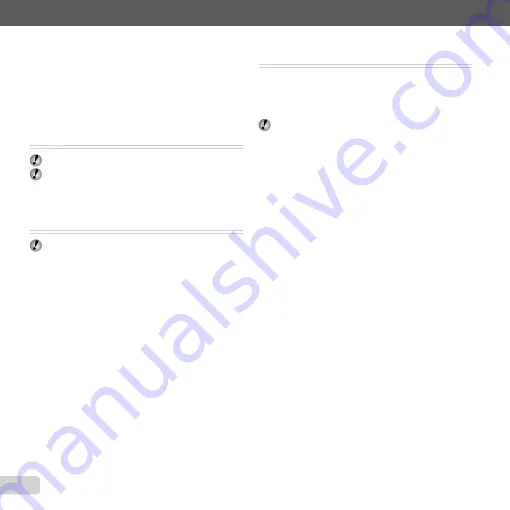
40 EN
For information on using the menus, see “Using the Menu” (p. 4).
3
Repeat Step
2
to select the images to be erased,
and then press the
m
button to erase the selected
images.
4
Use
FG
to select [Yes], and press the
Q
button.
The images with a
R
mark are erased.
Saving print settings to the image data
Saving print settings to the image data
[Print Order]
[Print Order]
q
(Playback menu)
X
Print Order
“Print Reservations (DPOF)” (p. 51)
Print reservation can be set only for still images that
are recorded to the card.
Protecting images [
Protecting images [
?
?
]]
q
(Playback menu)
X
?
Protected images cannot be erased by [Erase] (p. 24,
39), [Sel. Image], or [All Erase] (p. 39), but all images
are erased by [Memory Format]/[Format] (p. 41).
1
Use
HI
to select an image.
2
Press the
Q
button.
Press the
Q
button again to cancel the settings.
3
If necessary, repeat Steps
1
and
2
to protect other
images, and press the
m
button.
●
●
Rotating images [
Rotating images [
y
y
]]
q
(Playback menu)
X
y
1
Use
HI
to select an image.
2
Press the
Q
button to rotate the image.
3
If necessary, repeat Steps
1
and
2
to make settings
for other images, and press the
m
button.
The new picture orientations will be saved even after
the power is turned off.
Summary of Contents for 228185
Page 75: ......
Page 76: ...VR406901 ...






























