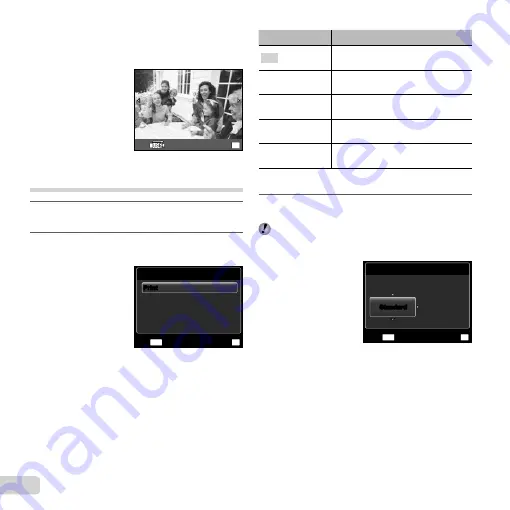
48 EN
To exit printing
To exit printing
After a selected image is displayed on the screen,
disconnect the USB cable from the camera and printer.
OK
Exit
Changing the printer’s settings for
printing [Custom Print]
1
Follow Steps 1 and 2 for [Easy Print] (p. 47),
and press the
Q
button.
2
Use
FG
to select the print mode, and press
the
Q
button.
Print Mode Select
Multi Print
Print Order
All Index
MENU
OK
Set
Exit
All Print
Submenu 2
Application
This prints the image selected in
Step 5.
All Print
This prints all images stored in the
internal memory or card.
Multi Print
This prints one image in a multiple
layout format.
All Index
This prints an index of all images
stored in the internal memory or card.
Print Order
*1
This prints images based on the print
reservation data on the card.
*1
[Print Order] is available only when print reservations
have been made. “Print Reservations (DPOF)” (p. 51)
3
Use
FG
to select [Size] (Submenu 3), and
press
I
.
If the [Printpaper] screen is not displayed, the [Size],
[Borderless], and [Pics/Sheet] are set to the printer’s
standard.
Printpaper
Size
Borderless
Standard
OK
Set
MENU
Back
Standard
Standard
Summary of Contents for 228185
Page 75: ......
Page 76: ...VR406901 ...
















































