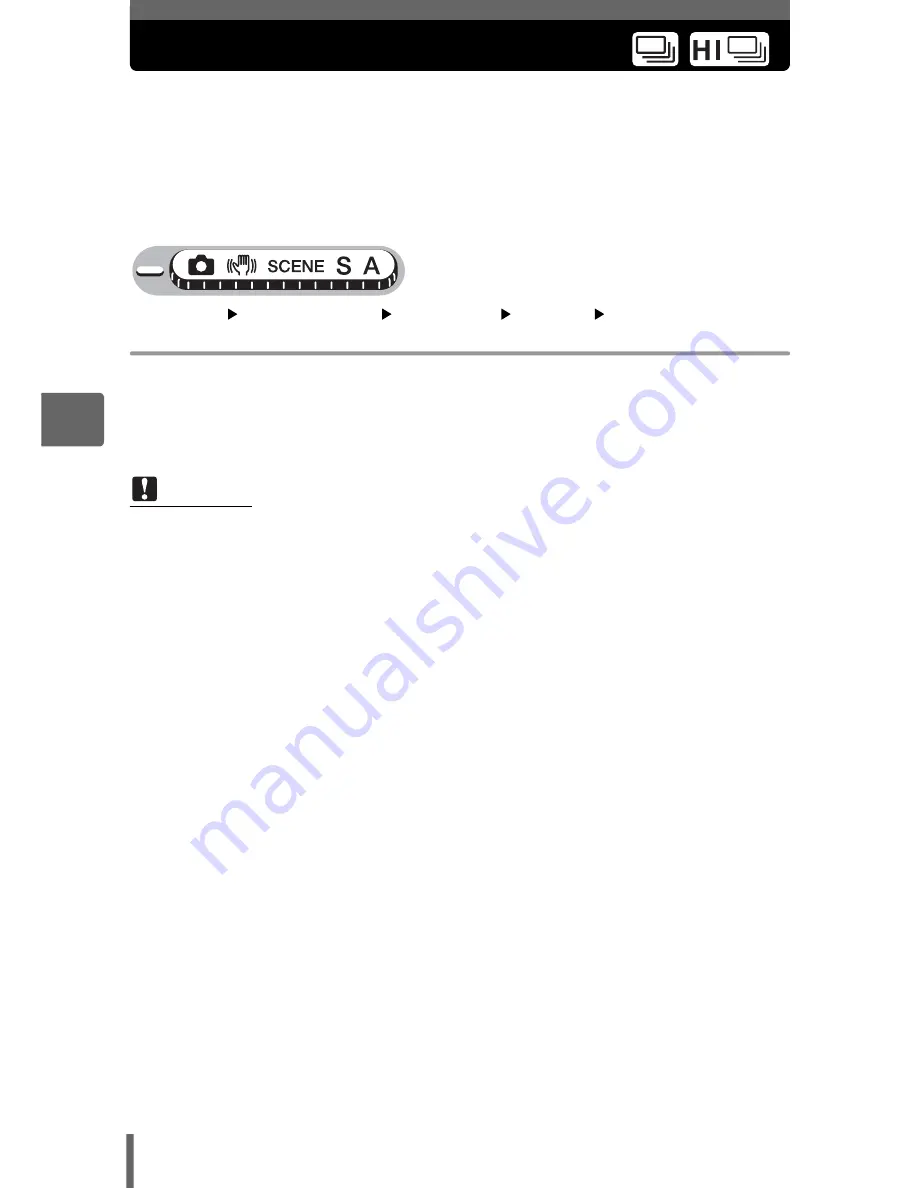
52
4
Addi
ti
o
n
al
sh
oot
in
g
f
u
nct
ion
s
Sequential shooting
You can take a sequence of pictures at one time while holding down the
shutter button.
o
Shoots 1 frame at a time when the shutter button is pressed.
j
Focus, exposure and white balance are locked at the first frame. The
sequential shooting speed varies depending on the record mode setting.
i
Pictures can be taken at a faster speed than normal sequential shooting.
Top menu
[MODE MENU]
[CAMERA]
[DRIVE]
[
j
] / [
i
]
g
“Using the menus” (P. 16)
1
Take the picture.
• Press the shutter button fully and keep it pressed. The camera will take
pictures in sequence until you release the button.
Note
• During high speed sequential shooting, the flash is not available.
• During panorama and two-in-one pictures, sequential shooting and high speed
sequential shooting are not available.
• Shooting in [
i
] limits the picture size to [2048 × 1536] or less. Even when
the [
K
] is set higher than [2048 × 1536], the picture is saved as
[2048 × 1536].
• If the battery power is low and
f
lights during sequential shooting, shooting
stops and the camera starts saving the pictures you have taken. Whether or not
all of the shots are saved depends on how much battery power remains.
















































