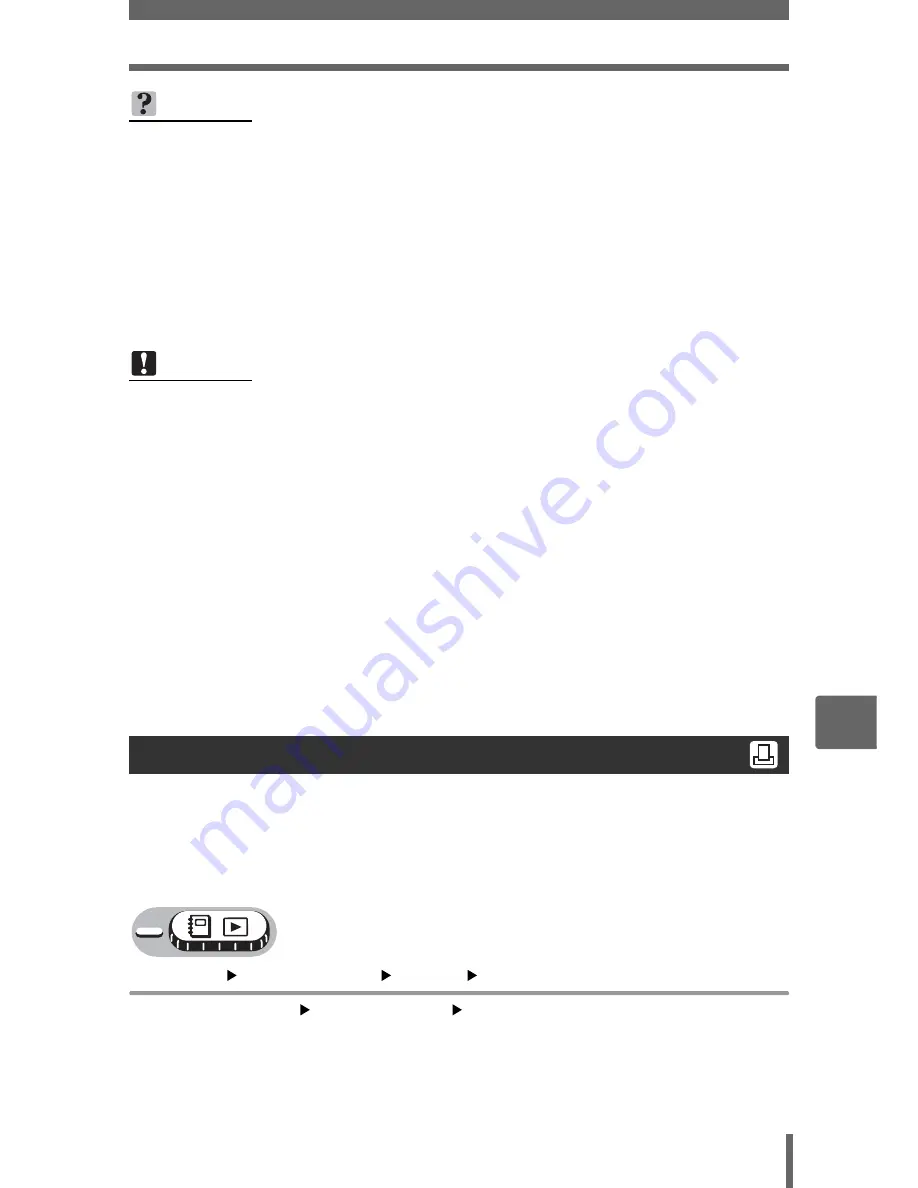
Print settings (DPOF)
107
7
P
rin
tin
g
pi
ctures
How to make a single-frame reservation for a selected picture is shown below.
Follow the operation guide to make settings.
For
-
, select the album that you want to make the print reservations for, and display
the top menu.
Top menu
[MODE MENU]
[PLAY]
[
<
]
g
“Using the menus” (P. 16)
• For
-
: Top menu
[ALBUM MENU]
[
<
]
TIPS
Relation between printing and record mode when shooting
The resolution of a computer/printer is generally based on the number of dots
(pixels) per inch (dpi). The higher the dpi value, the better the printed results.
Keep in mind, however, that the dpi of the picture does not change. This means
that when you print an image with a higher resolution, the size of the printed
picture will be smaller. Although you can print magnified images, picture quality
will decrease.
If you want to print large, high-quality pictures, set the record mode as high as
possible when taking the pictures.
g
“Record mode” (P. 25)
Note
• DPOF reservations set by another device cannot be changed by this camera.
Make changes using the original device.
• If a card contains DPOF reservations set by another device, entering
reservations using this camera may overwrite the previous reservations.
• If there is not enough space in the card memory, you may not be able to enter
the reservation data. [CARD FULL] will be displayed.
• You can make DPOF print reservations for up to 999 images per card.
• Even if an image is displayed with the message [PICTURE ERROR], it may be
possible to make print reservations. In this case, the print reservation icon (
<
)
is not displayed when the image is displayed for full view.
<
is displayed when
there are multiple images (index display), allowing you to confirm the print
reservation.
• Not all functions may be available on all printers, or at all photo stores.
• Print reservation may take a little time when saving printing data to the card.
Single-frame reservation
















































