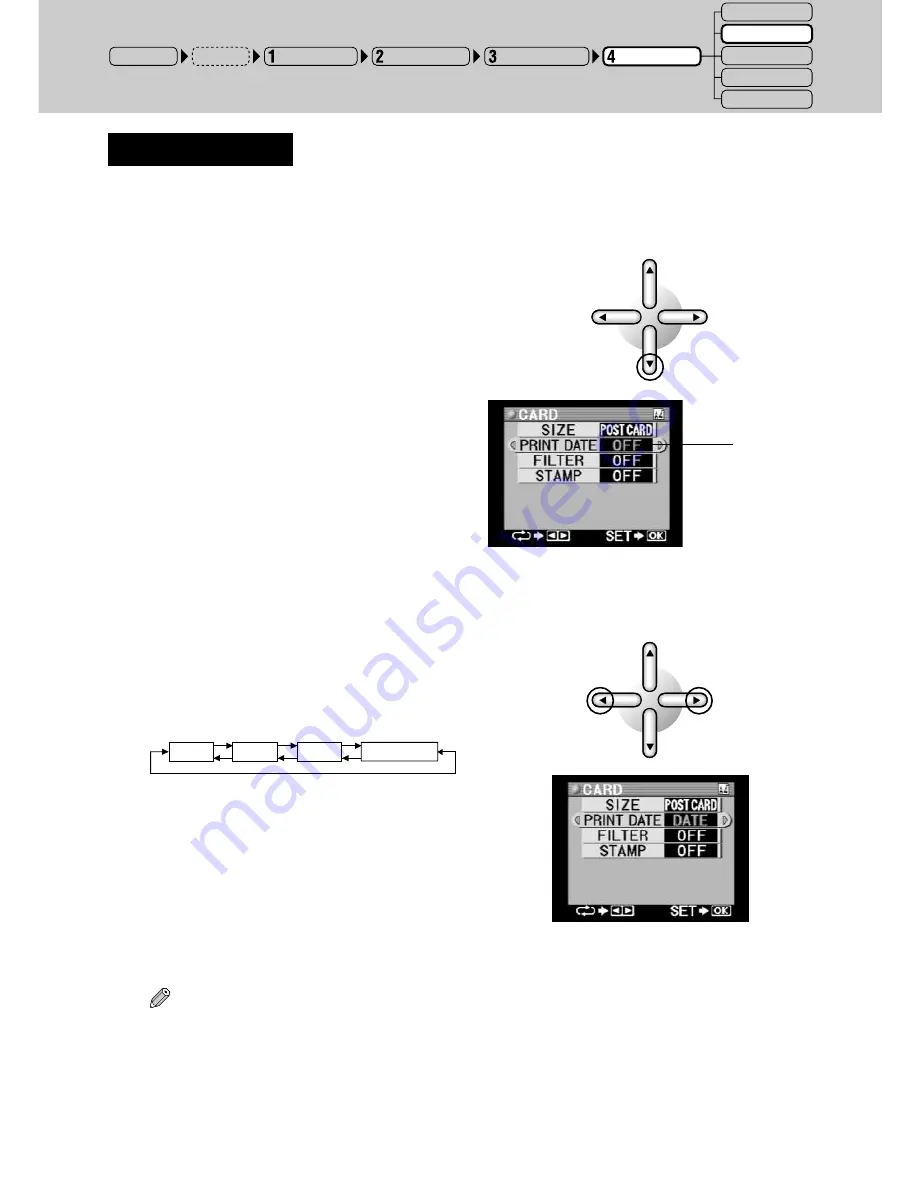
103
C. Printing the Date
This procedure is used to designate whether the date and/or time at which the picture was taken will be
displayed on the print. Also, whether it will be just the date, just the time or both the date and time.
1
Select “PRINT DATE” by pressing the
down arrow button.
○ ○ ○ ○ ○ ○ ○ ○ ○ ○ ○ ○ ○ ○ ○ ○ ○ ○ ○ ○ ○ ○ ○ ○ ○ ○ ○ ○ ○ ○ ○ ○ ○ ○ ○ ○ ○ ○ ○ ○ ○ ○ ○ ○ ○ ○ ○ ○ ○ ○ ○ ○ ○ ○
2
Select date printing with the left or right
arrow button.
The display changes in the manner shown
below each time the left or right arrow button
is pressed.
OFF
DATE
TIME
DATE
•
TIME
OFF : The date is not printed.
DATE : The date is printed.
TIME : The 24 hour time is printed.
DATE
•
TIME : Both the date and time are printed.
The date and/or time appears in the lower
right corner of the picture when printed.
Tips
• The manner in which the date is displayed can be selected in “Basic Setup” (page 63).
• Although the date and time are not shown in the preview display, if activated, they will appear in
the print.
The text will
turn to green.
POWER ON
Input Selection
Paper Selection
Picture Selection
Printing Modes
STANDARD
CARD
PHOTO-ALBUM
PASSPORT
INDEX
Setup
















































