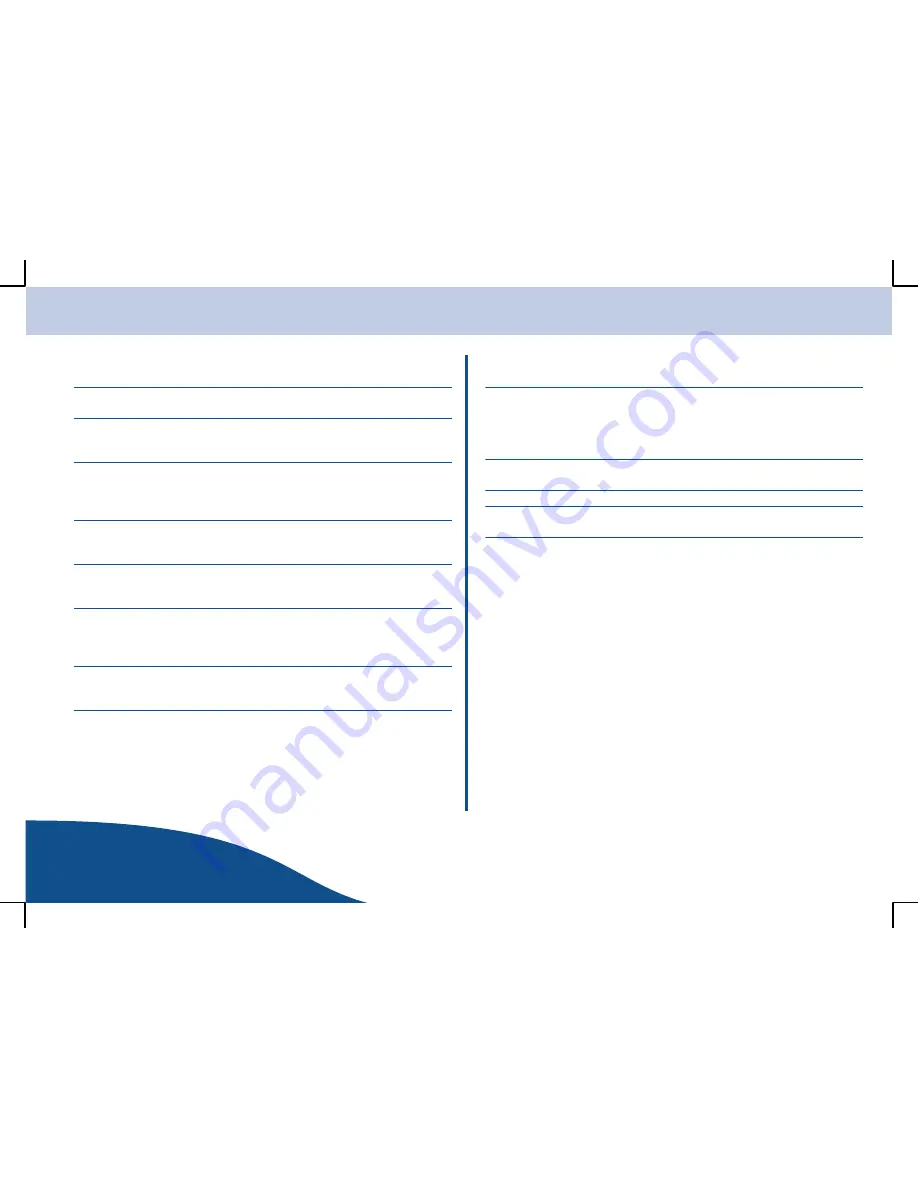
Features
OPERATING
INSTRUCTIONS
5
Page
www.olympia-vertrieb.de
Glossary
Wireless AP
Wireless AP refers to a Wireless LAN Access Point.
This is normally integrated in the router.
DHCP
Dynamic Host Configuration Protocol (DHCP) enables
the dynamic assignment of an IP address in a network
with the aid of a corresponding server or router.
IP Address
An IP address is a number which enables computers
and other devices to be accessed within an IP
network. It has four groups of numbers separated by a
dot, e.g: 192.168.178.100
MAC Address
The MAC address is the hardware address of each
individual network device and serves for the unique
identification of every device within a network.
WEP
Wired Equivalent Privacy is the previous standard
encryption algorithm for WLAN and is still used today
in many WLAN networks.
WPA
Wi
−
Fi Protected Access is an encryption system used
for Wireless LAN. It provides a high degree of security
from external access and is preferable to the WEP
encryption system.
SSID
SSID (Service Set Identifier) or ESSID (Extended
Service Set Identifier) relates to the identification
(name) of a radio network based on IEEE 802.11.
Gateway
Gateway relates to the basic IP address of the router
via which the network computer establishes an internet
connection.
UPnP
Universal Plug and Play. This relates to a standard
implemented by manufacturers to enable interoperation
of their devices with others introduced by Microsoft. In
this way, audio equipment such as the WebRadio can
communicate with the PC via an IP network.
Windows Shares
Enables the sharing of folders and files on a PC for
common use in the network.
Wi
−
Fi
Wireless Fidelity.
Shuffle
This relates to the playback of recordings from a list of
audio files in a random sequence.
Repeat
Repeat playback of a recording in an audio file.
Summary of Contents for WEBRADIO 100
Page 1: ...R Internet Radio Receiver OPERATING INSTRUCTIONS 07 03 2008 en en WebRadio 100 ...
Page 2: ......
Page 29: ...Notes www olympia vertrieb de OPERATING INSTRUCTIONS ...
Page 30: ...Notes OPERATING INSTRUCTIONS www olympia vertrieb de ...
Page 31: ...Notes www olympia vertrieb de OPERATING INSTRUCTIONS ...
Page 32: ...All rights reserved ...










































