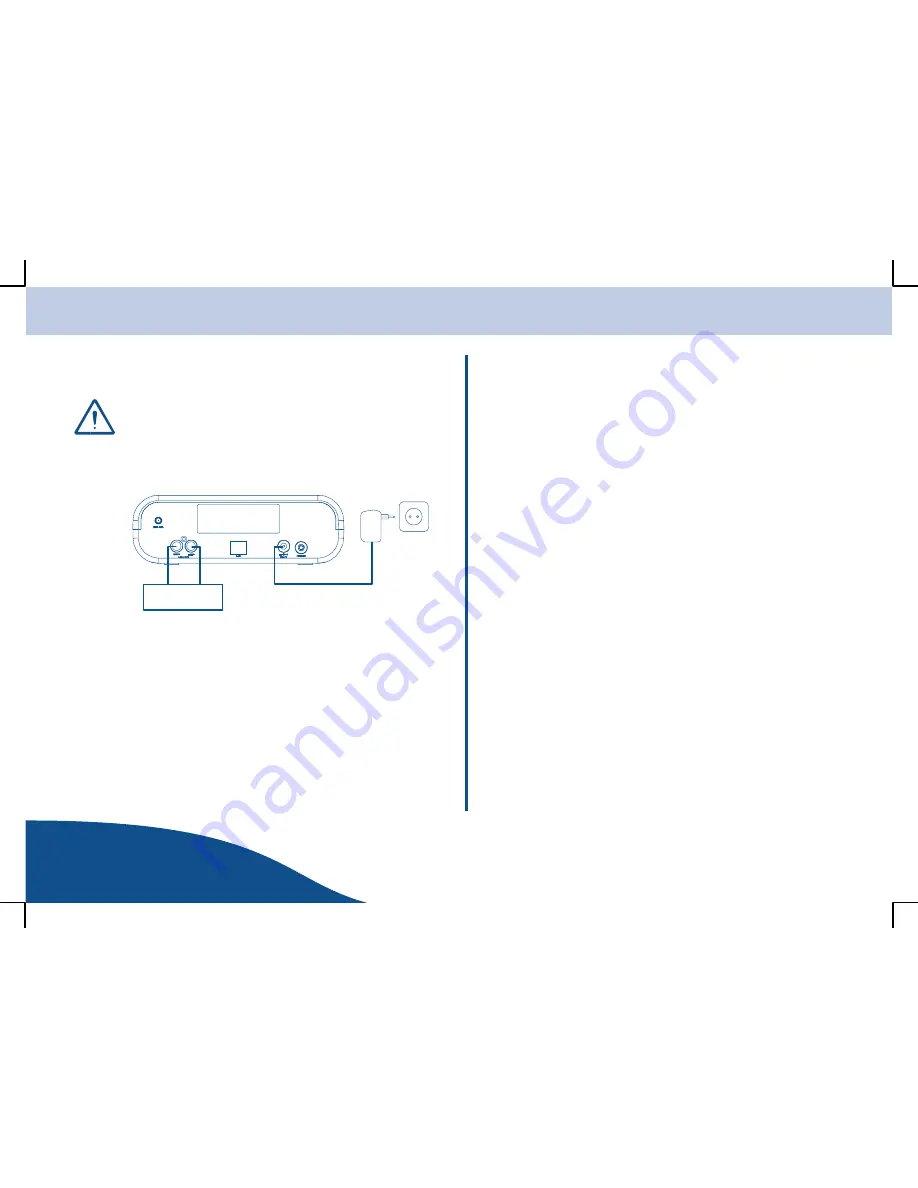
Installation
www.olympia-vertrieb.de
OPERATING
INSTRUCTIONS
3
Page
Connecting the Equipment
Check that the voltage specifications on the equipment matches
that of the local power supply.
Connect the power adapter plug to the radio receiver and the power socket.
The equipment is now ready to be configured.
Hi
−
fi system
Conditions / Connecting to Internet
The following conditions must be fulfilled in order to use the equipment:
S
There must be an internet access available with a high
transmission speed.
S
The equipment must have an internet connection (preferably via a
router).
Note:
If your Wi
−
Fi/WLAN network has been configured for WEP (Wired
Equivalent Privacy) or WPA (Wi
−
Fi/WLAN Protected Access) encryption,
you must know your WEP or WPA code.
S
If your Wi
−
Fi/WLAN network has been configured so that only
authorised devices are accepted, you must notify the router of your
radio receiver’s MAC address. The way in which to find the
equipment’s MAC address is described in Section
Access Via a
UPnP Server
.
S
Refer to the operating manual supplied with the router for
information on how the transfer the equipment’s MAC address to
the router.
Note:
The range of the Wi
−
Fi/WLAN network is influenced by environmental
conditions and certain building material (number/thickness of walls, solid
doors, windows). Refer to the operating manual supplied with the router for
information on how improve the range of your Wi
−
Fi/WLAN network.
Note:
To increase the range of your network without any extensive effort, we
recommend using Olympia HomePlug components. Information on this is
available on our web site.
S
Ensure that the Wi
−
Fi/WLAN network and connection to the
Internet function properly. Refer to the operating manual supplied
with the respective component.
S
The equipment is now ready to operate.
Summary of Contents for WEBRADIO 100
Page 1: ...R Internet Radio Receiver OPERATING INSTRUCTIONS 07 03 2008 en en WebRadio 100 ...
Page 2: ......
Page 29: ...Notes www olympia vertrieb de OPERATING INSTRUCTIONS ...
Page 30: ...Notes OPERATING INSTRUCTIONS www olympia vertrieb de ...
Page 31: ...Notes www olympia vertrieb de OPERATING INSTRUCTIONS ...
Page 32: ...All rights reserved ...






















