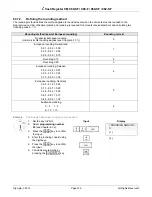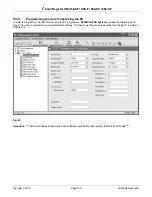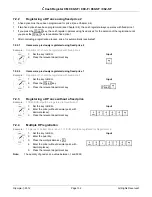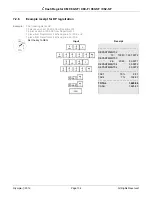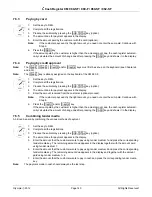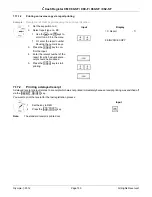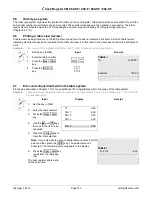Cash Register CM 980-SF / 980-F / 960-SF / 962-SF
Olympia 2012
Page 139
All Rights Reserved!
7.5 Concluding
receipts / Method of payment
Payment can be made in various ways:
•
Cash
•
Cheque
•
Card
•
Credit
Note:
The
┣
CASH
┫
and
┣
Card
┫
tender media keys are provided as standard keys on the keyboard when it leaves the
factory (see Chapter 4). In the case of the CM 980-F cash register, the
┣
Credit 1
┫
tender medium key is also
provided as a standard key on the keyboard when it leaves the factory (see Chapter 4). The
┣
Cheque
┫
tender
media key and numerous other tender media keys can be programmed individually on keyboard as necessary
(see Chapter 6.33).
7.5.1
Paying with cash and displaying the change
1. Set the key to REG.
2. Complete all the registrations.
3. Produce
the
subtotal by pressing the
┣
SUB-TOTAL
┫
key (option).
4. The amount due for payment appears in the display.
5. Enter the amount received from the customer (optional process).
Note:
The raised keyboard leaves the factory with the four tender media keys
┣
5.00
┫
,
┣
10.00
┫
,
┣
20.00
┫
and
┣
50.00
┫
already programmed to simplify entering amounts received. If you press one of
these keys, you need not enter the amount received using the numeric keys.
Note:
If the customer pays exactly the right amount, you need not enter the sum paid. Continue with
Step 6.
6. Press
the
┣
CASH
┫
key.
If the amount paid by the customer is higher than the actual amount due, the cash register automati-
cally calculates the amount of change due after pressing the
┣
CASH
┫
key and shows it in the display.
7.5.2
Payment by EC card / check
1. Set the key to REG.
2. Complete all the registrations.
3. Produce
the
subtotal by pressing the
┣
SUB-TOTAL
┫
key (option).
4. The amount due for payment appears in the display.
5. Enter the amount paid by the customer with the EC card / cheque (optional).
Note:
If the customer pays exactly the right amount, you need not enter the sum paid. Continue with
Step 6.
6. Press
the
┣
Cheque
┫
key.
If the amount paid by the customer is higher than the actual amount due, the cash register automati-
cally calculates the amount of change due after pressing the
┣
CASH
┫
key and shows it in the display.