Reviews:
No comments
Related manuals for CM 711

PCR-T273
Brand: Casio Pages: 74
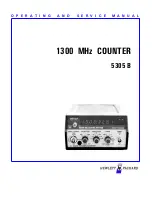
5305 B
Brand: HP Pages: 48

NCS2010P
Brand: Note&coiN Pages: 2

MET ONE HHPC-2
Brand: Hach Ultra Pages: 42

Shark 100B
Brand: Electro Industries/GaugeTech Pages: 216

PRMC720
Brand: Pyle Pages: 8

E5-648-C242 Series
Brand: Eaton Pages: 24

PRIMO-P2
Brand: Yoosol Electronics Pages: 20

ER-380M
Brand: Sam4s Pages: 187

CM 980-SF
Brand: Olympia Pages: 178

MA-205
Brand: TEC Pages: 41

SNOOPER SQ45
Brand: DataCard Pages: 2

XE-A303
Brand: Sharp Pages: 504

XE-A302
Brand: Sharp Pages: 27

XE-A307
Brand: Sharp Pages: 146

XE-A407
Brand: Sharp Pages: 116

XE-A301
Brand: Sharp Pages: 384

XE-A404
Brand: Sharp Pages: 132

















