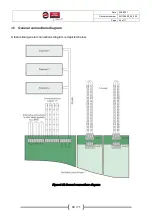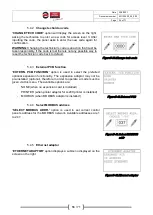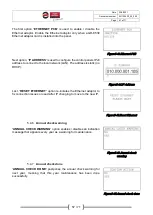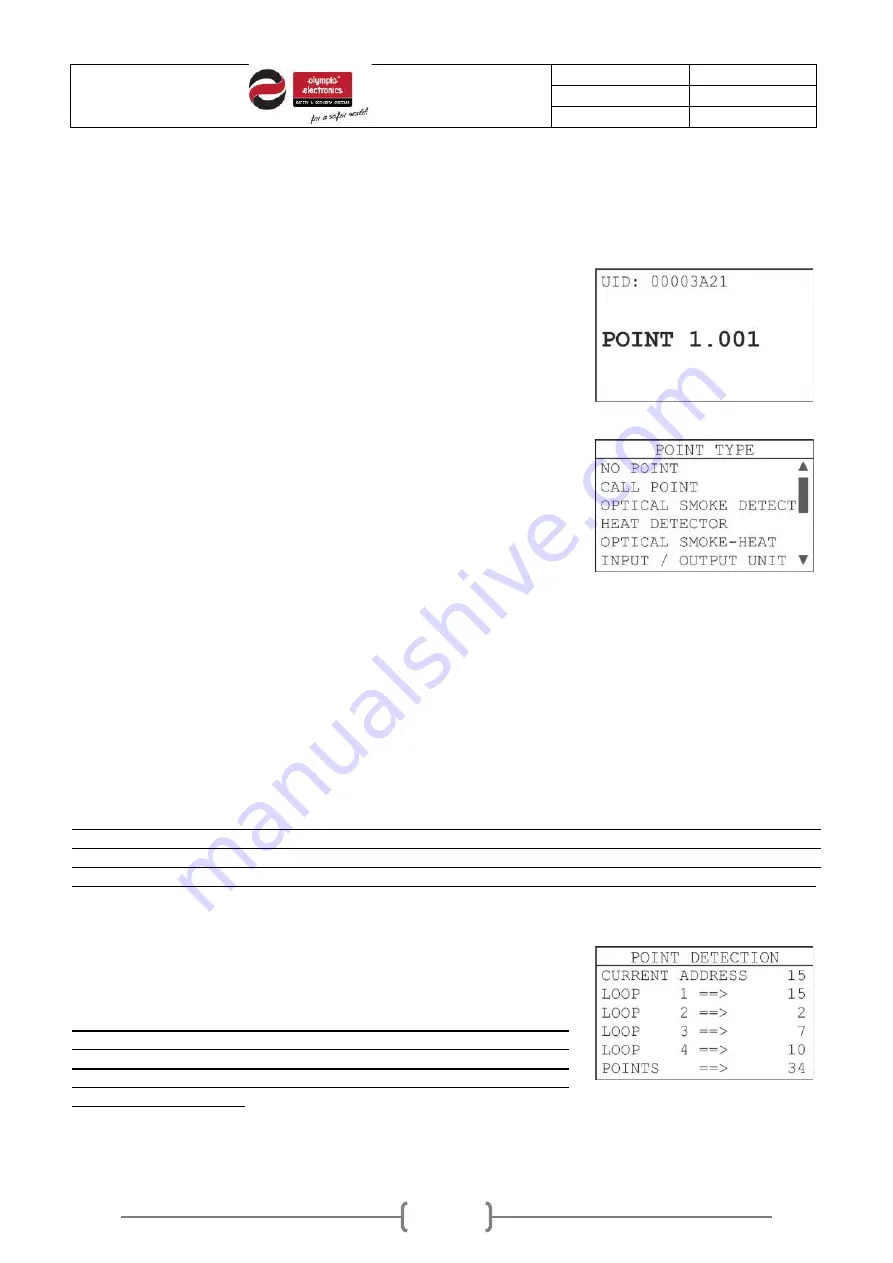
Date
22/4/2021
Document number
921100400_09_005
Page
49 of 71
49 / 71
5.3
Setup menu
This submenu contains a series of configuration options for almost every segment of the fire detection
system.
5.3.1
Points
”
POINTS
” option will prompt for selecting a specific point address.
First select the point’s loop and then
its address. For 2 seconds the
UID (Unique ID) and the name of the device will be displayed upon
selection (screen on the right)
Next, the system will open a step-by-step configuration. The
selections are appearing in the following order:
-
Point type
-
Zone (1 to 128)
-
Operating mode
-
State (enable or disable)
-
Alarm (day alarm level)
-
Alarm night (night alarm level)
-
Prealarm (followed by its value when activated)
-
Output mode (event to trigger point’s output, remote LED or
relay)
-
Delay (time until the output of detector base is enabled after
the selected trigger event)
-
Output silence (if active, the output of the selected point will
be de activated during SIREN SILENCE command).
Some of the options above may not be visible to certain point
types. Addressable sirens cannot be set to operate in FAULT
output mode.
Figure5-16.Setup points 1
Figure5-17.Setup points 2
IMPORTANT!
Heat detectors (BSR-6157 and BSR-6160) support both A1R (rate-of-rise) and A1S (fixed
temperature) detecting modes and by default, A1R is enabled. The A1R / A1S operating mode setting
is stored within the memory of the heat detector permanently. Restoring the control panel to factory
default settings will not restore the operating mode of the heat detector to A1R, unless manually done.
5.3.2
Point detection
This option will erase all previous entries of registered points and
start an automatic detection procedure. Every detected point will be
automatically registered into
the panel’s
memory.
IMPORTANT!
This function will only work when installed points have
already been addressed
and does not alter points’ addresses. The
addresses in each loop shall be unique and not repetitive. Addressing
the points can be done via Autoaddressing function or manually
(change point address).
Figure5-18.Point detection