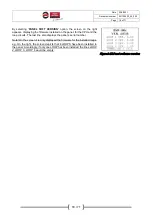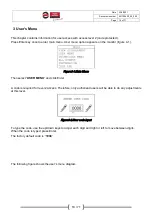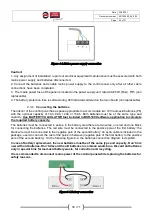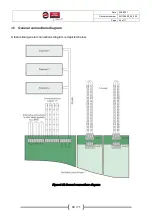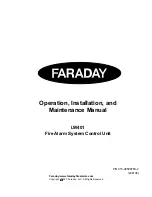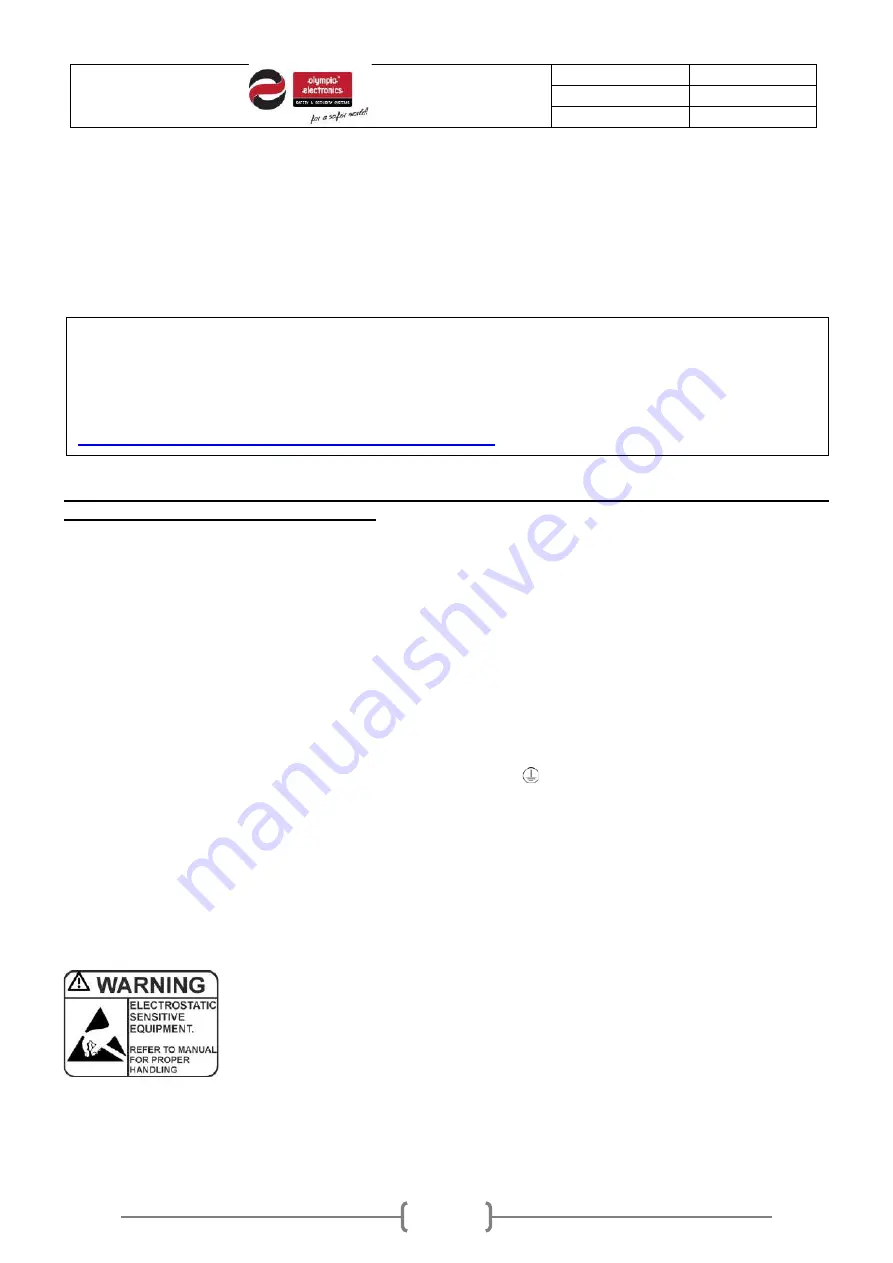
Date
22/4/2021
Document number
921100400_09_005
Page
30 of 71
30 / 71
4 Installation
The following chapter contains useful information for designing and calculating the installation, describing
the connection between the control panel and the detection devices and sirens, as long as the connection
of the relay outputs, panel network and more.
All installation technicians shall be fully informed of the following chapter prior to any installation of the
BSR-100X Analogue Addressable Fire Alarm
system. Complete knowledge of the system’s capabilities,
functionality and design is necessary to ensure proper operation of the fire detection system.
All the following connections must be made while the control panel is deactivated, disconnected
from mains power supply and batteries.
4.1
Safety
To ensure proper use of a device all accompanying documents must be read carefully.
This product must be installed, commissioned and maintained by
trained technician personnel
in
accordance with:
•
The regional regulations for the installation of electrical appliances in buildings
•
The regional Fire Safety regulations
•
Manufacturer's instructions
-The device mains power supply is rated at 220-240V AC / 50-60Hz, being a
Class
I
product (the
corresponding terminal contact with the “Protective Earth”
marking, inside the device, must be
connected to the
building’s
ground to ensure proper function and safety).
- Being a type B equipment (permanently connected to mains) the mains power supply to the device must
be connected to the existing building’s electrical installation, with its own separate power line and circuit
-
breaker rated at 16A, labeled with
"Fire Detection System - Do not switch off"
.
4.2
Installation
The panel installation should be carried out only by trained technician personnel.
Prior to any installation ESD protection precautions should be taken according to ESD regulations
Prior to any maintain ace disconnect mains power and disconnect batteries.
Do not remove or insert pcbs or other components when mains power or batteries are connected.
The panel should be permanently installed.
The control panel programming can be made partially via the technician menu without the use
of external devices. Some settings can be made via PC with the use of a web browser but for
fully accessing all of the control panel’s capabilities the programming must be
made via USB
connection with the use of the PC software application BSR-100X. The program is free of charge
and can be downloaded from the official site of Olympia Electronics S.A.
https://www.olympia-electronics.com/en/support/software