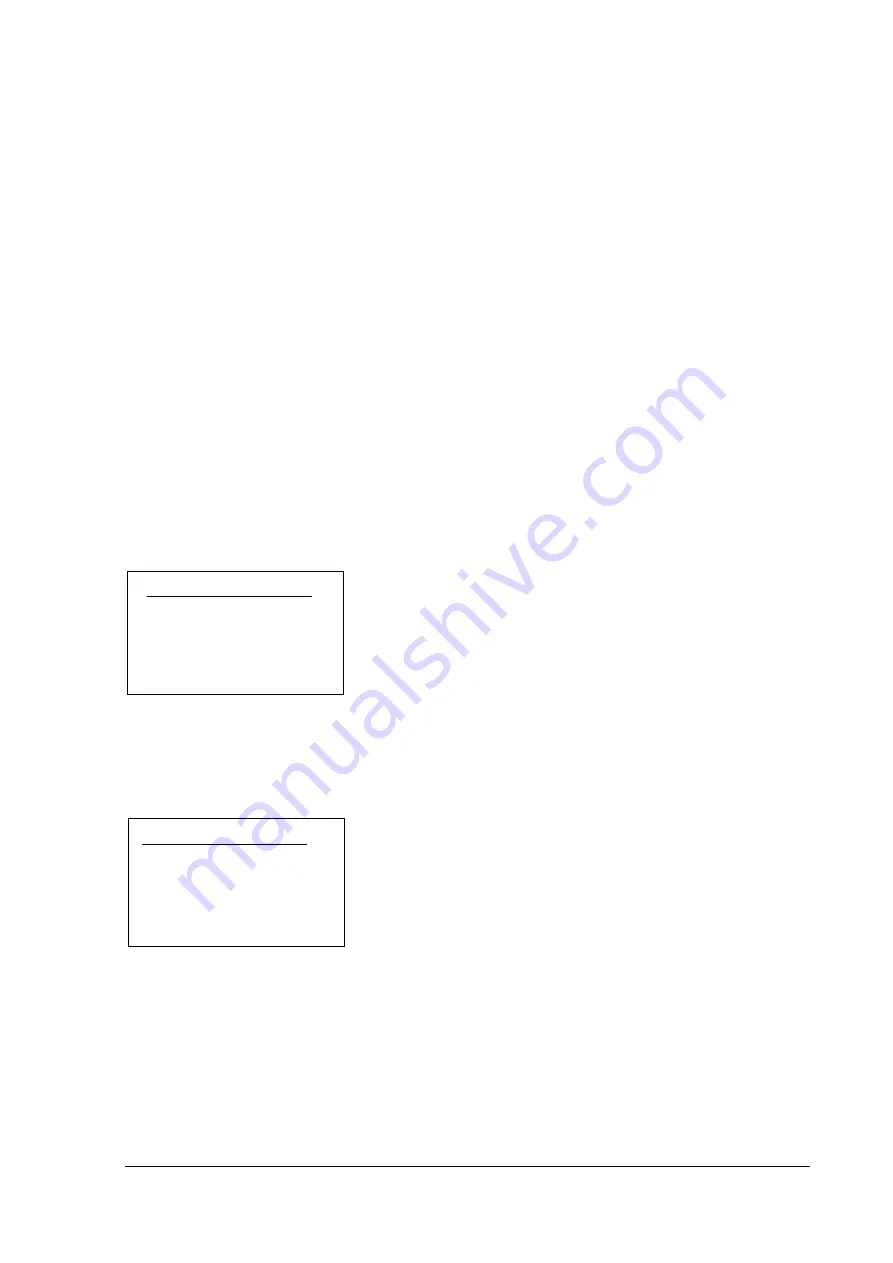
27
921468007_09_011
After selecting the zone mode we must select the
section
(A, B, C). If we want to operate the panel as
a whole system then this selection is important.
The next setting is "
ZONE BELL
". In case we select "YES", when the panel is armed and the zone is
activated, the keyboard buzzer will sound. This function can be used for example to warn us that the
door of a store has opened by connecting its magnetic trap to this zone.
Next selection is «
BYPASS
». Within that option we can select if a zone can be bypassed either man-
ually or automatically. By default this setting is set to "YES" for all zones. Select NO only for critical
zones, (i.e. zone with magnetic contact used for protecting a safe) so that the system cannot be armed
when the specific zone is active.
The «
FORCED ARM
» setting has 2 different operation modes.
a) YES: If the zone during the arm process is active (i.e. open window), the system will be armed
without taking into account this zone. If the zone becomes deactivated (the windows closes) the
specific zone will be inserted into the armed system as an armed zone.
b) NO: If the zone during the arm process is active (i.e. open window) and bypass has not been se-
lected, the panel will warn us that the arming is not possible.
For the last three settings the panel will automatically select the correct setting. If no special settings
are required, then it is good practice not to alter them.
Wired zones status
«TECHNICIAN MENU»
«WIRED ZONE CONDITION»:
The technician can check the status of the wired zones (1 - 16) and
the devices connected on them. For example, if a magnetic contact
of a window is connected on zone 4 and someone opens it, the
"ALL ZONES OK" will disappear and number "04" will start blink.
When the window is being closed, the screen will return to its previ-
ous state. The same procedure is used for PIR sensors (radars)
too.
Outputs programming
«TECHNICIAN MENU»
«OUTPUTS»:
Through this setting we can program the way each of the outputs
Ρ1, Ρ2, Ρ3 and RELAY will operate. When an output is activated
we mean that it has 12V or the relay has been activated. When an
output has been deactivated it has 0V and the relay is in the idle
state. Press " *
", choose the output, then press " *
"again. The
following choices appear:
«DISABLE OFF». The output does not operate.
«LIKE SIREN». Activates the external siren (via the START terminal) with positive logic. It has 0V in
the idle state and 12V in alarm. By default this is how the P1 output is programmed.
«ON ALARM». It is activated when an alarm event is triggered from a zone which has been pro-
grammed like:
•
ZONE WITH DELAY
•
ZONE WITHOUT DELAY
•
ZONE NEXT DELAY
____OUTPUT SELECTION___
P1
P2
P3
RELAY
_WIRED ZONE CONDITION_
ALL ZONES OK
















































