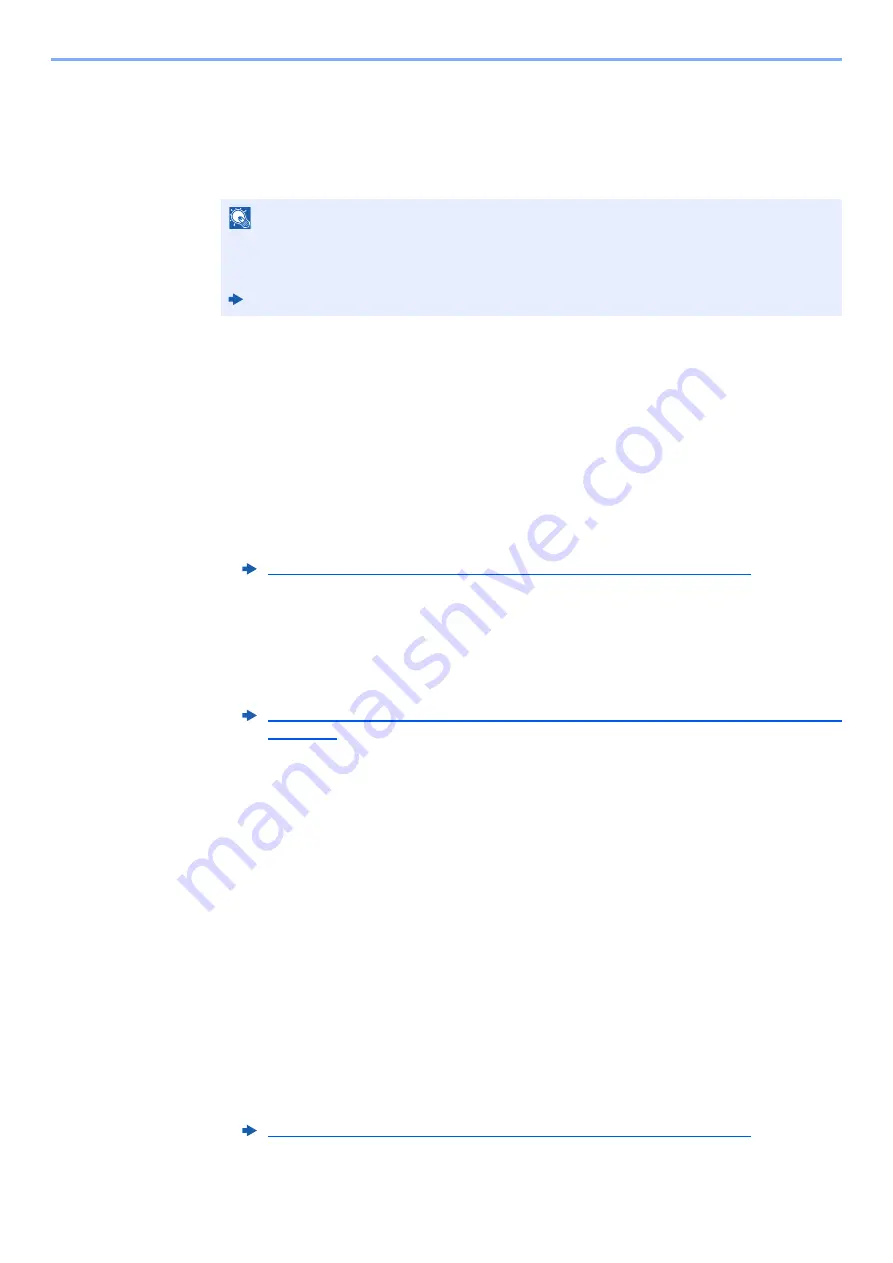
5-12
Using Convenient Fax Functions > Forwarding Detail Settings
2
"Forward Setting" [
Next
] > "File Format" [
Change
]
2
Configure the function.
[
], [
TIFF
], [
XPS
] or [
OpenXPS
] > [
OK
]
File Separation
When sending by e-mail transmission, folder (SMB) transmission, or folder (FTP) transmission, specify whether File
Separation is performed.
1
Display the screen.
Use Rule for All Receptions
1
Follow steps 1 of Forward all received documents (Use Rule for All Receptions), and select
"Forward Setting" [
Next
].
2
Select "File Separation" [
Change
].
Use Rule for Specific RX
1
Follow steps 1 of Forward only received documents that match the conditions (Use Rule for
Specific RX), select the rule, and select [
Detail
].
2
"Forward Setting" [
Next
] > "File Separation" [
Change
]
2
Configure the function.
[
Each Page
] or [
Off
] > [
OK
]
To create one file per page, select [
Each Page
].
E-mail Subject Add. Info. Setting
Specify whether any information will be added to the subject of the E-mail. When adding information, you can select
either Sender Name or Sender.
1
Display the screen.
Use Rule for All Receptions
1
Follow steps 1 of Forward all received documents (Use Rule for All Receptions), and select
"Forward Setting" [
Next
].
2
Select "E-mail Subject Add. Info" [
Change
].
NOTE
If you have selected
[PDF]
for file format, PDF/A settings and PDF Encryption functions are
available. Additionally, if you have started up the optional OCR Scan Activation Kit, OCR
Text Recognition and Auto Image Rotation settings are available.
Machine’s
Operation Guide
Forward all received documents (Use Rule for All Receptions) (page 5-4)
Forward only received documents that match the conditions (Use Rule for Specific RX)
(page 5-6)
Forward all received documents (Use Rule for All Receptions) (page 5-4)






























