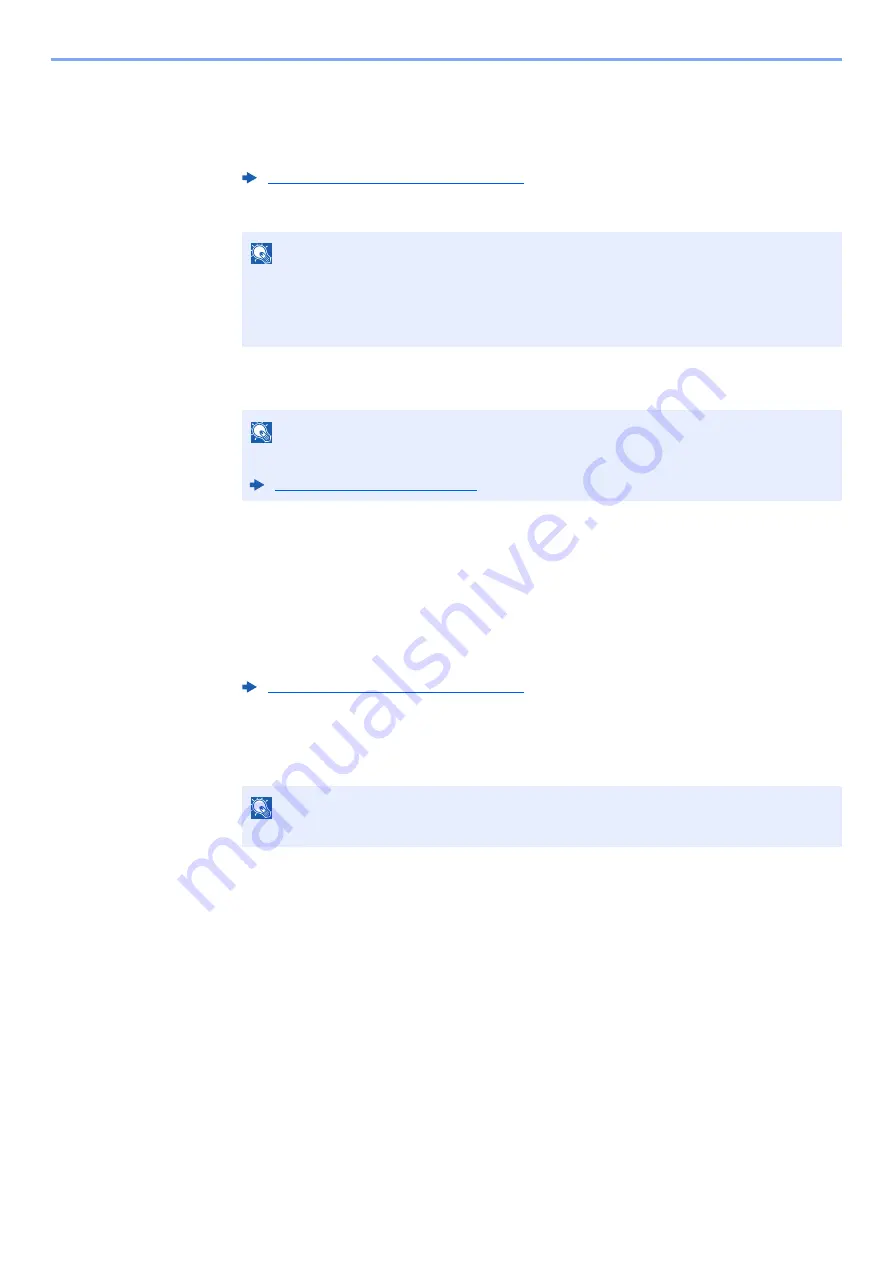
5-8
Using Convenient Fax Functions > Forward Settings
• E-mail Subject Add. Info
• FTP Encrypted TX
• File Separation
2
Select "Storing in FAX Box" [
Change
].
3
To store the originals in the FAX Box, select [
On
]. If you do not want to store the originals in
the FAX Box, select [
Off
], select [
OK
] and proceed to step 4-5.
4
Select the FAX Box to be used to store the originals and select [
OK
].
If you set the password to FAX Box, enter the password and select [
OK
].
5
You can change the following settings, and then select [
Register
].
• Number of Copies
• Enable time setting
• File name registration
To register another forwarding settings, repeat steps 2-1 to 4-5.
6
Select the checkbox beside the forwarding settings to be enabled from the list.
The checkbox beside the forwarding setting to be enabled is checked.
7
Select [
OK
].
The setting is saved by each requirement.
Forwarding Detail Settings (page 5-11)
NOTE
If the forwarding conditions are as follows, Save to FAX Box cannot be configured.
• If "Port" is configured.
• Save to FAX Box cannot be configured for "Others" of a forwarding condition.
NOTE
To set the FAX Box as the Forward Destination, register the FAX Box in advance.
Forwarding Detail Settings (page 5-11)
NOTE
To disable the setting, select the checkbox to delete the checkmark.






























