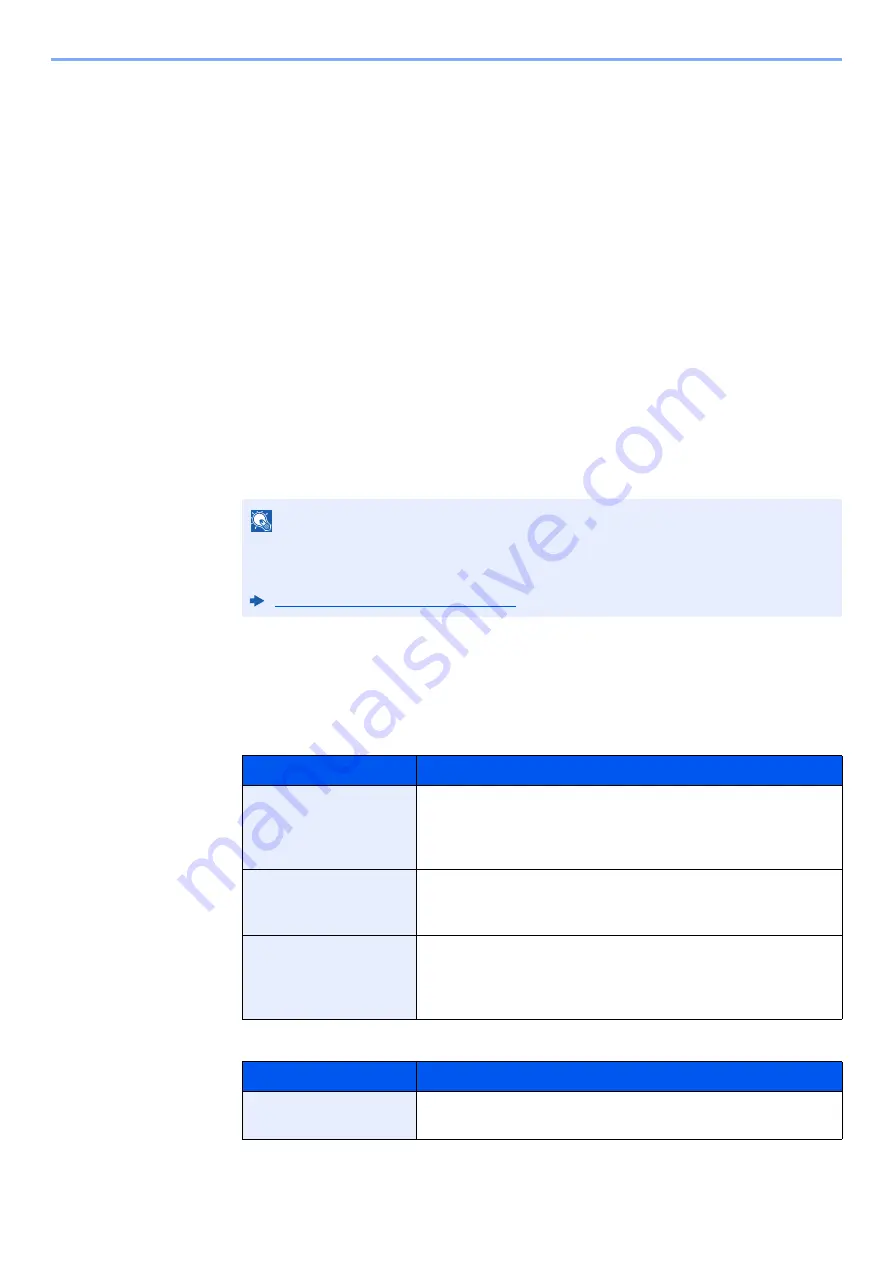
5-6
Using Convenient Fax Functions > Forward Settings
Forward only received documents that match the conditions
(Use Rule for Specific RX)
To register settings by each reception requirement, follow the steps below.
Up to 100 requirements can be registered.
1
Display the screen.
[System Menu/Counter] key > [
FAX
] > "RX/Forward Rules" [
Next
] > [
Use Rule for Specific
RX
]
2
Configure the Requirements for Forwarding.
1
[
Add
] > "Rule Number" [
Change
]
2
Select [
+
] or [
-
] or use the numeric keys to enter the requirement number (001 to 100) >
[
OK
]
3
Select "Rule Name" [
Change
].
4
Enter the requirement name > [
OK
]
5
Select "Rule" [
Change
].
6
To forward fax reception, select [
FAX
] or [
i-FAX
] > [
Next
].
7
Register the requirements > [
OK
]
When FAX was selected in step 6.
When i-FAX was selected in step 6.
NOTE
Up to 32 characters can be entered for the requirement name.
For details on character entry, refer to the following:
Character Entry Method (page 12-2)
Requirements
Registration method
Sub Address
Select [
Sub Address
] and enter the sub address using the
numeric keys. You can use up to 20 digits including the
numbers from 0 to 9, ‘ (space)’, ‘#’ and ‘*’ characters to enter a
sub address.
Sender FAX Number
Select [
Sender FAX Number
] and enter the sender’s fax
number using the numeric keys. You can enter up to 20
characters.
Port
Select [
Port
] and select [
Port 1
] or [
Port 2
]. If the port is
selected, fax box forwarding will not be possible.
This setting only appears
when 2 optional FAX Kits (Dual FAX
option) are installed
.
Requirements
Registration method
i-FAX Address
Select [
i-FAX Address
]. Enter the destination Internet FAX
address. You can enter up to 256 characters.






























