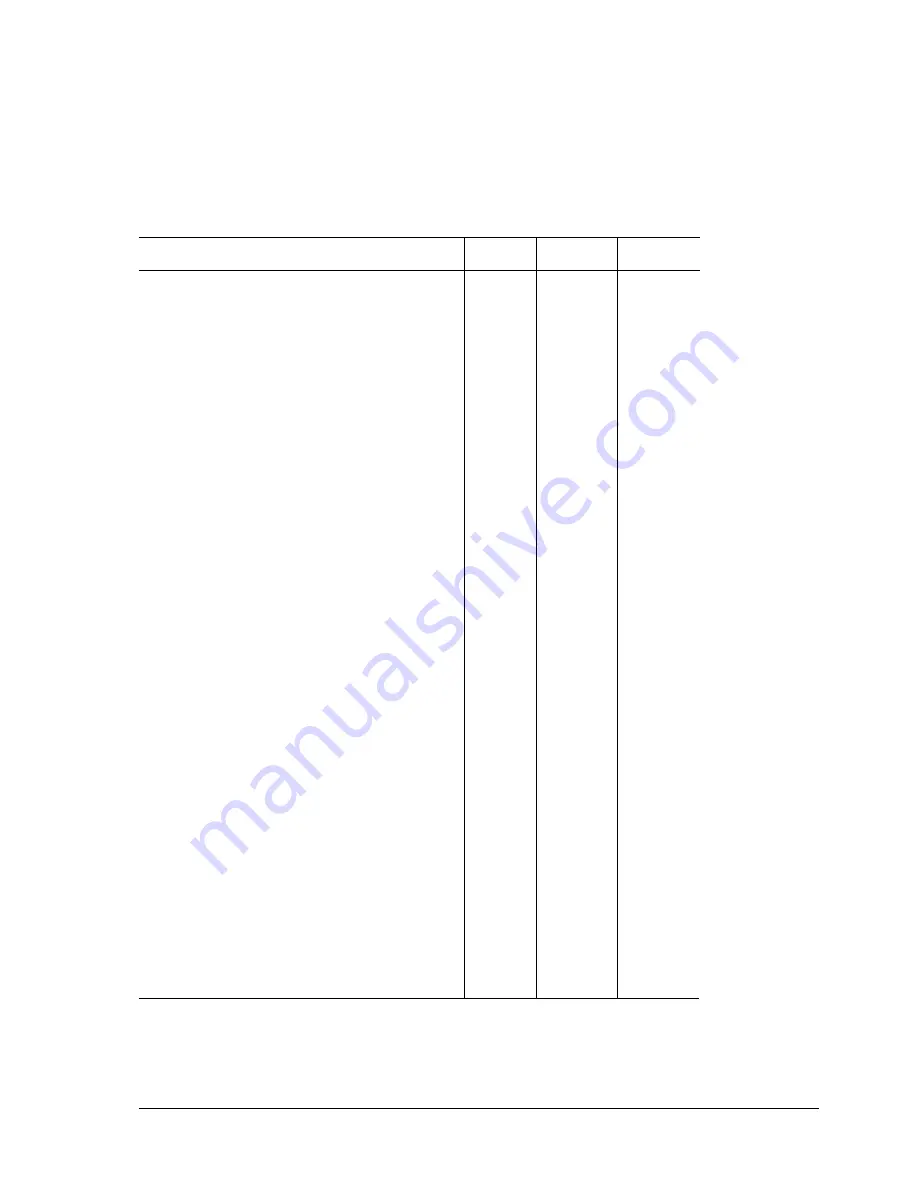
Service Manual
Y100250-4
7-3
7.3 LUBRICATION
Although machine lubrication is not scheduled throughout its entire life span, during each service call
you are expected to check the lubrication of the differnet parts by referring to the lubrication points table
indicated below.
7.3.1 LUBRICATION POINTS ON THE BASIC MACHINE
DESCRIPTION
CODE
GREASE
OIL
Printhead carriage slide shafts
X
Carriage felt
473150E
X
Ribbon feed gear assy
X
Cam, in the contact area with:
473072X
X
reed support pin,
473076T
X
pressure bridge roller
473074Z
X
Hole of the contact bushing between roller shaft
473170A
X
and strap shaft
473171X
X
Center pressure device in shaft contact area
473167T
X
Bushings in the shaft contact area
473087P
X
474953Y
X
Motor gear,
473069C
X
gear
473071W
X
and cam teeth
473072X
X
assembly gear
473174S
X
473180V
X
Pulley toothing
473017Q
X
Hooking area leaf spring
473182K
X
Ribbon feed rotation pin hole
473159B
X
with support pin
Belt tightener pin with return pulley
473149H
X
Alignment rollers shaft assy
474987K
X
in torsion bar contact area
473091K
in conveyor assy guideway area
473186P
474951W
Rubber in the damper assembly hole
475871K
X
Grease:
Code 150337 M MAGNALUBE - E
Oil:
Code 757283 C - FOMBLIN Y 06 oil (perfluorate polyether)
Supplier: Ausimont, a Montedison group company
Summary of Contents for PR2 E
Page 1: ...PR2 E Printer SERVICE MANUAL CodeY100250 4...
Page 4: ...OOOOO...
Page 40: ...Y100250 4 3 6 Fig 3 3 Print Test Example PR2 E Basic Version...
Page 41: ...ServiceManual Y100250 4 3 7 Fig 3 4 Print Test Example PR2 E Horizontal Magnetic Device...
Page 92: ...OOOOO...
Page 98: ...Y100250 4 6 6 Fig 6 3 PR2MAGN Card 6 3 2 VIEW OF THE PR2MAGN CARD...
Page 106: ...OOOOO...
Page 124: ...OOOOO...
Page 149: ...UPDATING STATUS DATE UPDATED PAGES PAGES CODE 04 2001 1ST EDITION 149 Y100250 4...
















































