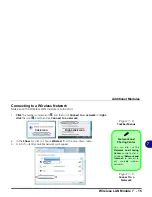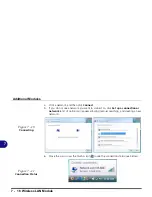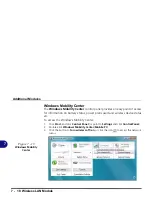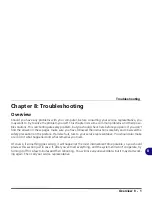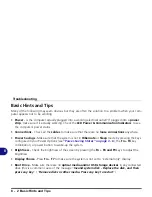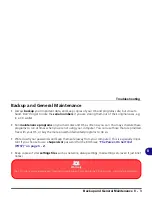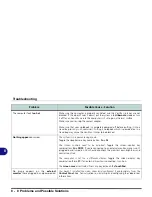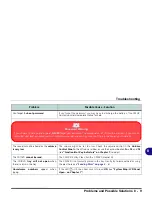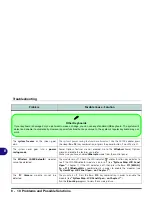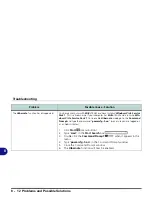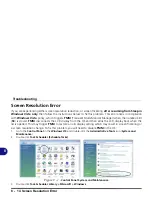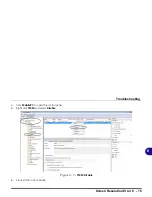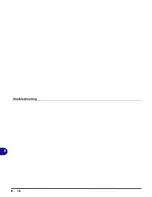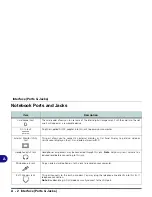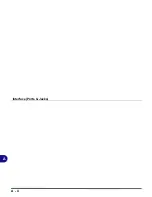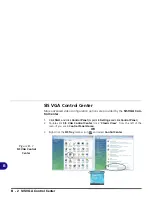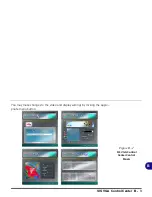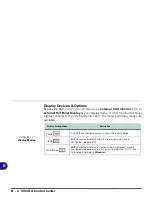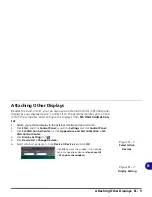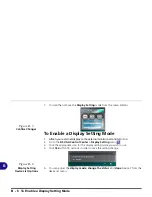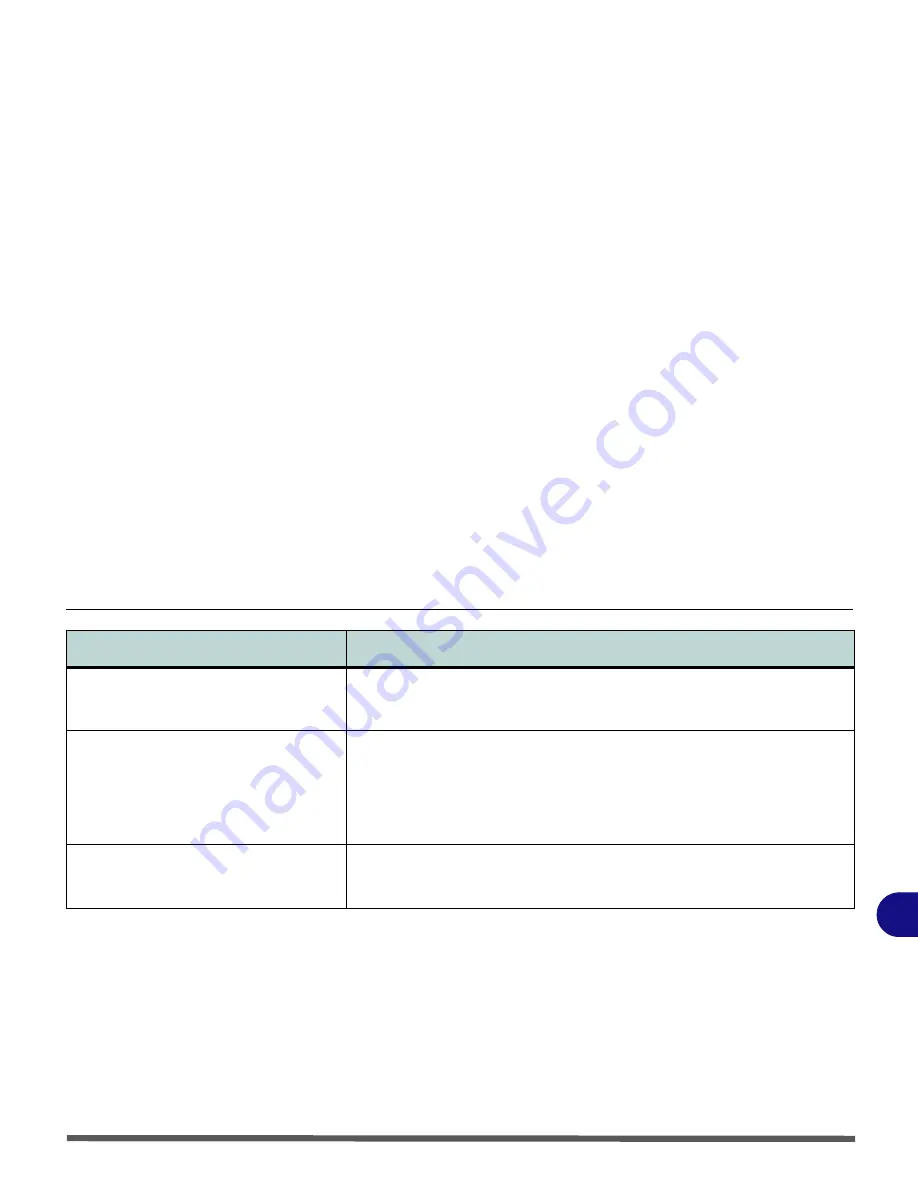
Troubleshooting
Problems and Possible Solutions 8 - 11
8
The
Wireless LAN/Bluetooth/ PC
Camera/
modules cannot be configured.
The driver(s) for the module(s) have not been installed. Make sure you have
installed the driver for the appropriate module (see the instructions for the
appropriate module in
“Modules & Options” on page 7 - 1
).
A file cannot be copied to/from a connected
Bluetooth
device.
The transfer of data between the computer and a Bluetooth enabled device is
supported
in one direction only (simultaneous data transfer is not
supported)
. If you are copying a file from your computer to a Bluetooth enabled
device, you will not be able to copy a file from the Bluetooth enabled device to
your computer until the file transfer process from the computer has been
completed
The
Bluetooth
module is
off
after
resuming from Sleep.
The Bluetooth module’s default state will be off after resuming from the Sleep
power-saving state
. Use the key combination (
Fn + F12
) to power on the Bluetooth
module after the computer resumes from Sleep.
Problem
Possible Cause - Solution
Summary of Contents for Olibook P1500
Page 1: ...USER GUIDE...
Page 14: ...XII Preface...
Page 18: ...XVI Preface...
Page 66: ...Drivers Utilities 4 6 What to Install 4...
Page 101: ...Additional Modules PC Camera Module 7 9 7 Figure 7 5 Audio Setup for PC Camera Right click...
Page 126: ...Troubleshooting 8 16 8...
Page 130: ...Interface Ports Jacks A 4 A...
Page 144: ...Code 383314U 01...