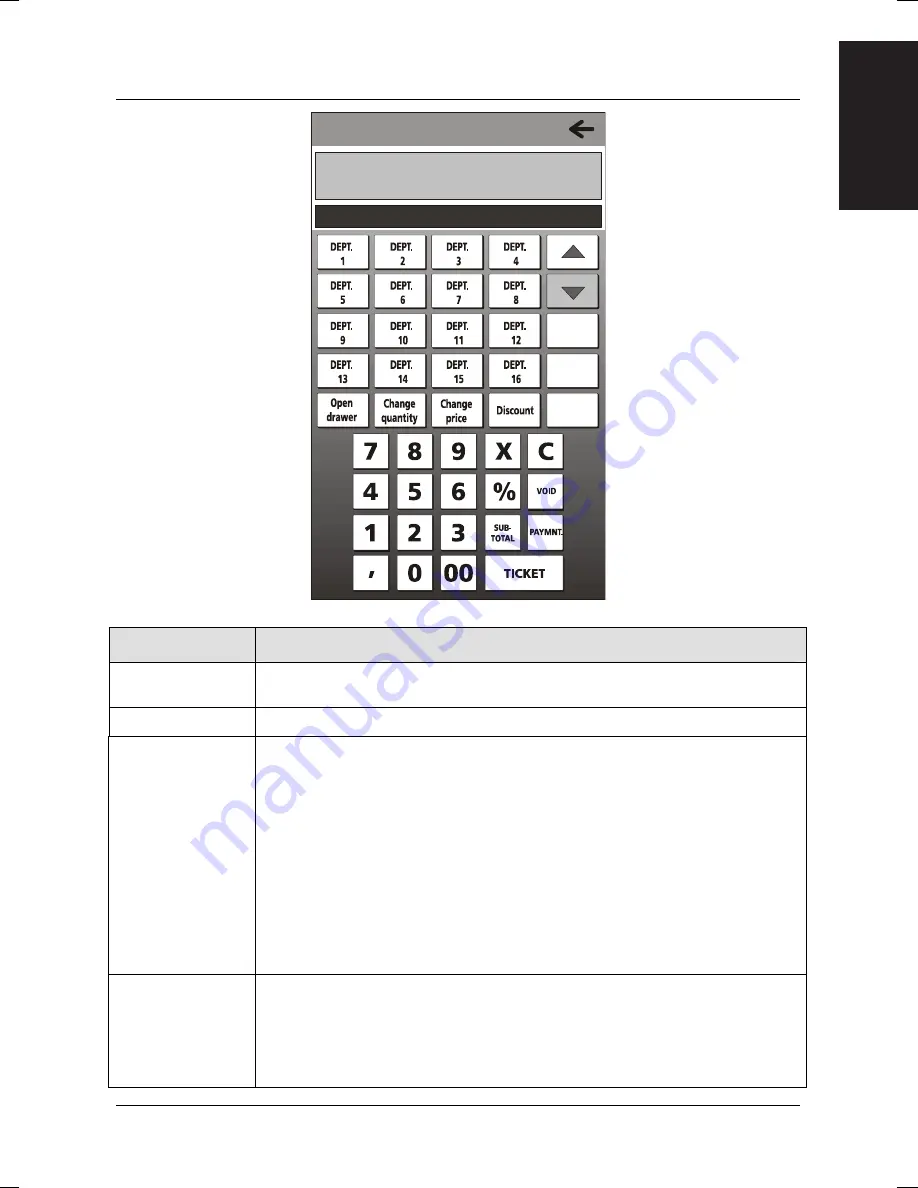
3-3
SALES FUNCTIONS (MAIN ENVIRONMENT)
03.03.2012 18.10 Till No.: 1
TOTAL
0,00
F
F+
F-
Vch: ON Pr.list 1 Operator: Disabled
Key
Description
F (Functions)
Displays a screen with the
FUNCTIONS
that are available but not
displayed in the main Sales screen.
Open drawer
Open the drawer.
Change
Quantity
Allows you to change the quantity associated with an item selected in the
ticket on the screen:
Select the item in the ticket on the screen.
Enter the new quantity using the numeric keypad.
Press the [
Change Quantity
] key.
To increase the quantity by a single unit:
Select the item in the ticket on the screen.
Press the [
Change Quantity
] key.
Note:
If it is the last item on the ticket, the item will be repeated (repeat function).
On the other hand, if it is not the last, the change will be expressed in the
form 2 x unit price of item.
Change Price
Allows you to change the price of the item selected in the ticket on the
screen:
Select the item in the ticket on the screen.
Enter the new price using the numeric keypad.
Press the [
Change Price
] key.
ENGLISH
FRANÇAIS
DEUTSCH
ESP
AÑOL
Summary of Contents for NETTUN@3000 int'l
Page 1: ...CASH REGISTER NETTUN 3000int l USER S GUIDE ENGLISH FRANÇAIS DEUTSCH ESPAÑOL ...
Page 44: ......
Page 74: ......
Page 86: ......
Page 102: ......
Page 127: ...A 7 ENGLISH FRANÇAIS DEUTSCH ESPAÑOL CUSTOMER ACCOUNT REPORT ...
Page 133: ...Code 577702 Printed in China ...






























