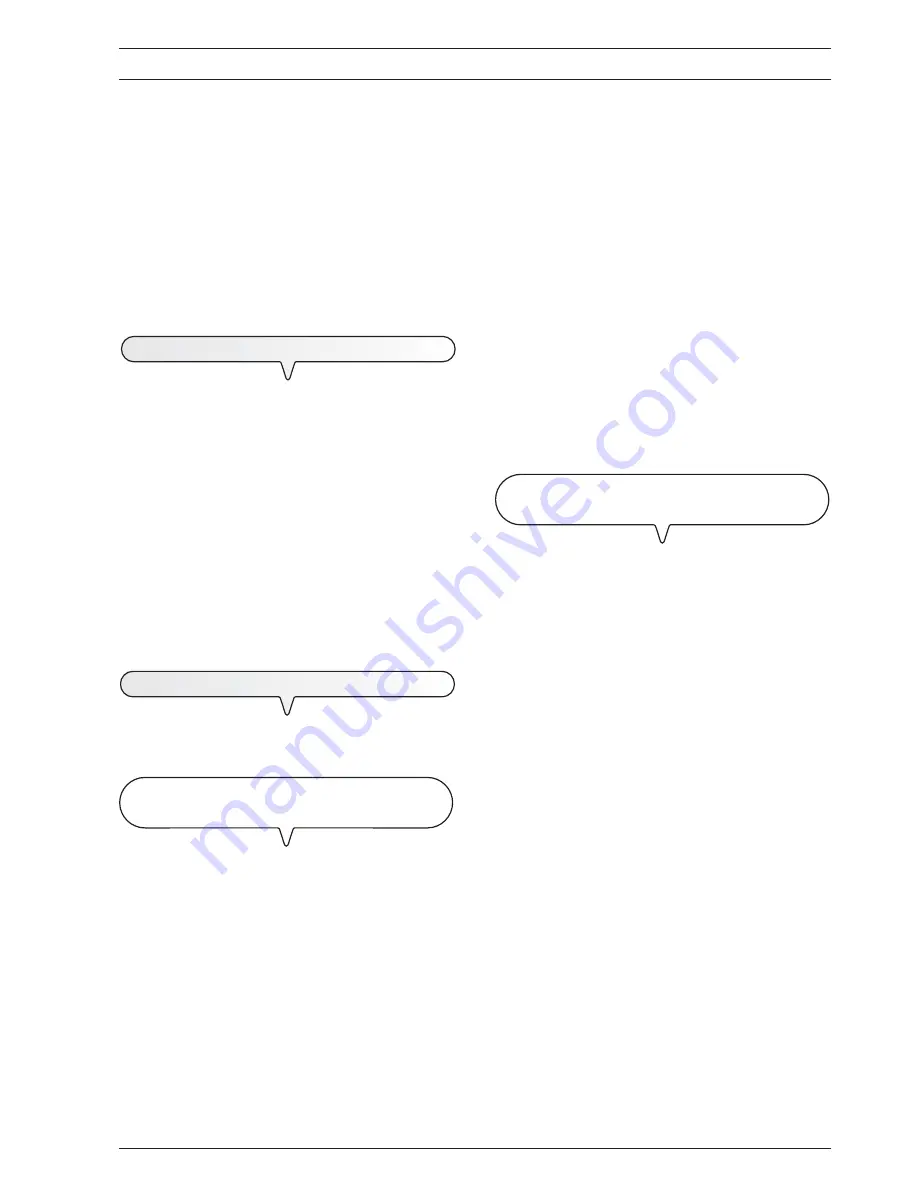
37
T
O
USE
IT
AS
A
MULTIFUNCTIONAL
PRODUCT
The
multifunctional
model
can be
connected to a Personal
Computer
on which specific communication software (
LinkFax Pro
)
has been installed.
It will operate as a
black & white and color graphic printer
:
documents such as letters, drawings or spreadsheets, created with
standard Windows applications, can thus be printed on the fax machine.
It can also be used as a
scanner
for acquiring images and docu-
ments on the PC.
Finally, if you have an e-mail application with a Simple MAPI interface,
it supports the transmission and reception of documents as
attachments
, using the
Internet
channel.
S
OFTWARE
INSTALLATION
REQUIREMENTS
The software installation program on the CD provided will display a
series of windows to guide you through the procedure for installing
what you need onto the hard disk of your PC. The installation CD
also contains the on-line documentation files which contain more in-
formation about the software.
M
INIMUM
REQUIREMENTS
OF
THE
PC
•
For Windows 98 second edition, Windows ME and Windows 2000:
Pentium 300 MHz, 64 MB of RAM (128 MB of free memory is
recommended).
•
For Windows XP: Pentium 500 MHz, 128 MB of RAM (256 MB of
free memory is recommended).
All configurations must have at least a CD drive, a VGA monitor (24-
bit colour monitor board) and a USB interface connection.
T
O
INSTALL
THE
"
LINKFAX
PRO
"
SOFTWARE
The software can be installed in
Windows 98 second edition/ME/
2000/XP
.
I
NSTALLING
THE
SOFTWARE
IN
WINDOWS
98
SECOND
EDITION
AND
WINDOWS
ME
•
Make sure that both the PC and the fax machine are turned off and
disconnected from one another.
•
Plug one end of the
USB
interface cable to the
USB
port on the
rear of the fax machine.
•
Connect the other end of the cable to the
USB
port on the PC.
•
Connect the fax machine to the mains socket, turn it on and then
turn on the PC.
At the end of the
Windows
start-up phase, a dialog box indicating
that
a new hardware component
has been detected will appear
on the screen. At this point, follow the instructions that appear on
the screen to install the USB driver.
Check that the search for best device driver option is selected in
one of the dialog boxes that appear and that only the CD ROM
drive box is selected in another dialog box.
If the language selection dialog box does not appear at the end of
the USB driver installation procedure, run the SETUP program
on the CD.
•
Then follow the indications that appear on the screen until you
reach the end of the installation procedure.
Once the installation procedure has been completed, the components
of the "
LinkFax Pro
" module will be active within the Windows
environment and the
Internet Linkfax
icon will appear at the bottom
of the screen.
note
If you have not installed any
application with a
Simple
MAPI
interface, the
Internet LinkFax
icon will not appear at the
bottom of the screen. In addition, whenever the system is restarted,
a message will appear to inform you that there is no e-mail
application installed.
The
Internet LinkFax
icon will be automatically restored once
an e-mail application has been installed and set up.
I
NSTALLING
THE
SOFTWARE
IN
WINDOWS
2000
AND
WINDOWS
XP
•
Make sure that both the PC and the fax machine are turned off and
disconnected from one another.
•
Turn on the PC and wait for the end of the Windows start-up
phase.
•
Insert the CD in the CD ROM drive. Then follow the indications
that appear on the screen until you reach the end of the installation
procedure.
note
During the installation of the "
LinkFax Pro
" software, a dialog
box indicating that the device has not passed the Windows
Logo test will be displayed. At this point, select the option that
enables you to continue the installation procedure.
•
At the end of the "
LinkFax Pro
" software installation procedure,
while the PC is restarting, plug in the connector on the
USB
cable
to the
USB
port on the rear of the fax machine.
•
Connect the other end of the cable to the
USB
port on the PC.
•
Turn on the fax machine having connecting it to the mains socket.
A dialog box indicating that
a new hardware component
has
been detected and one indicating that the device has not passed
the Windows Logo test will appear on the screen. At this point,
select the option that enables you to continue installing the USB
driver.
Once the installation procedure has been completed, the components
of the "
LinkFax Pro
" module will be active within the Windows
environment and the
Internet Linkfax
icon will appear at the bottom
of the screen.
Summary of Contents for Jet-Lab 490
Page 1: ...INSTRUCTIONS Ink Jet Fax Fax Lab 450 Jet Lab 490...
Page 6: ......
Page 46: ......
Page 48: ...255933Y...




















