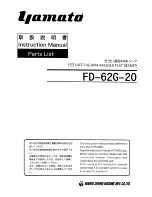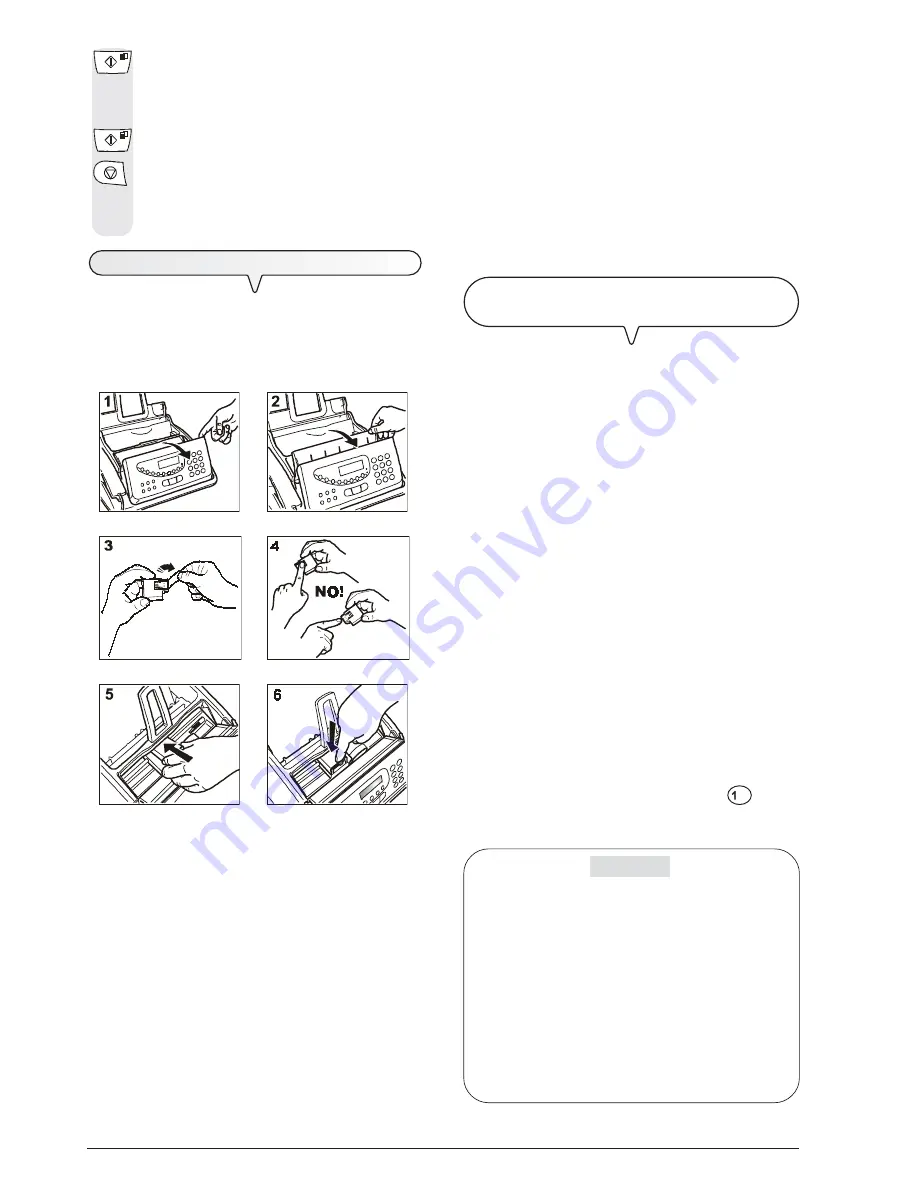
6
notE
If, after the print head has been installed, the "CHECK PRINT
HEAD" message appears again, try removing it and then
reinserting it, pressing it more firmly into position. If the mes-
sage remains on the display, remove the print head and
clean the electrical contacts of the print head and the car-
riage, see "
To clean the electrical contacts of the print
head
", chapter "
Maintenance operations
".
notE
To replace the print head, see the section "
Maintenance op-
erations
".
A
UTOMATIC
HEAD
NOZZLE
CLEANING
AND
TESTING
PROCEDURE
Once the print head has been inserted
, the fax machine starts
the
nozzle cleaning and checking procedure
, which is com-
pleted by:
• the
printing
, on the sheet loaded automatically, of a diagnostic
test sheet containing:
-
a
numbered scale
, for checking the flow of ink and the
electrical circuits of the print head nozzles.
-
a group of
graphics and text
, so that the printing quality
may be evaluated.
• the display shows the message: "CHECK PRINT OUT",
"1=EXIT 0=REPEAT".
Examine the print test sheet as follows:
• Check that the numeric scale
is not interrupted at any point
and that the black areas
do not
present any horizontal
white lines
: in these conditions, which confirm that the print
head has been inserted correctly and is working properly, set
the value
1
. At the end of the procedure, the fax machine will
return automatically to the initial stand-by status.
AUTOMATIC
25-03-04 11:23
• On the other hand, if there are any
interruptions or white
lines
present, set
0
to clean the nozzles again:
- if the new print test continues to be unsatisfactory, repeat the
procedure another time.
- If the print test result is satisfactory, press the
button to
exit from the procedure and return the fax machine to its initial
stand-by status.
IMPORTANT
When the print head is about to run out of ink, the display
shows:
INK LOW
When there is no more ink, the display shows:
OUT OF INK
To replace the print head, see the section "
Maintenance op-
erations
".
To buy new print heads
,
see the
corresponding codes at
the end of the manual
.
The display shows:
FORMAT:A4
|
/
}
Until the desired paper format is displayed.
To confirm the setting.
The display shows:
AUTOMATIC
CHECK PRINT HEAD
T
O
INSTALL
THE
HEAD
The print head
provided with the machine
allows you to
print up
to 80 pages
*, whereas the
print heads
that you will buy subse-
quently have a greater capacity and will thus allow you to
print up
to 450 pages
*.
* Based on Test Chart ITU-TS n.1 (black coverage = 3,8%).
1. Open the operator console, as indicated by the arrow, until you
hear a click.
2. Lift the print head compartment cover using the lever, as shown in
the figure.
3. Remove the print head from its package and, holding it on both
sides, peel off the film covering the nozzles.
4. Avoid touching the nozzles and the electrical contacts.
5. Place the print head in its compartment with the electrical contacts
facing downwards.
6. Push the print head until it clicks into place and close the print head
compartment cover and the operator console.
notE
Remember to use, once you have run out of the print head
provided with the machine,
only non-rechargeable print
heads
(single-block).
Summary of Contents for Jet-Lab 490
Page 1: ...INSTRUCTIONS Ink Jet Fax Fax Lab 450 Jet Lab 490...
Page 6: ......
Page 46: ......
Page 48: ...255933Y...