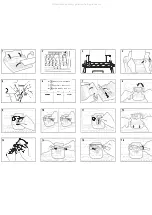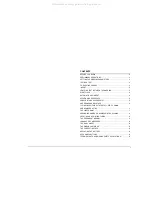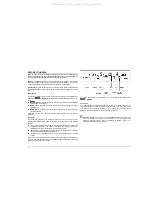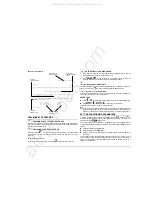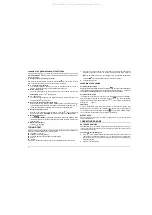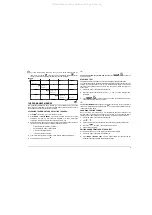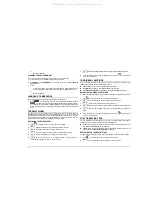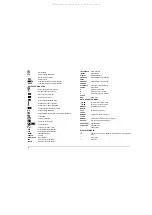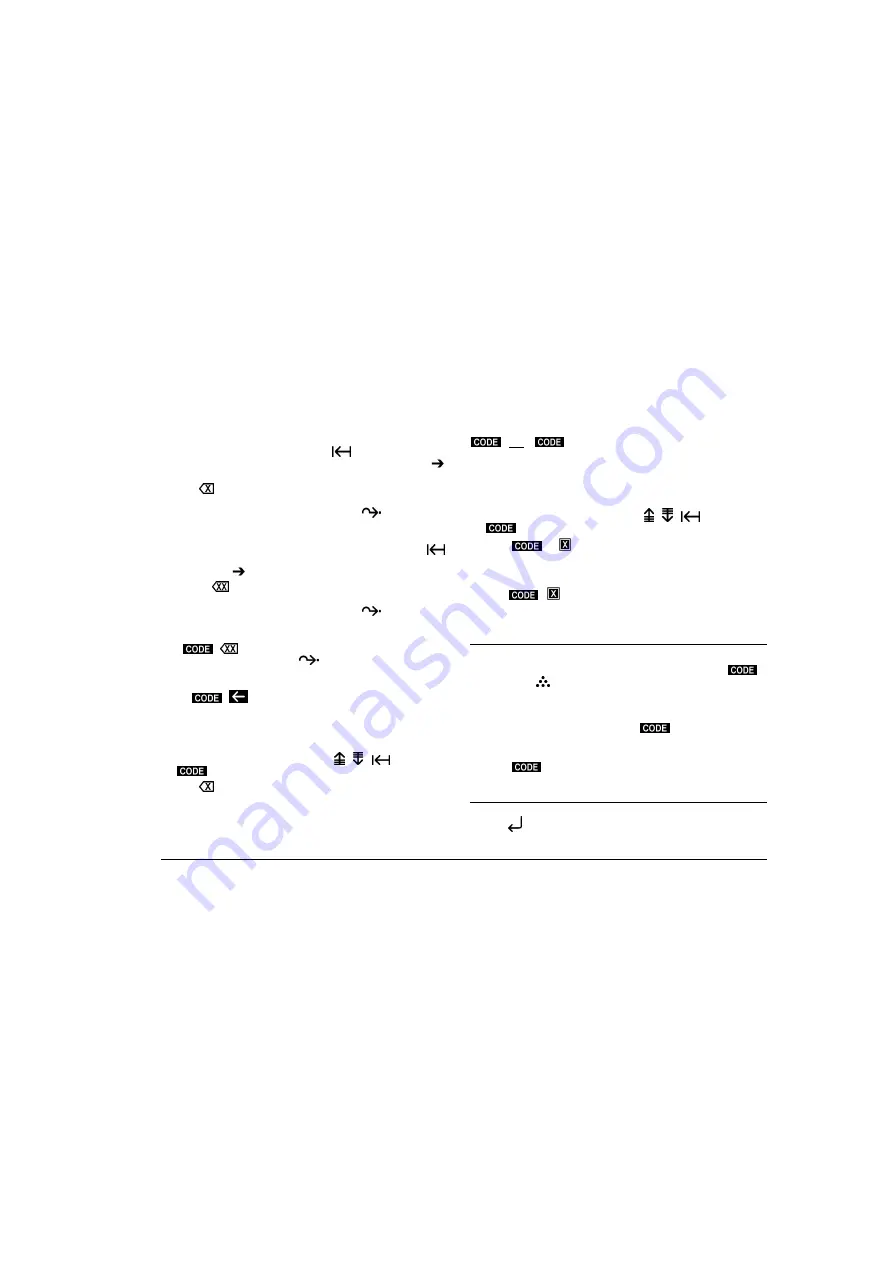
5
Correcting errors on the line:
If you have entered a space after the last character typed or there are errors earlier on
the line, proceed as follows:
1.
Move to the incorrect character by pressing
(to move to the left),
SPACE
BAR
(to move to the right - if the characters have already been printed) or
(to
move to the right - if the characters are on the display).
2.
Press
. The character will be deleted. Hold the key down if you want to delete
several characters from right to left.
3.
Type the correct characters and, if necessary, press
to return to the point
where you left off.
Erasing all or part of a word:
1.
Move to one of the characters of the word containing the error by pressing
(to
move to the left),
SPACE BAR
(to move to the right - if the characters have already
been printed) or
(to move to the right - if the characters are on the display).
2.
Press the
key. The word is erased from right to left starting at the point where
the function was activated.
3.
Type the correct characters and, if necessary, press
to return to the point
where you left off.
Erasing to the start of the line:
Press
+
. All the characters to the left of the point where the function was
activated are erased. If necessary, press
to return to the point where you left off.
Fast return to the start of the line
If the incorrect character is at the start of the line, you can move straight to it by
pressing
+
.
ON A LINE OTHER THAN THE CURRENT ONE
Incorrect characters on lines previous to the current one can be erased and corrected
manually. To carry out the procedure, the typewriter must be in C-C mode (see
"Selecting the Working Parameters").
1.
Move to the incorrect character by pressing
,
,
,
SPACE BAR
or
+
1/2 BACKSPACE.
2.
Press
and type the incorrect character. The character will be erased.
3.
Repeat steps 1 and 2 for each other character to be erased.
4.
Type the correct characters, if appropriate.
IF...
the character to be erased is underlined or in bold face
, before carrying out step 2, press
+ XXX
or
+ XXX
respectively. Having made the correction, remember to
press these keys again, if necessary, to deactivate underline or bold face printing.
OVERTYPING
Characters not present in the memory, that is, those on previous lines, can be deleted
by typing over them. To carry out this procedure, the typewriter must be in C-C mode
(see the "Selecting the Working Parameters" section).
1.
Move to the incorrect character by pressing
,
,
,
SPACE BAR
or
+
1/2 BACKSPACE
2.
Press
+
. The display will show the message
MANUAL
CORRECTION
.
3.
Type the characters to be erased as they have been printed. The characters will be
erased from left to right.
4.
Press
+
again to terminate the procedure. The message disappears
from the display.
5.
Type the correct characters.
INDENT
To temporarily move the left margin and type an indented paragraph, proceed as
follows:
1.
Move to the point where you want to create the indent and press
+
INDENT
.
The
symbol will appear on the display below the indent symbol on
the keyboard strip.
2.
Type the text to be indented. Each time you press the carriage return key, the
printer unit will move to the indent on the next line.
3.
On the last line of the indented paragraph, press
+ INDENT
. The next time you
press the carriage return key, the printer unit will move back to the original left margin.
IF...
You press
+ INDENT
. at a margin or less than 2.54 cm (1") from the right
margin, the machine will emit an audible error signal.
CENTRING TEXT BETWEEN THE MARGINS
To centre text between the margins.
1.
Press
, if necessary, to move to the start of the line.
All manuals and user guides at all-guides.com