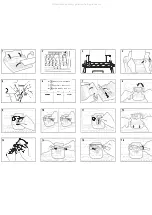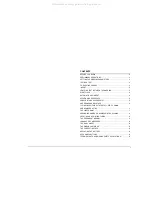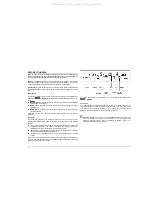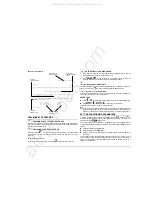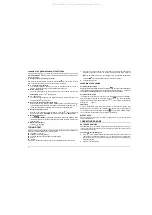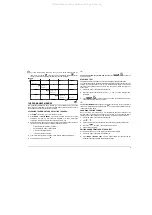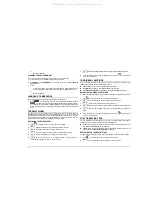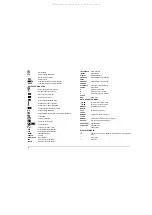9
To create tables quickly and easily, once you have become familiar with the
feature, you can use the
key at the points of intersection and the
key for
storing the last point and printing the table (see the example below).
Example:
CODE + SUB
⇓
Space bar
⇒
Space bar
⇒
CODE + SUB
⇓
Space bar
⇒
CODE +SUB
⇓
Space bar
⇒
CODE + SUB
⇓
Space bar
⇒
THE PERMANENT MEMORY
Your typewriter's permanent memory enables you to store texts which may be edited
and/or printed at a later date. It consists of 9 areas, whose status (occupied or vacant)
can be viewed and whose contents can be deleted.
ACCESSING THE MEMORY AND SELECTING THE AREA
1.
Press
, if necessary, to move to the start of the line.
2.
Press
MODE
+ TEXT MEMORY
. The display indicates the amount of space
available in the memory. Free areas are indicated by a dash, while those
containing a text are indicated by their sequential number (1-9).
3.
Select a memory area by typing its number. If the area selected already contains a
text, the display shows the end of it together with other symbols:
•
L
F
indicates that the line format is present
•
{1-9} indicates the memory area selected
•
indicates the start of the text
•
indicates the end of the text
4.
Type, edit or print the text in the memory area (see the following procedures).
5.
To exit from memory mode, press
.
IF...
You want to exit from the selected memory area
: press
+
and select a
new memory area.
STORING A TEXT
The text can be stored in the memory as if you were working in normal typewriter mode.
You can therefore change the line format parameter settings and use functions such as
centring, correction, tabulation and so on. The characters typed appear on the display
first and are then printed at the end of each line. They are not stored until they have
been printed.
1.
Access the memory and select the desired area.
2.
When you type the first character the {1-9},
L
F,
and
symbols disappear from
the display.
3.
Press
+
to close the text and exit from the selected memory area.
The display will show the memory status.
IF..
The message MEMORY FULL
appears, this means that there is no free space left in
the memory. Delete the message by pressing
and delete a few characters or a text
to free space in the memory.
CHANGING THE LINE FORMAT
When you store a text in the memory, it is assigned the line format present on the
machine when the memory was accessed. The line format can be changed before
storing the text or while editing it. The new line format is stored together with the text.
1.
Access the memory and select the desired area.
2.
Press
.
3.
Change the line format as described in the corresponding section of this manual.
4.
Press the
key again. The new line format is stored.
5.
Edit the text as required.
EDITING AND/OR PRINTING A STORED TEXT
A text stored in the memory can be retrieved for editing and/or printing.
1.
Access the memory and select the desired area.
2.
Press
MODE
+ MODIFY TEXT
. The
symbol below the type text symbol
disappears and appears below the modify text symbol.
All manuals and user guides at all-guides.com