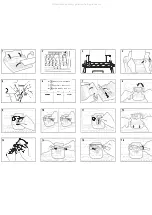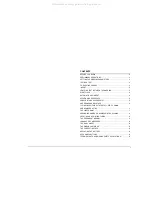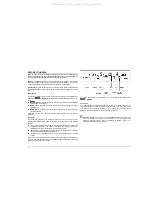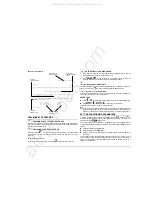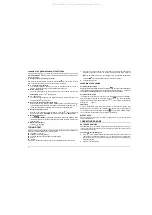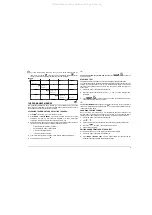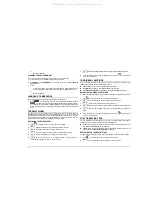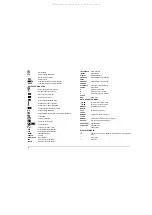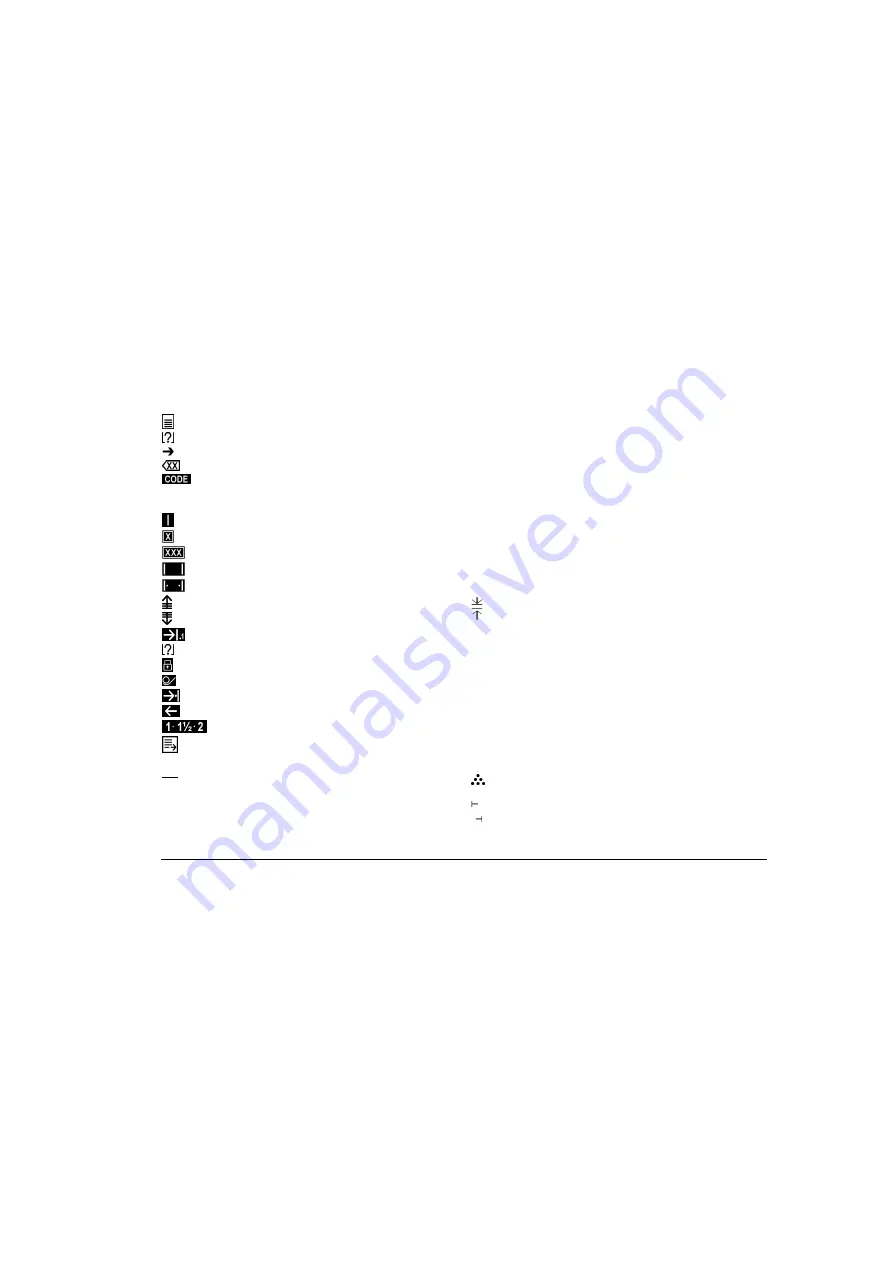
14
Starts printing
Selects working parameters
Moves forward on display
Deletes a word
Used with other keys for special functions
MODE
Used with other keys for special functions
KEYS USED WITH CODE
Sets a tab stop with a vertical line
Manually erases by overtyping
Erases the current print line
Deletes the line format
Restores the standard line format
Micrometric movement upwards
Micrometric movement downwards
Arranges decimal numbers in columns
Selects working parameters
Caps Lock with normal use of the comma, full stop and numbers
Loads paper
Sets the right margin
Fast return to start of line
Selects line feed
Exits from text/memory area
XXX
Activates/deactivates bold face
XXX
Activates/deactivates underline
INDENT
Indented paragraph
CENTER
Centring
RIGHTFLUSH
Right alignment
SUB
Half a line feed down (base)
SUPER
Half a line feed up (exponent)
½ BACKSPACE
Half a step back
IMPACT
Stroke impact
DISPLAY
Display brightness
ADDRESS
Defines start/end of an address
ADDRESS
Prints address on an envelope
CHANGE
ATTRIBUTE
Changes a character attribute
FRAME
Sets a table
D
Erases with Lift-off tape
E
Erases with Cover Up tape
L
(select) language of messages
SPACE
BAR
Fixed space
KEYS USED WITH MODE
MEM.
Moves to start of memory area
MEM.
Moves to end of memory area
MEMORY
Activates/selects memory
MODIFY
TEXT
Modifies text in memory
CHECK
MEMORY
Displays free space in memory
CLEAR
MEMORY
Clears part or all of the memory's contents
SEARCH
Searches for characters/symbols
SEARCH KEY
Sets search key
STOP CODE
Sets stop code
-
Fixed hyphen
DISPLAY SYMBOLS
Function active indicator (below the symbols shown on the keyboard
strip)
Start of text
End of text
All manuals and user guides at all-guides.com