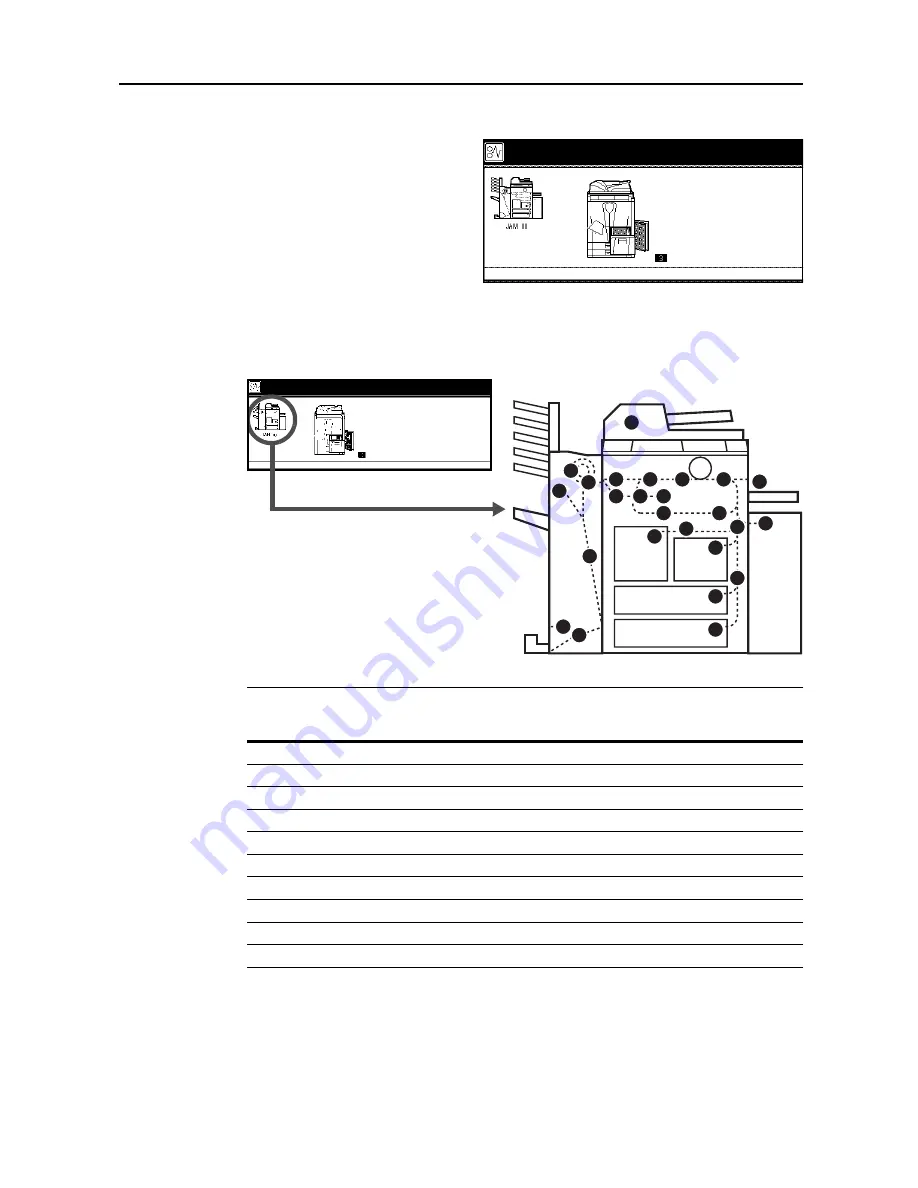
Troubleshooting
6-9
Clearing Paper Jams
If a paper jam occurs, the touch panel
will display
Paper misfeed
and the
copier will stop. Refer to these
procedures to remove the jammed
paper.
Jam Location Indicators
If a paper jam occurs, the location of the jam will be displayed by an alphabet, which corresponds to
the specific component in the copier as the following figure with clearing instructions.
After you remove the jam, the copier will warm up again and the error message will be cleared. The
copier resumes with the page which jam has occurred.
Paper misfeed.
3.Remove paper.
4.Close the cover and reset the drawer.
2.Open paper drawer 1.
1.Open right cover, and remove paper.
Paper Jam
Location
Indicator
Paper Jam Location
Reference
Page
A
Cassette 1
page
6-10
B
Cassette 2
page
6-11
C
Cassettes 3 or 4
page
6-13
D
MP tray
page
6-15
E
Inside the right cover
page
6-15
F
Optional side feeder
page
6-16
G
Paper conveyor
page
6-18
H
Duplex unit
page
6-21
I
Document processor
page
6-22
J
Optional document finisher
page
6-24
G
G
G
H
H
H
G
G
G
J
J
B
D
F
I
B
J
J
A
C
C
J
E
E
J
Paper misfeed.
3.Remove paper.
4.Close the cover and reset the drawer.
2.Open paper drawer 1.
1.Open right cover, and remove paper.
Summary of Contents for d-Copia 600
Page 1: ...Operation Guide d Copia 600 d Copia 800...
Page 8: ...vi...
Page 26: ...xxiv Clearing Paper Jams 6 9 Appendix Appendix 1 Specifications Appendix 2 Index Index 1...
Page 34: ...Part Names 1 8...
Page 64: ...Basic Operation 3 10 5 Press the Start key to start copying...
Page 86: ...Maintenance 5 8...
















































