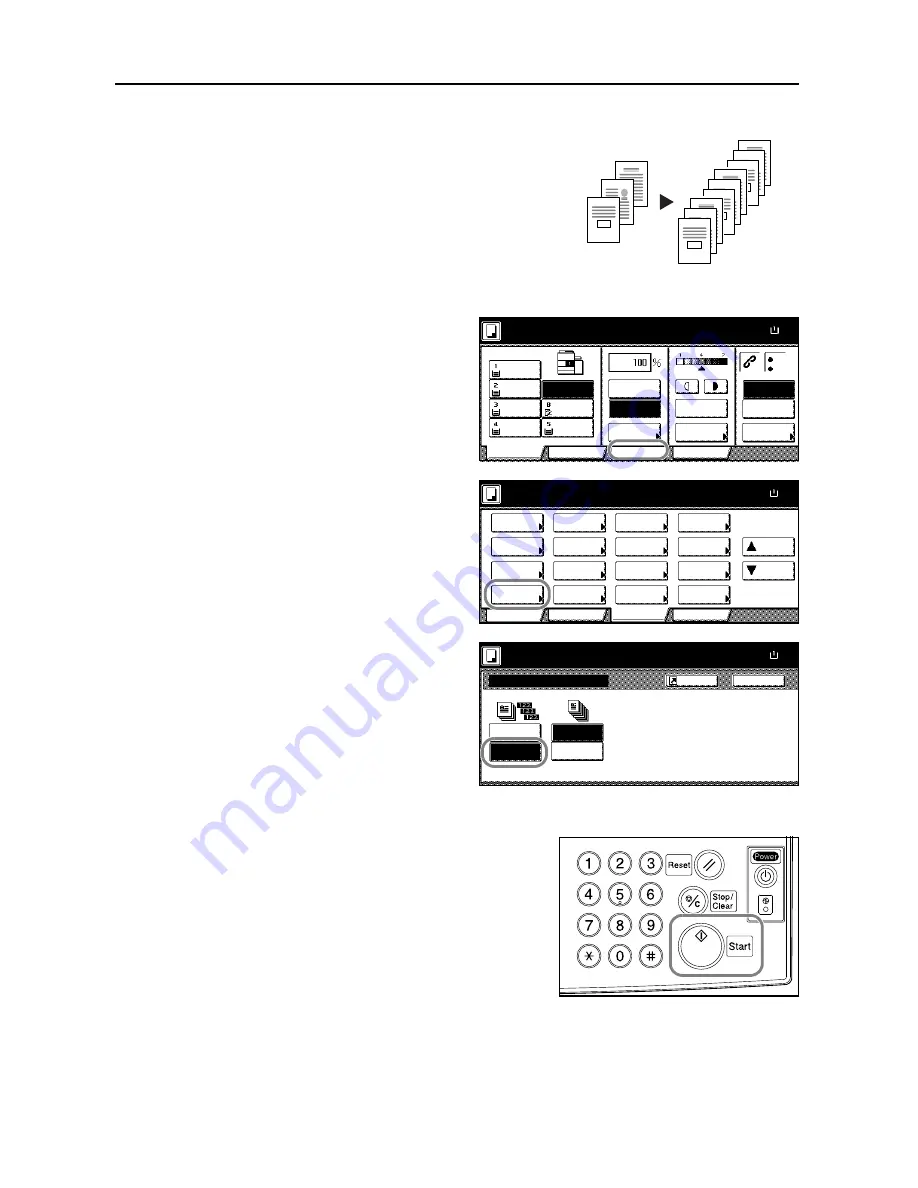
Basic Operation
3-16
Sort Mode
By using the document processor, scans multiple
originals to deliver complete sets of copies as required
according to page number.
Follow the steps as below to use Sort mode.
1
Press [Function].
2
Press [Sort/Offset] ([Sort/Group]).
3
Press [Sort:On].
4
Use the numeric keys to enter the copy quantity.
5
Place the originals in the document processor. Press
the
Start
key to start copy.
Complete sets of copies will be delivered on the output
tray.
3
2
1
3
2
1
3
2
1
3
2
1
Originals
Copies
Ready to copy.
11x8½
Paper Size
Program
Function
User choice
Basic
11x8½"
Plain
11x8½"
Recycled
11x17"
Plain
8½x11"
Plain
11x8½"
Plain
MP tray
Plain
APS
Auto %
Reduce
100%
Exposure
Auto
Staple
Staple
Left Top
Staple Off
100%
/Enlarge
Mode
Exposure
/Punch
Ready to copy.
11x8½
Paper Size
Program
Function
User choice
Basic
Exposure
Reduce
Cover
Booklet
Up
Batch
Scanning
Auto
Selection
Border
Select
Orig.Image
2 sided/
Margin/
Centering
Sort/
Offset
Select
Orig.Size
Page #
Combine
Form
Overlay
Down
100%
Paper
Separation
Mode
/Enlarge
Erase
Mode
Quality
Sort/Offset
Ready to copy.
Sort:Off
Back
Paper Size
11x8½
On
Off
Sort:On
Sort
Offset
100%
Shortcut
The type of Copy output can be selec
by choosing either Sort or Group
Summary of Contents for d-Copia 600
Page 1: ...Operation Guide d Copia 600 d Copia 800...
Page 8: ...vi...
Page 26: ...xxiv Clearing Paper Jams 6 9 Appendix Appendix 1 Specifications Appendix 2 Index Index 1...
Page 34: ...Part Names 1 8...
Page 64: ...Basic Operation 3 10 5 Press the Start key to start copying...
Page 86: ...Maintenance 5 8...






























