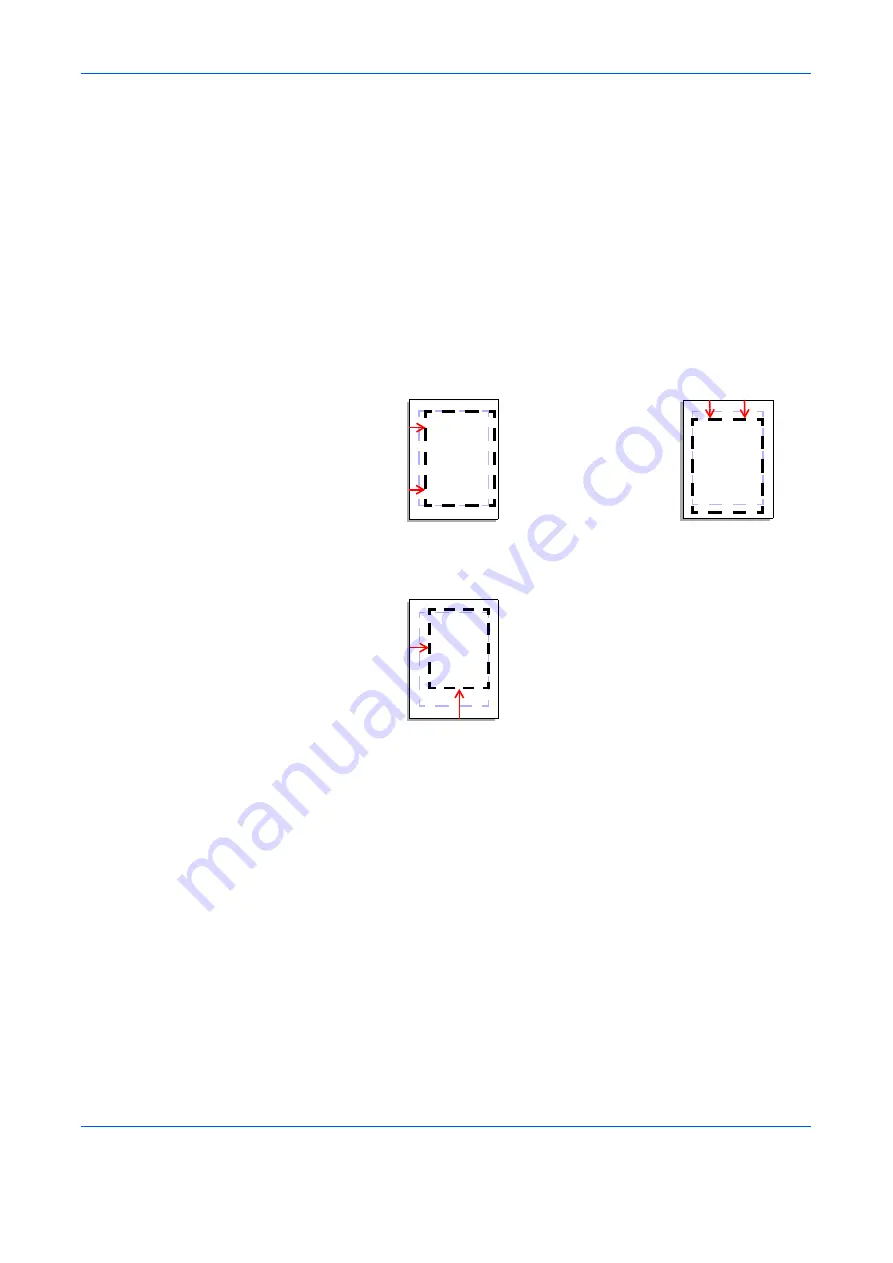
Printer Driver Settings
1-5
Scaling
Based on the page and print size specified in the
Print size
on the
Basic
tab, you can
reduce or enlarge the image from 20 to 500% before printing. However, only one page per
sheet can be printed.
1
Click the
Layout
tab in the
Printing Preferences
dialog box, and enter the scale percentage
into the
Scaling
(20 to 500%) field, or adjust the value as needed.
If you click
Gutter
, you can adjust the outside margins in a range from 0.20 to 1.00in. (5.0
to 25.4mm).
•
For outside margins to the left of the page, enter a number into the
Left (Long edge)
combo box.
•
For outside margins to the top of the page, enter a number into the
Top (Short edge)
combo box.
•
Select the
Reduce image to fit
check box if the printing data extends beyond the
edge of the paper when setting a binding margin. The margins are reduced to match
the page size adjustment.
When you want to change the page size (for example, to enlarge an A4 size brochure for
printing on A3 paper), refer to
Using a Different Print Size on page 1-3
Left (Long Edge)
Top (Short Edge)
Reduce Image
to Fit
Summary of Contents for d-Copia 1800
Page 1: ...OPERATION GUIDE 551706en GB PRINTING SYSTEM Z d Copia 1800 d Copia 2200...
Page 4: ...ii...
Page 38: ...Status Monitor 2 4...
Page 44: ...Configuration Tool 3 6...
Page 45: ......


























