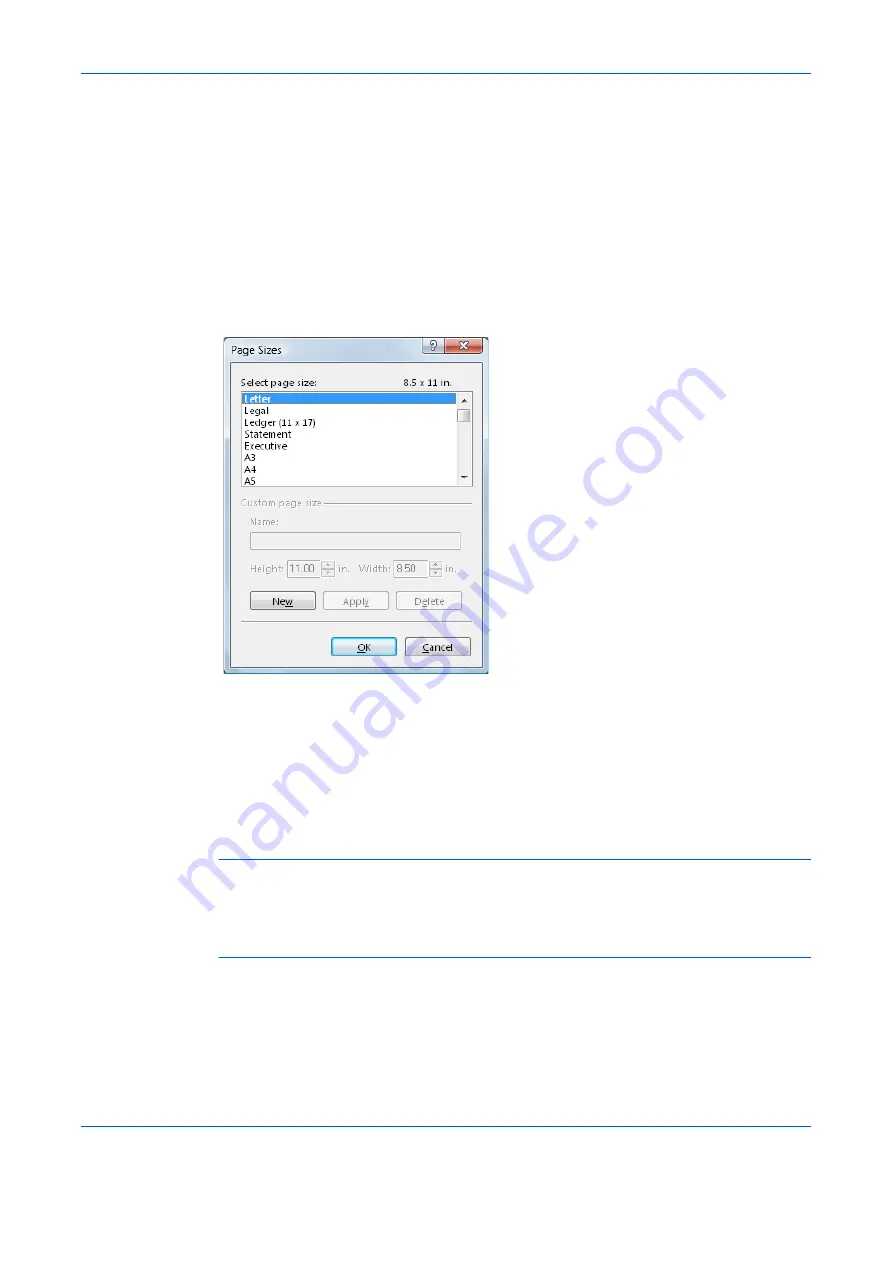
Printer Driver Settings
1-3
Printing Features
This section explains the various printing features when printing from Microsoft Windows
applications.
Using a Different Print Size
The document image is automatically adjusted to match the output page size.
1
Click
Printing Preferences
on the
General
tab in the
Properties
dialog box
, click the
Basic
tab.
2
Click
Page Sizes
. The
Page Sizes
dialog box is displayed.
3
Select the original paper size. Click
OK
to return to the
Properties
dialog box.
4
Click the
Print Size
drop-down list and select the preferred output paper size.
5
Confirm that the proper paper size is loaded. Click
OK
to return to the
dialog box.
6
Click
OK
to start printing.
NOTE:
The proportion of the source document page size is compared to the output paper size by
using the Page Size feature.
Scaling enables you to select a percentage to increase or decrease the original image relative to the
original page size. Refer to
.
Summary of Contents for d-Copia 1800
Page 1: ...OPERATION GUIDE 551706en GB PRINTING SYSTEM Z d Copia 1800 d Copia 2200...
Page 4: ...ii...
Page 38: ...Status Monitor 2 4...
Page 44: ...Configuration Tool 3 6...
Page 45: ......
























