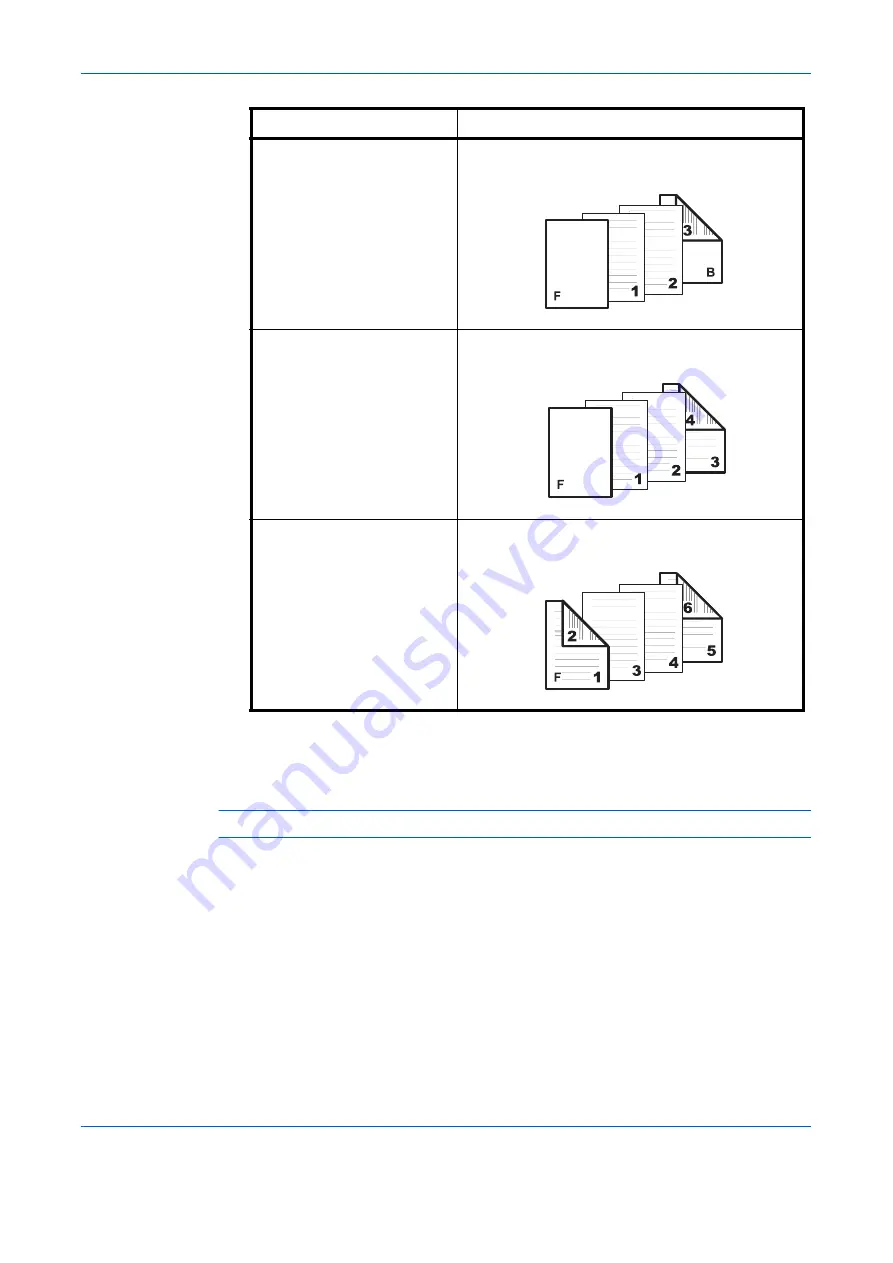
Printer Driver Settings
1-21
4
From the
Media for cover
drop-down list, select the media type or source cassette for the
front and back covers. When you choose the media type, a source cassette matching that
media is automatically selected.
NOTE:
Heavy, thin, or other special papers must be supplied from the MP tray.
5
Click
OK
to return to the
dialog box.
6
Load the paper for the front and back cover in the paper cassette selected in step 4.
7
Click
OK
to start printing.
Front and Back
Print onto Back outside
Duplex Printing (page 1-10).
Insert a blank front cover and prints on the outside
of the back cover
Front and back
Print onto Back inside
Print onto Back outside
Duplex Printing (page 1-10).
Insert a blank front cover and prints on the inside
and outside of the back cover
Front and back
Print onto Front outside
Print onto Front inside
Print onto Back inside
Print onto Back outside
Duplex Printing (page 1-10).
Prints on the inside and outside of both the front
and back covers
Check Box Selection
Cover Insertion Type
Front
cover
Back
cover
Front
cover
Back
cover
Back
cover
Front
cover
Summary of Contents for d-Copia 1800
Page 1: ...OPERATION GUIDE 551706en GB PRINTING SYSTEM Z d Copia 1800 d Copia 2200...
Page 4: ...ii...
Page 38: ...Status Monitor 2 4...
Page 44: ...Configuration Tool 3 6...
Page 45: ......






























