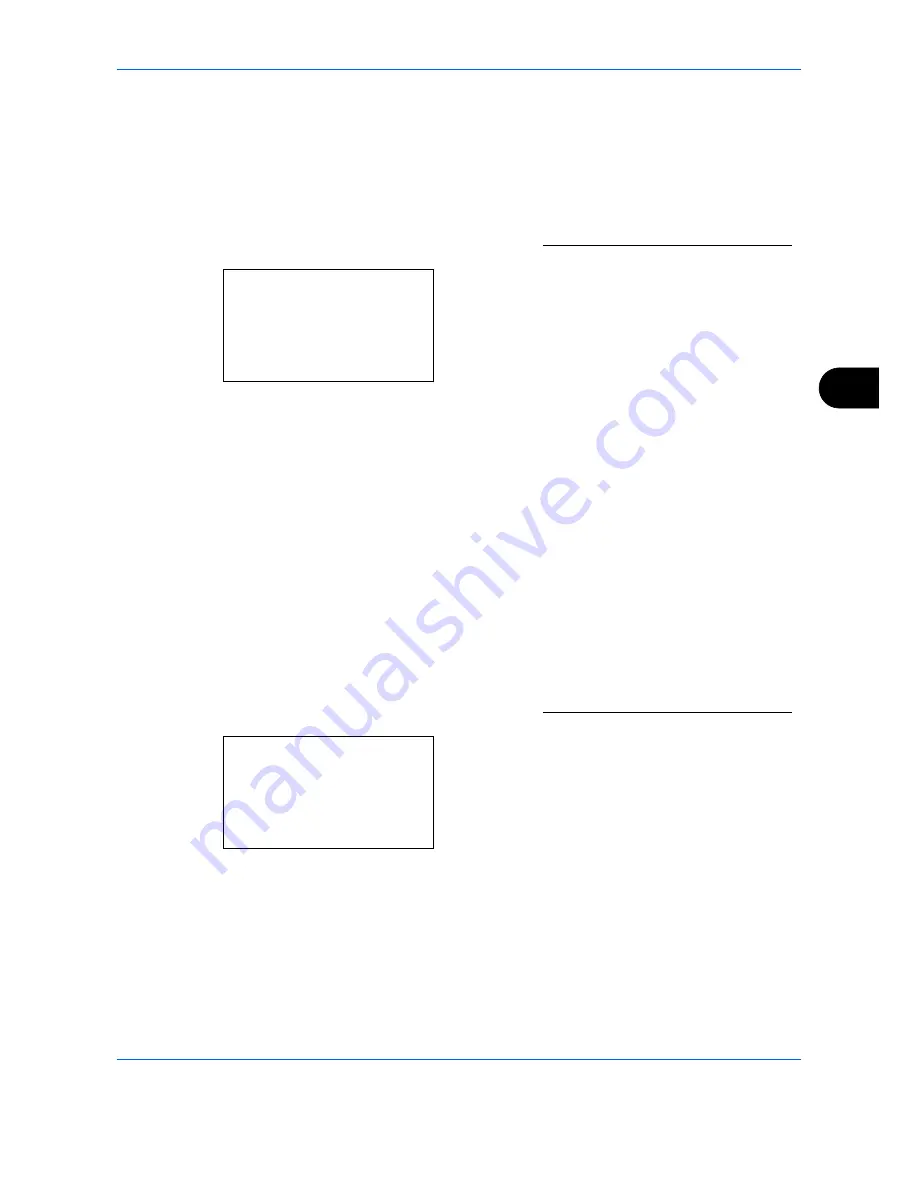
Setup and Registration
6-37
6
Setting Reception Restriction
You can restrict incoming faxes so that you only receive originals from senders registered in Permit FAX No.
and Permit ID No. and senders registered in your Address Book. This mode also allows you to set a [Reject
List] for Reception Restriction so that reception from senders on the list of Rejected FAX numbers or from
senders whose Local FAX Number is not registered are rejected. To change the reception restriction, follow the
steps below.
1
Refer to
Basic Operation Procedure on page 6-7
.
2
Press the
U
or
V
key to select [RX Restriction].
3
Press the
OK
key.
4
Press the
U
or
V
key to select reception
restriction. To not use the reception restriction,
select [Off]. To restrict the other parties only to the
ones registered in Permit FAX No. and Permit ID
No. as well as the ones registered in the Address
Book, select [Addr Book]. To block
incoming faxes from senders registered in Reject
FAX No., select [Reject List].
5
Press the
OK
key.
Unknown Number Reception
Select whether to receive the fax of that the number is unknown when [Reject List] is set for Reception
Restriction. To change the reception restriction for the unknown fax number, follow the steps below.
1
Refer to
Basic Operation Procedure on page 6-7
.
2
Press the
U
or
V
key to select [UnknownNumber
RX].
3
Press the
OK
key.
TX/RX Restrict.:
a
b
1
TX Restriction
*********************
3
Permit No. List
[ Exit ]
2
RX Restriction
TX/RX Restrict.:
a
b
4
Permit ID List
5
Reject No. List
*********************
[ Exit ]
6
UnknownNumber RX
Summary of Contents for D-COLOR MF2604en
Page 1: ...FAX OPERATION GUIDE d COLORMF2604en Code 569008en...
Page 3: ......
Page 21: ...Part Names and Functions 1 6...
Page 29: ...Preparation Before Use 2 8...
Page 59: ...FAX Operation Basic 3 30...
Page 129: ...Checking Transmission Results and Registration Status 5 14...
Page 181: ...Troubleshooting 8 8...
Page 197: ...Appendix 16...
Page 201: ...Index 4...
Page 204: ......
Page 205: ...First edition 2011 4...


































