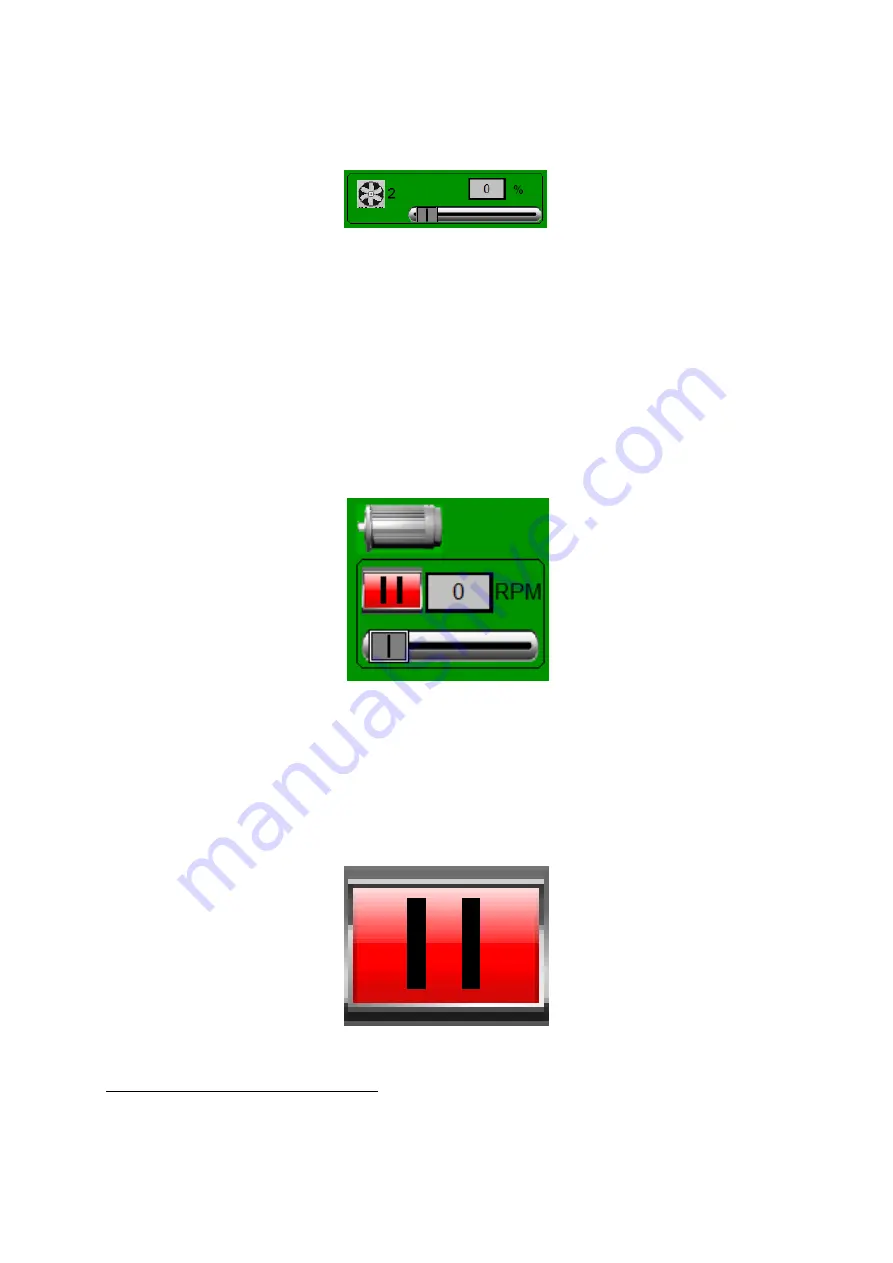
30
The area shown in the figure is for the airchest two sensor readouts, heater control,
and fan controls. The fans are controlled by slider bar or grey input box at the bottom
of the screen as shown in Figure 6.3.
Figure 6.3:
Fan Controls Area
To change the fan speed, which is in units of %, simply tap on the grey input box to
enter an exact value into the keypad that pops up, or use the slider bar to increase or
decrease the speed.
2
6.1.2
Deck Eccentric Controls
The Deck Eccentric is controlled in the middle left part of the control panel screen as
shown in Figure 6.4.
Figure 6.4:
Deck Controls Area
To change the deck eccentric speed, which is in units of RPM, simply tap on the grey
input box to enter an exact value into the keypad that pops up, or use the slider bar to
increase or decrease the speed.
3
. The deck eccentric has another control which allows for
the pausing or starting of the deck. See Figure 6.5.
Figure 6.5:
Deck Eccentric Pause Button
2
see Oliver’s training video entitled ”Changing the Fan Speed”
3
see Oliver’s training video entitled ”Controlling the Deck Eccentric”






























