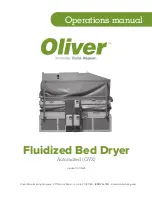3
Chapter 1
Installation
This section explains the installation requirements for the Dryer. Your Dryer will have
been tested many hours of operation at our facility to ensure the quality of the machine.
Take care not to do anything that would damage it or compromise it.
1.1
Foundation Requirements
A solid, level foundation is required for safe and proper operation of the FBD. Vibrations
from flooring can cause damage to the machine. A six-inch concrete slab is ideal but not
essential. The FBD is fully counterbalanced to keep external vibrations to a minimum.
However, the accuracy of the counterbalancing system is affected by the weight of the
product on the deck and thus is dependent on the capacity and type of product being
dried. Therefore we recommend that the Dryer be firmly attached to the floor. Please
contact the factory or your Oliver representative for recommendations. When positioning
the Dryer, be sure that you leave adequate clearance to operate the controls, open the
electrical cabinet and remove the deck for changing or cleaning.
1.2
Handling
The DVX Fluidized Bed Dryer weighs several thousand pounds depending on the model
and accessories ordered with it. Be sure that the handling equipment is adequate for the
load. While handling the machine take extra care not to damage the deck, the air filters
or any other parts of the machine. The fork tubes are designed to be used with 8-foot
long forks (or fork extensions). Picking up the machine with shorter forks may damage
the tubes. The fan motors are mounted on the tubes so any damage can have serious
consequences for machine functionality. The machine is also equipped with lifting lugs at
the corners of the mainframe which may be used to hoist the machine into place.
1.3
Protecting the Deck
The deck is the portion of the machine that actually contacts the product during the
drying process. Take extra care not to damage it. During construction and installation,
it is very common for contractors to use the surface of the deck as a work space or
storage space for items they do not need. Please discourage this practice! The deck is
designed to support a relatively uniform load of product over its entire surface. Storage of
concentrated loads on the deck has resulted in bent or broken deck frames and in damage