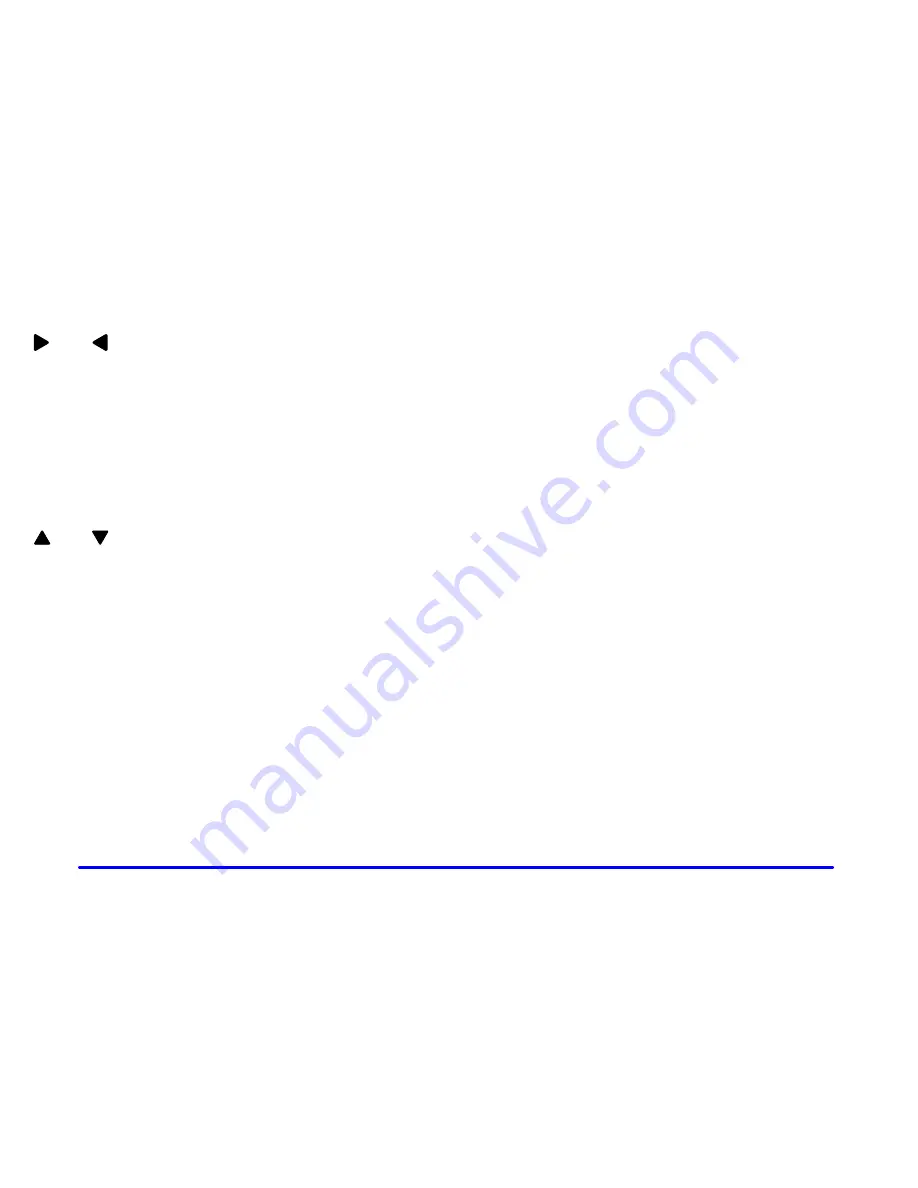
3-48
Fwd/
Rev (Fast Forward/Reverse): Press the
right arrow button to fast forward the disc. Press the left
arrow button for reverse. The right or left arrow buttons
will fast forward or reverse DVDs in small amounts. To
resume playback, press the button again or press the
play/pause button. You can also press and hold the right
or left arrow buttons to fast forward or reverse. When
you let go of the button, the disc will resume playback.
These buttons may not work when the DVD is playing
the copyright or the previews.
Next/
Prev (Next/Previous): Press the up arrow
button to select the next chapter. Press the down arrow
button to select the previous chapter. These buttons may
not work when the DVD is playing the copyright or the
previews.
Menu: Press this button to view the media menu.
The media menu is different on every disc. Use the up
and down and the right and left arrow buttons to move
the cursor around the media menu. After making your
selection, press Enter. Some discs may contain a short
skit leading up to the media menu.
Display: Press this button to access the DVD player
setup menu. The setup menu includes the display menu,
the dimming menu and the source menu. Use the up and
down arrow buttons to navigate between menus. Use the
right and left arrow buttons to select within a menu. To
exit the DVD player setup menu, press the Display
button again, or wait for the menu to time out.
The display menu allows you to choose between the
following screen formats:
D FULL: The system expands the image to fill the
entire screen.
D NORMAL: The picture on the screen is displayed
using the default settings on the disc.
D CINEMA: The system expands the image to fill the
screen in the horizontal direction only. With most
DVDs, this will leave black strips at the top and
bottom of the screen.
D ZOOM: The system takes the central two
-
thirds of
the picture and expands this to fill the entire screen.
Summary of Contents for 2001 Silhouette
Page 1: ......
Page 6: ...v These are some examples of vehicle symbols you may find on your vehicle ...
Page 176: ...2 94 The Instrument Panel Your Information System ...
Page 261: ...3 58 NOTES ...
Page 402: ...6 61 GM Vehicle Care Appearance Materials ...
Page 414: ...6 73 NOTES ...
Page 415: ...6 74 NOTES ...
Page 422: ...Scheduled Maintenance 7 7 ...
Page 423: ...Scheduled Maintenance 7 8 ...
Page 440: ...7 25 Maintenance Record DATE ODOMETER READING SERVICED BY MAINTENANCE PERFORMED ...
Page 441: ...7 26 Maintenance Record DATE ODOMETER READING SERVICED BY MAINTENANCE PERFORMED ...
Page 442: ...7 27 Maintenance Record DATE ODOMETER READING SERVICED BY MAINTENANCE PERFORMED ...
Page 443: ...7 28 Maintenance Record DATE ODOMETER READING SERVICED BY MAINTENANCE PERFORMED ...
















































