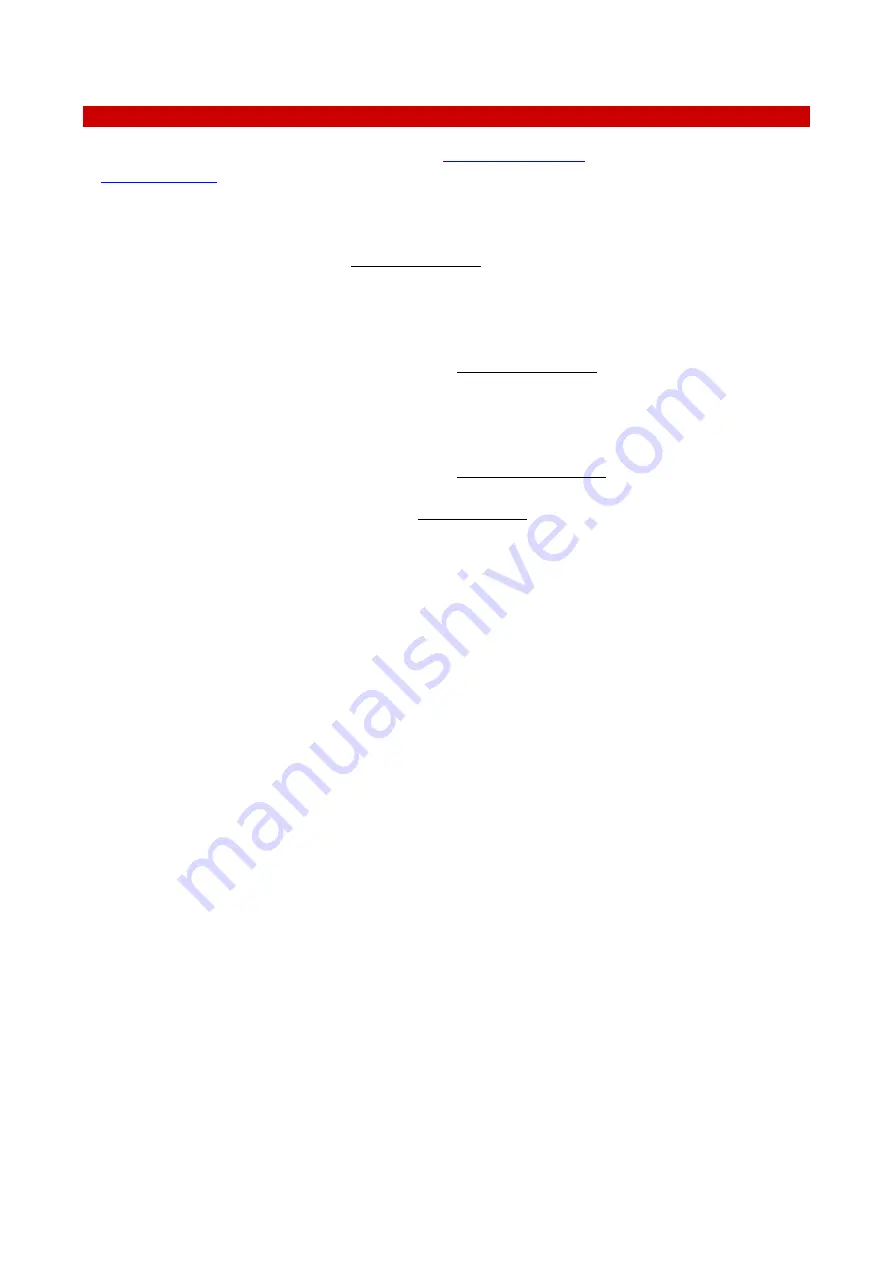
43
12
Support
To contact one of our engineers please write to
or contact us through the live chat
. You can request a remote support session anytime.
Please, do not hesitate to contact Okolab should you need any further commercial information or technical
support.
For
HARDWARE SUPPORT: [email protected]
Phone
+39 081 806 3470
Fax:
+39 081 876 4410
Mobile:
+39 348 96807 18
For
COMMERCIAL SUPPORT WORLDWIDE: [email protected]
Phone
+39 081 806 2624
Fax:
+39 081 876 4410
Mobile:
+39 348 96807 17
For
COMMERCIAL SUPPORT US&CANADA: [email protected]
For
COMMERCIAL SUPPORT CHINA: [email protected]





































