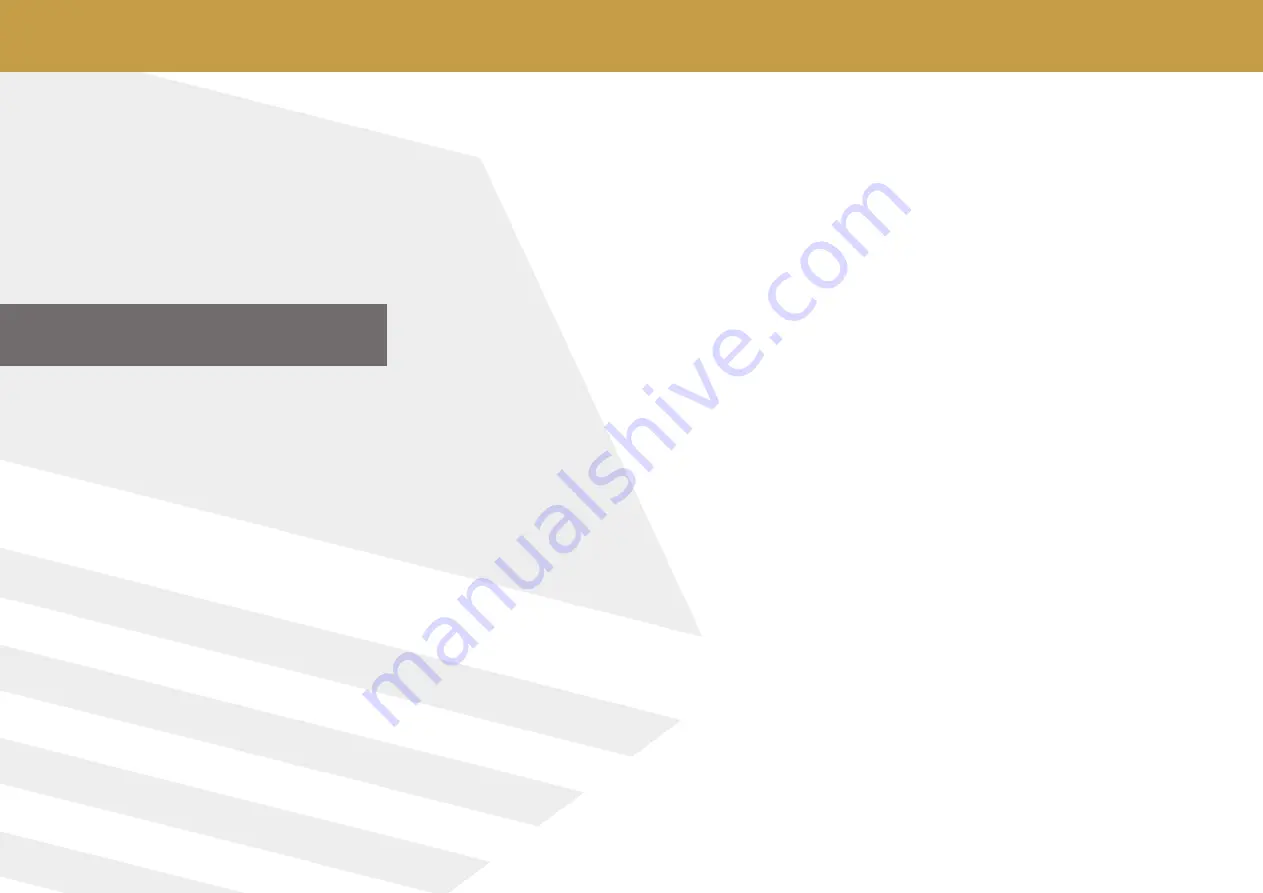
4 / 36
1 INTRODUCTION
1.1 PREFACE
Dear customer,
our engineers, sales, training and support staff at OKM GmbH would like to thank you for your
purchase of the Rover C4.
The Rover C4 detector works on the principle of Electro-Magnetic Signature Reading (EMSR).
Besides the detection of metallic objects this device is also capable of detecting natural features
of the earth like formations of strata, cavities, voids, faults, ground water and other non-metallic
objects. Then, of course, this equipment is best suited to the detection of sepulchers, treasures,
buried utilities, tanks etc.
The Rover C4 is able to locate, document and analyze buried objects within various structures
and vessels non-intrusively without having to excavate the area. Using EMSR is particularly
useful in areas where detection is a must and excavation is not possible. The facile and flexible
handling of the Rover C4 can easily and quickly give reproducible results.
With our team of specialists we guarantee that our products are under recurrent control. Our
specialists try to implement new developments in terms of further quality improvements for you.
By purchasing or using our products, we cannot guarantee that you will be successful and have
a find during the course of your research. The recognition of hidden and buried objects depends
on a huge number of factors. As you well may know there are different soil types all over the
world with different levels of natural attenuation. Variable soil properties can and will hamper
and alter ultimate scan measurements. Areas with an extreme amount of ground water, varying
clays, sands and wet soils make scanning more difficult and may reduce the maximum depth
capabilities of the detection equipment, regardless of make or model.
For more information regarding where this equipment has been used and operated, please visit
our website. Our equipment is constantly being tested. Improvements and upgrades are listed
on our website.
It is necessary for our company to protect our developments and all of the information learned
during the “Research and Development” phases in creating our technology. We strive to stay
within the given framework of legislation, patents and trademark registration.
Please take your time to read this User Manual and familiarize yourself with the operation, func-
tionality and how to utilize the Rover C4. We also offer training for OKM equipment in our fac-
tory and on-site. We strive to maintain a worldwide dealer network for assistance and support.
Please visit our website www.okmdetectors.com for more information.
INTRODUCTION
Summary of Contents for ROVER C4
Page 15: ...15 36 OPERATING MODES ...





































