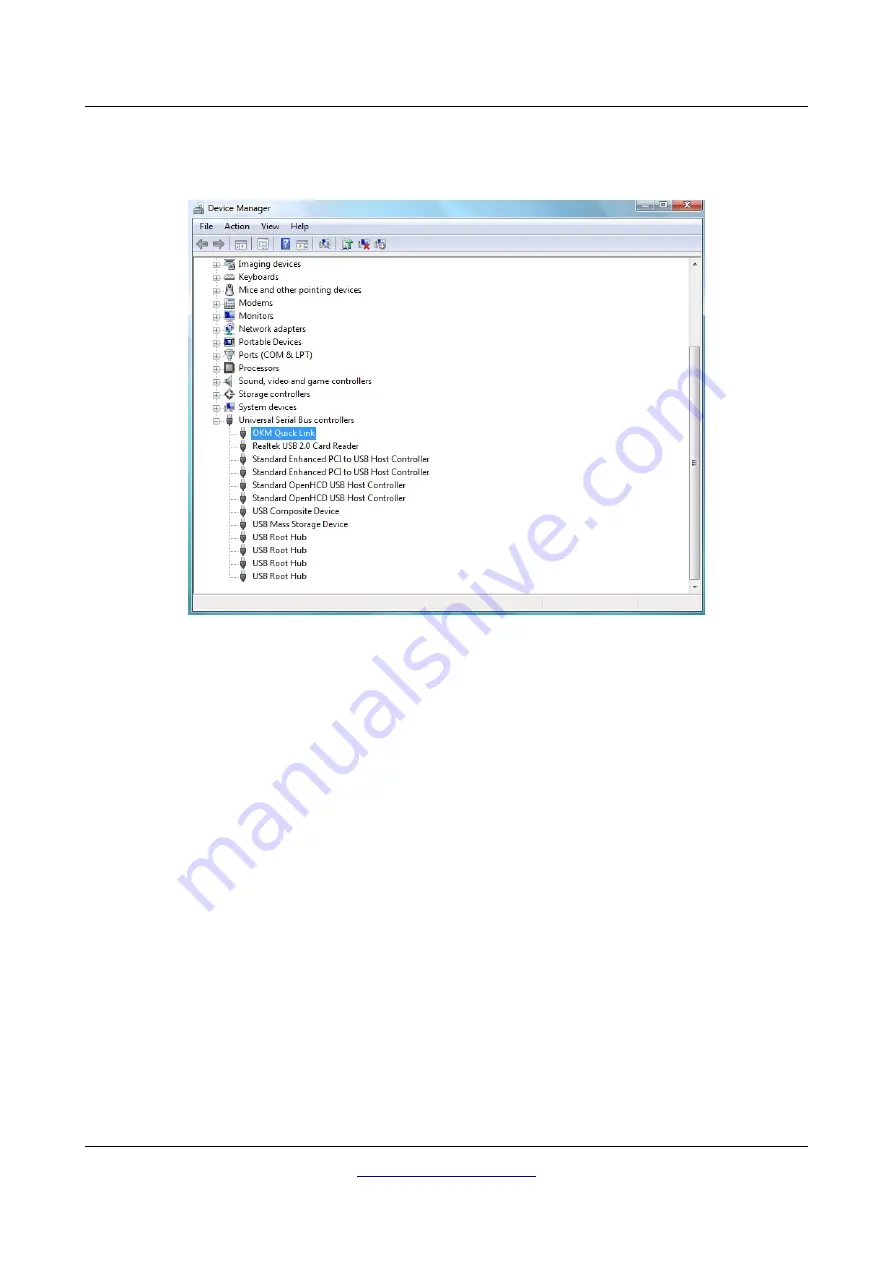
Install/Uninstall USB drivers on Windows
25
The Device Manager will now show a device under
Universal Serial Bus Controllers indicated in the
screenshot below as
OKM Quick Link.
The USB drivers are correctly updated/installed now and you can close the Device Manager window.
OKM Ortungstechnik GmbH
Illustration 2.23: Update USB drivers on Windows Vista, Step 7






























