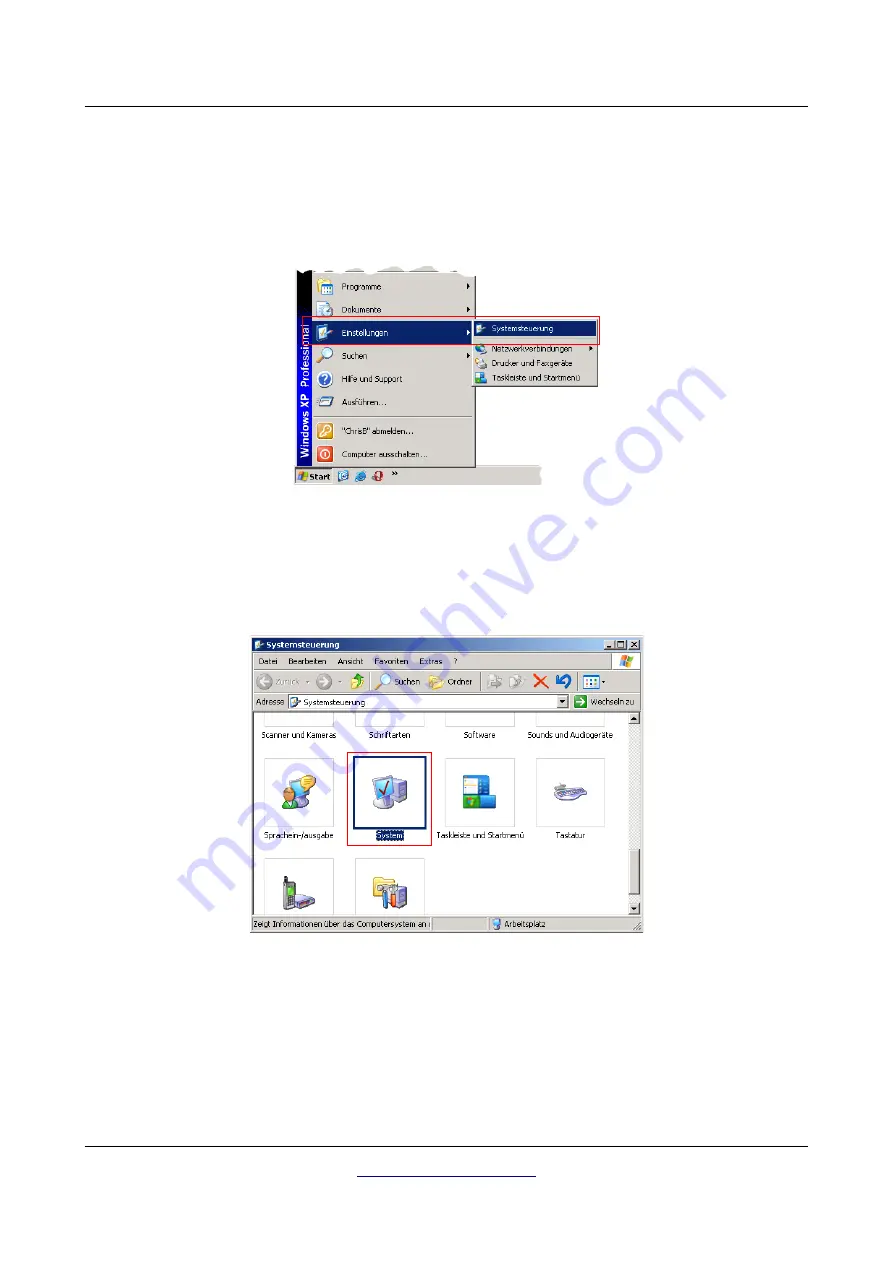
Install/Uninstall USB drivers on Windows
17
2.1.2 Uninstall USB drivers on Windows XP
If you need to delete the USB drivers from your operating system because of a wrong installation, please
open the device manager of Windows XP. Therefore please click on Start > control panel, like
represented in figure 2.7.
After that a dialog like in figure 2.8 appears. There you can find the entry system and click twice on it.
The dialog from figure 2.9 appears on your screen. Click on the tab hardware and after that the button
device manager.
OKM Ortungstechnik GmbH
Illustration 2.7: Uninstall USB drivers: Windows
XP, Step 1
Illustration 2.8: Uninstall USB drivers: Windows XP, Step 2






























