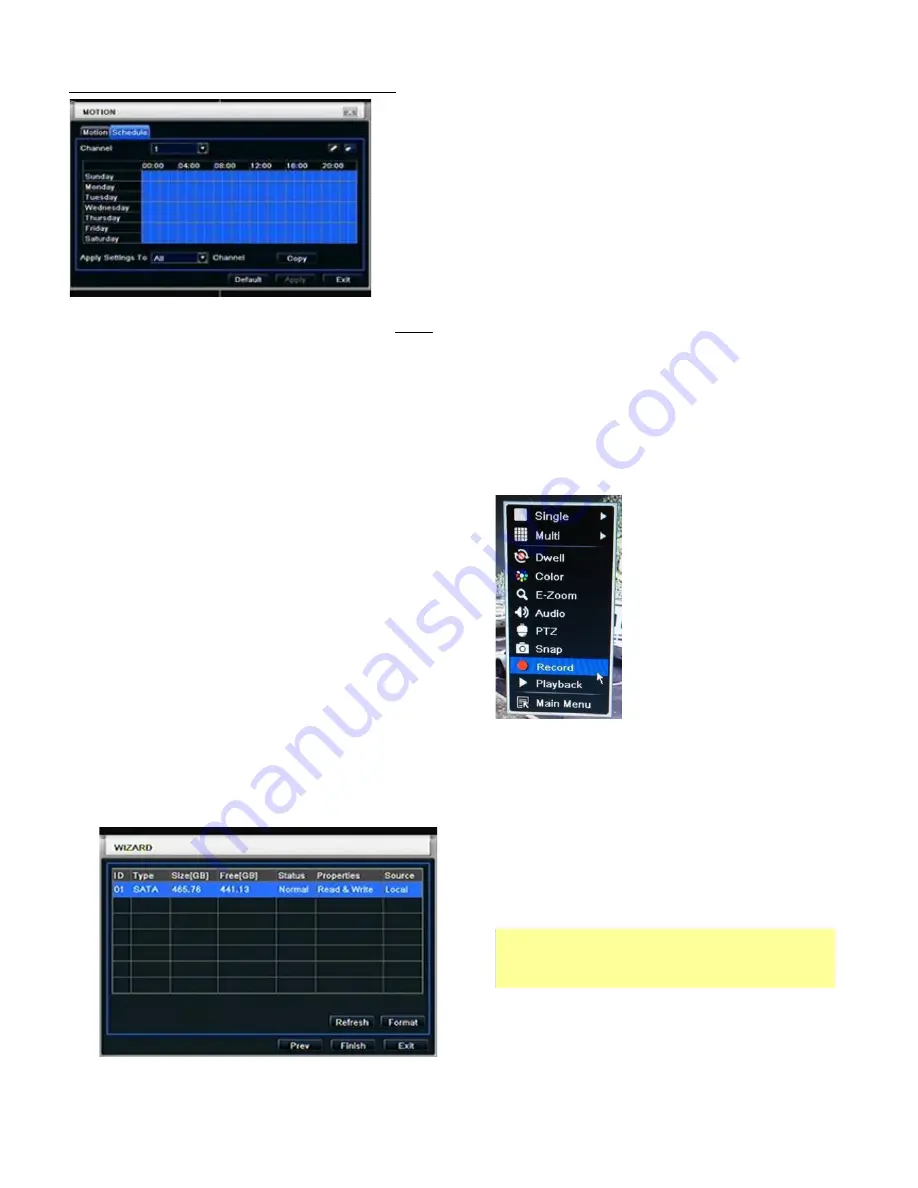
HDRR-04 / HDRR-08 / HDRR-16 Quick Setup Guide
- 8 -
DV-18 / DV-19 / DV-20
R201404-V23
Enable the Channels to turn on Motion Detect Record.
**Motion Schedule Default
: is set to Full Time motion recording on all channels.
If Schedule Motion Recording needs to be changed
:
To modify motion recording schedule click on the
pencil icon
located on the upper right of the screen, then
click on desired days and times to schedule recording when motion trigger.
If same schedule apply to all channels. After highlighting desired squares apply settings to “
All” Channel
, click
“
Copy”and
click Apply
to save setting. To Enable full time motion Recording
, highlight the entire
Blue Grid
.
2.2
Full Time Recording :
1.
Press “
Record”
Button on the front panel of the DVR. Green box will appear on screen to confirm that manual
recording is enabled. Press “
Record”
Button again to stop recording.
OR
Right click on main screen and select “
Record
”.
Note:
Definition of Holding Time (on motion detect setting) :
After motion record is activated and there is
NO
activity within 10 seconds this will be handled as one event. Otherwise if
there
IS
activity within that time frame it will continue recording.
Note
: Change Daylight Savings on the first week of March and second week of November.
3. Wizard for HDD setup
You can format HDD by using “Format” function.
After HDD format completed, it will show
“
Normal
”
label on status.
*
Please make sure to backup all HDD data
before you format the HDD.











