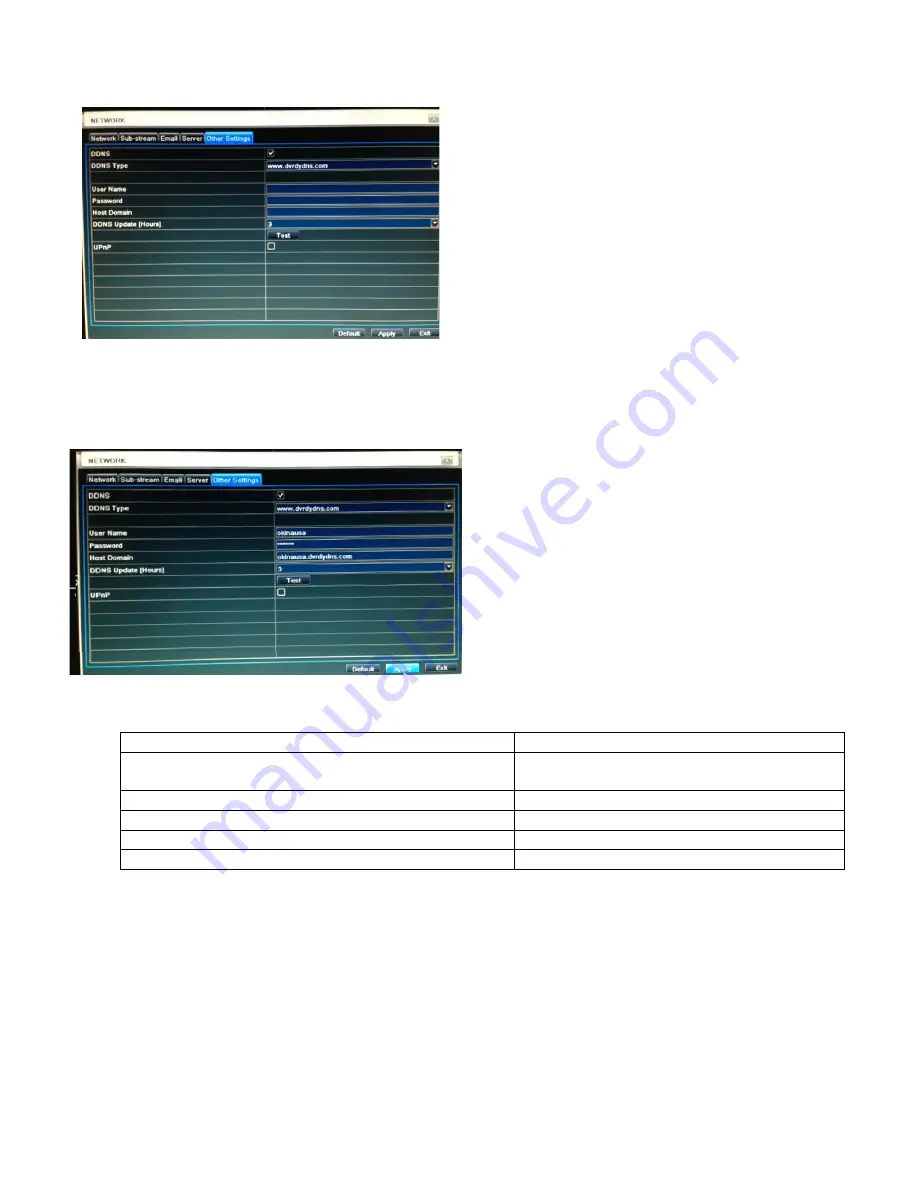
HDRR-04 / HDRR-08 / HDRR-16 Quick Setup Guide
- 10 -
DV-18 / DV-19 / DV-20
R201404-V23
Part 2. DDNS
1.
Continue Part 1
: Select “
Other Setting
” from the Tab bar and turn on DDNS.
2. Select DDNS Type and pick one website from the given field to register your Host Domain Name.
3.
Enter User Name, Password, and Host Domain info that you registered for DDNS and click Test
-
After Test passes,
then click
Apply
and
Exit
.
4.
Finally, you will need to set port forwarding on your internet-facing router/gateway to direct port 80 traffic to the
DVR. Also you will need to port forwarded your server port 6036 to stream video and audio as well. Locate the page
in your router settings to set port forwarding (may also be labeled “firewall”).
HTTP Port: Port for IE connection. (Default is 80)
80
Server Port: Port for video and audio streaming. (Default is
6036)
6036
Incoming Port Range (advance)
80-80 (or alternative if port 80 is being used)
Forward Port (advance)
80, 6036
IP
Your DVR’s internal IP, typically 192.168.x.x
Protocol (advanced)
TCP & UDP
TIP: Some consumer router/gateway devices may present the firewall settings as a list of services to forward. In
this case, consult the manual for settings for creating a custom service and use the above values. For
router/gateway devices provided by your ISP, please contact your ISP technical support.
TIP:
AutoDDNS do not need to register online. This can
just register on DVR.
The DDNS URL will always be in the form of
<hostname>.
If you are unable to access the DVR from the internet
using the DDNS URL, but the IP works, please double
check that you have the DDNS URL correctly typed











