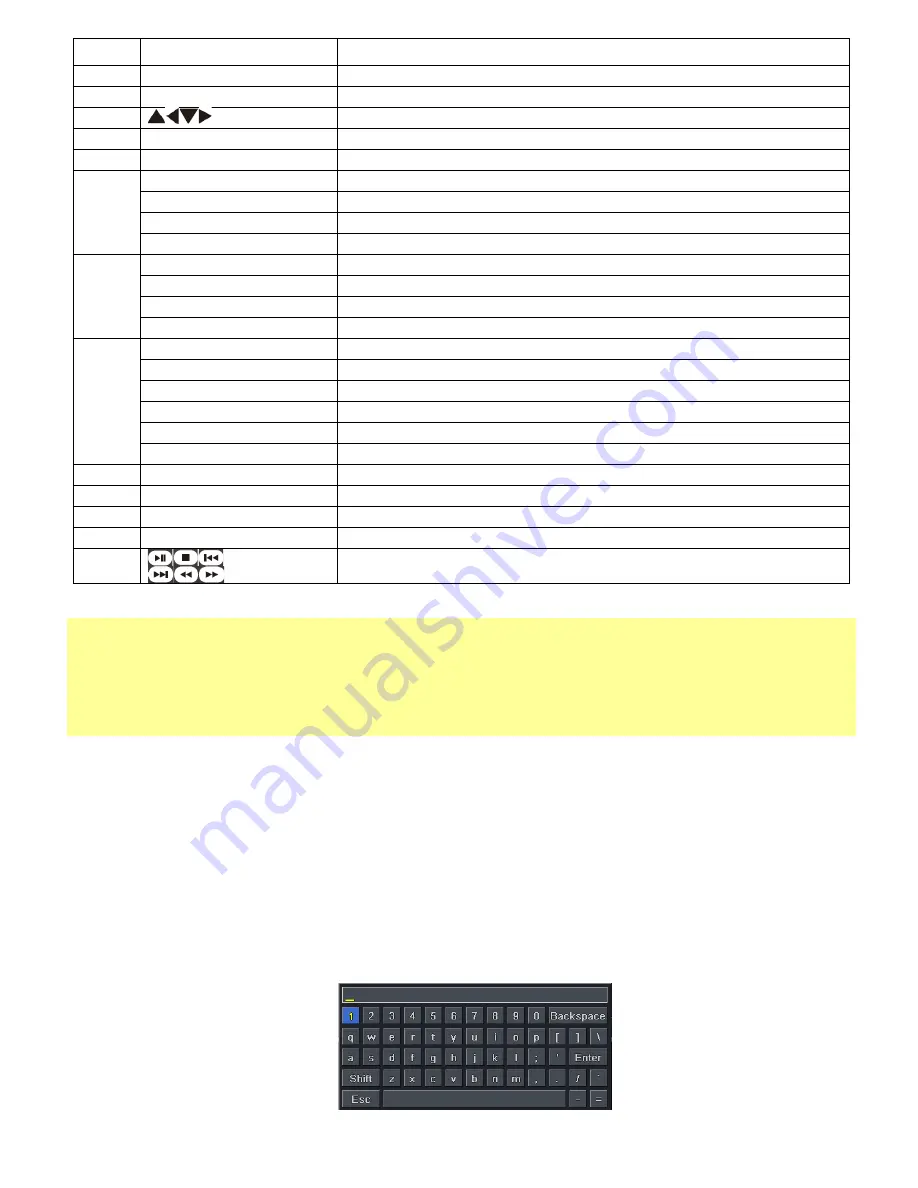
HDRR-04 / HDRR-08 / HDRR-16 Quick Setup Guide
- 6 -
DV-18 / DV-19 / DV-20
R201404-V23
Item # Label Name
Function
SEQ
To enter into auto dwell mode
5
Switch
To switch the output between BNC and VGA
6
Direction button
To move cursor in setup or pan/title PTZ
7
Exit Button
To exit the current interface
8
Focus/IRIS/Zoom/PTZ
To control PTZ camera. Move camera/zoom/IRIS/Focus
9
Preset Button
To enter into preset setting in PTZ mode
Cruise Button
To enter into cruise setting in PTZ mode
Wiper Button
To enable wiper function in PTZ mode
Light Button
To enable light function in PTZ mode
10
Track Button
To enter into track setting in PTZ mode
Clear Button
To return to the previous interface
Fn2 Button
Unavailable temporarily
Info Button
Get information about DVR like firmware version, HDD information
11
Snap Button
To take snapshots manually
Search Button
To enter into search mode
Cut Button
To set the start/end time for backup in playback mode
Backup Button
To enter into backup mode
Zoom Button
To zoom in the images
PIP Button
To enter into picture in picture setting mode
12
Power Button
Switch off—to stop DVR. Use it before turning off the power
13
Audio
To enable audio output in live mode
14
Enter Button
To confirm the choice or setup
15
Menu Button
To enter into menu
16
To control playback. Play/Pause/Stop/Previous-Section/
Next-Section/Rewind/Fast Forward
◆
Switch Remote Control ID
1. Take remote control and point to DVR then continuously press
“8”,”8”,”ID(0-65535)”,”Enter”.
2. Make change on DVR ID Setting,
Go to
“SYSTEM MENU”
> “DEVICE ID”
to make change
*
The ID must be the same on DVR.
*
For example: If ID=1 ,
Please take remote control and point to DVR then press
8,8,1,Enter
.
Then go to
“SYSTEM MENU” > “DEVICE ID”
change the
ID=1
2.3 Mouse Control:
REQUIRED
◆
Connection: Recommend to connect the USB mouse to the back panel.
◆
Mouse functions
:
1
)
Under LIVE mode
:
On every channel
,
you could double click the left button to switch FULL SCREEN and double click again
to switch back to original split mode.
On every channel
,
you could single click right button to popup MENU page.
2
)
Under MENU page
:
Single click left button on any functional icon could enter the function page and Single click right button to
exit function page or jump back to previous page.
If you want to key in letter or digit, please move mouse to textbox then single click left button on textbox.
The OSD keyboard will pop up as following,





























