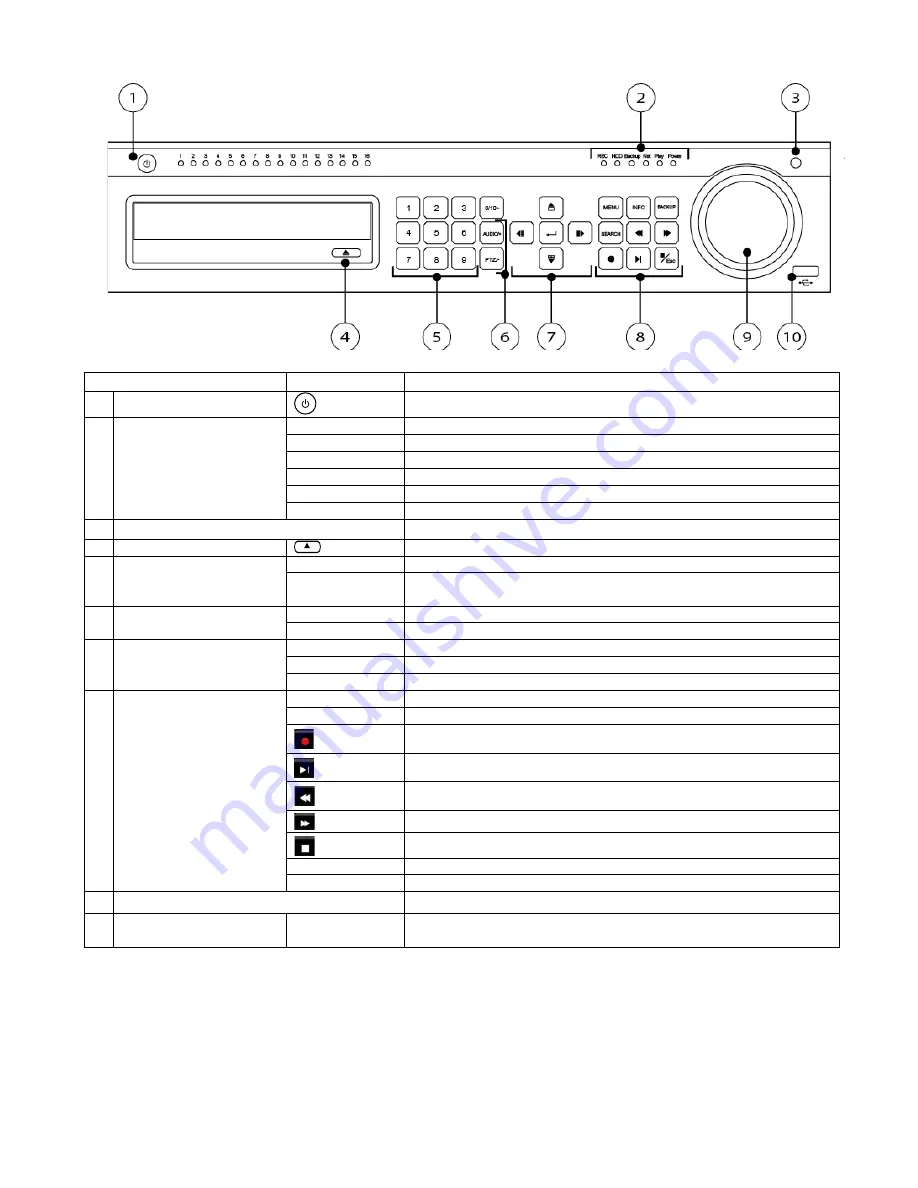
HDRR-04 / HDRR-08 / HDRR-16 Quick Setup Guide
- 3 -
DV-18 / DV-19 / DV-20
R201404-V23
2. Front Panel – 16 CH.
Item #
Label Name
Function
1
Power Switch
Power on/off
2
Work state indicator
REC
When recording, the light is blue
HDD
When HDD is writing and reading , the light is blue
Backup
When backup files and data, the light is blue
Net
When access to network , the light is blue
Play
When playing video, the light is blue
Power
Power indicator, when connection , the light is blue
3
IR receiver
Remote receiver
4
Eject Button
Eject DVD
5
Digital Button
1-9
Input number 1-9 or choose camera
0/10+
Input number0, 10 and the above number together with other
digital keys
6
Compound Button
P.T.Z./-
1. Enter PTZ mode in live 2. Decrease the value in setup
AUDIO/+
1. Control voice 2. Increase the value in setup
7
Input button
Direction button
Change direction to select items
Multi-screen
Change screen display mode like1/4/9/16 channel
Enter button
Confirm selection
8
Function button
MENU
Enter menu in live
INFO
Check recording data
Record manually
Play/Pause
Rewind
Fast forward
Exit
BACKUP
Enter backup mode in live
SEARCH
Enter search mode
9
Split / Direction Key
Switch split / Move selected item
10
USB
USB port
To connect external USB devices like USB flash, USB HDD for
backup or update firmware;




























