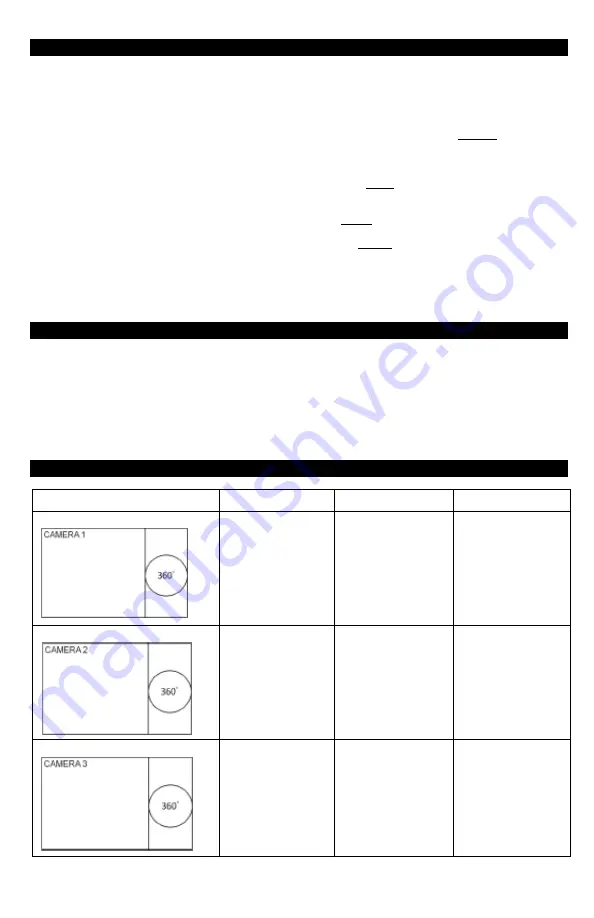
9
COMMAND LIST
For camera 1 to 4 it is possible to define 3 preset points that will be used for the preset cruise (76) and the
preset sequence display (66).
To define preset 1 on camera 1
Call camera 1
Select your preset view by adjusting with the joystick
Press 1 then press PRESET button 3 sec until you hear a bip (osd will display on screen
POINT1
)
(Setting may differ from the type of RS485 device you are using)
Call preset 93: After you selected your desired mode, and that you position the view of the camera, you can
save the current view by calling preset 93. Osd will display on screen
SAVE
Call preset 66: displays each preset without transition ideal for preset whose distance is very long. In this mode
the motion detection will be disabled. Osd will display on screen
SCAN
Call preset 76: run the auto pan function. Osd will display on screen
TOUR.
This function is also available on
the keyboard by pressing directly AUTO PAN hot key. In this mode the motion detection will be disabled
Call preset 95: displays the menu of the 360° camera
Call preset 94: will apply immediately the selected mode when user is inside the camera OSD
MOTION DETECTION AND TRACKING
This camera has a motion detection feature and tracks a moving object in the field of view. For configuration
without dvr, it can be a good alternative for live monitoring
Due to the high level of processing for the CPU, it can be activated on one channel only.
It doesn’t apply for 180° and 360° view. If motion detection is enable.
PATTERN DESCRIPTION
Pattern
Preset Cruise
Preset Sequence
Motion Tracking
MODE 1
Yes
Yes
Yes
MODE 2
Yes
Yes
Yes
MODE 3
Yes
Yes
Yes
Summary of Contents for HD5FE-8012
Page 15: ...15...
















