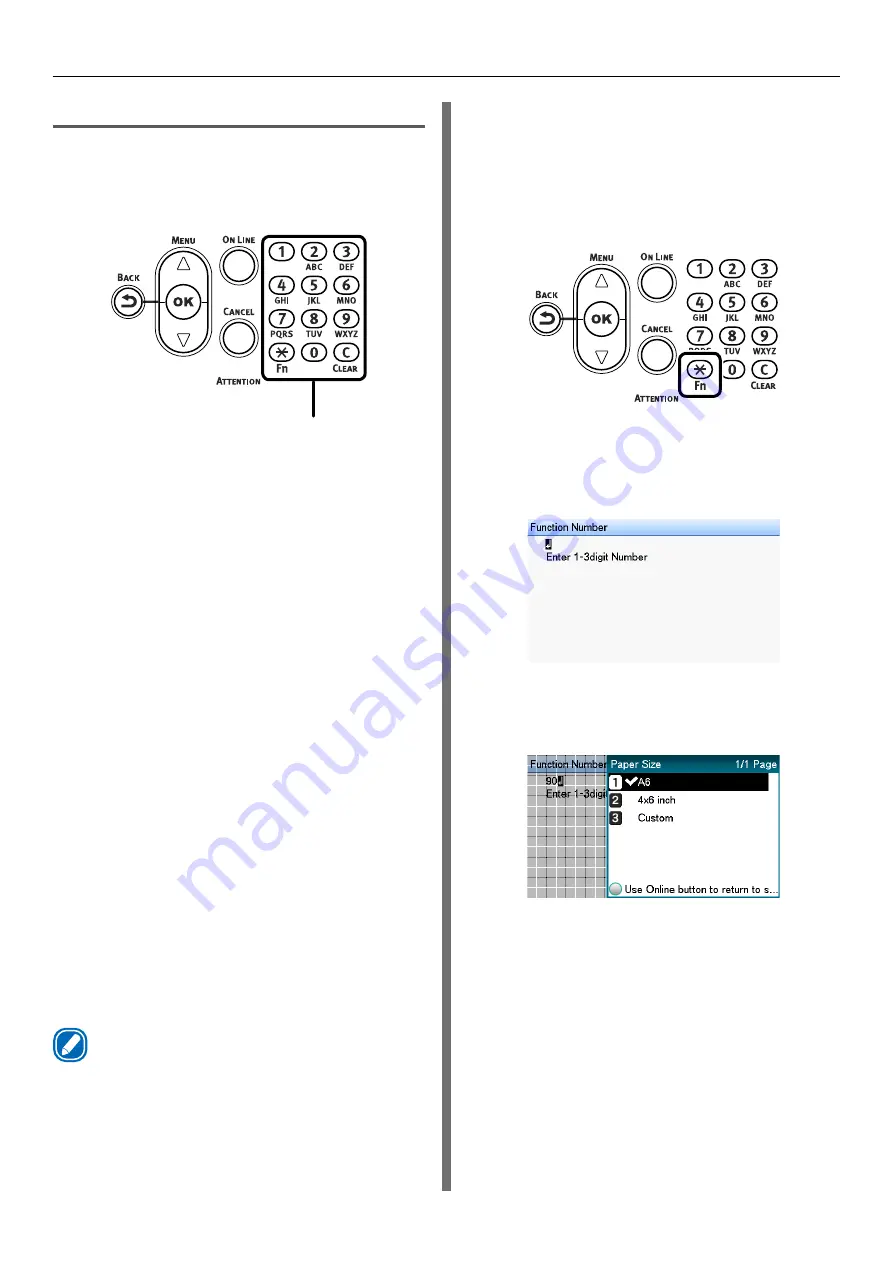
- 27 -
Parts Nomenclature and Functions
Using the Numeric Keypad
The numeric keypad is used when inputting
numeric values or alphabetic characters.
Each press of a key cycles through the characters
assigned to it as shown below.
Numeric keypad
<
1> 1
<2> 2
→
a
→
b
→
c
→
2
<3> 3
→
d
→
e
→
f
→
3
<4> 4
→
g
→
h
→
i
→
4
<5> 5
→
j
→
k
→
l
→
5
<6> 6
→
m
→
n
→
o
→
6
<7> 7
→
p
→
q
→
r
→
s
→
7
<8> 8
→
t
→
u
→
v
→
8
<9> 9
→
w
→
x
→
y
→
z
→
9
<0> 0
The numeric keypad also has two other keys,
whose functions are described below.
<Fn> key:
Pressing this key displays a shortcut to the
function number. (Enabled when standby screen
is displayed.) When inputting a value, this key is
used to cycle through symbols.
<CLEAR> key
When inputting a password, pressing this key
deletes a single character.
Memo
z
To input "abc," press the following: <2>
→
<2>
→
<OK>
button
→
<2>
→
<2>
→
<2>
→
<OK> button
→
<2>
→
<2>
→
<2>
→
<2>
→
<OK> button
Function Number Input Screen
While "Ready to print" is displayed on the
standby screen, pressing the <Fn> key and then
inputting a number displays the corresponding
menu.
1
Press the <Fn> key.
2
On the function number input screen
that appears, use the numeric keypad
to input a two- or three-digit number,
and then press the <OK> button.
3
On the menu that appears, you can
check the current setting and change it,
if you want.
















































