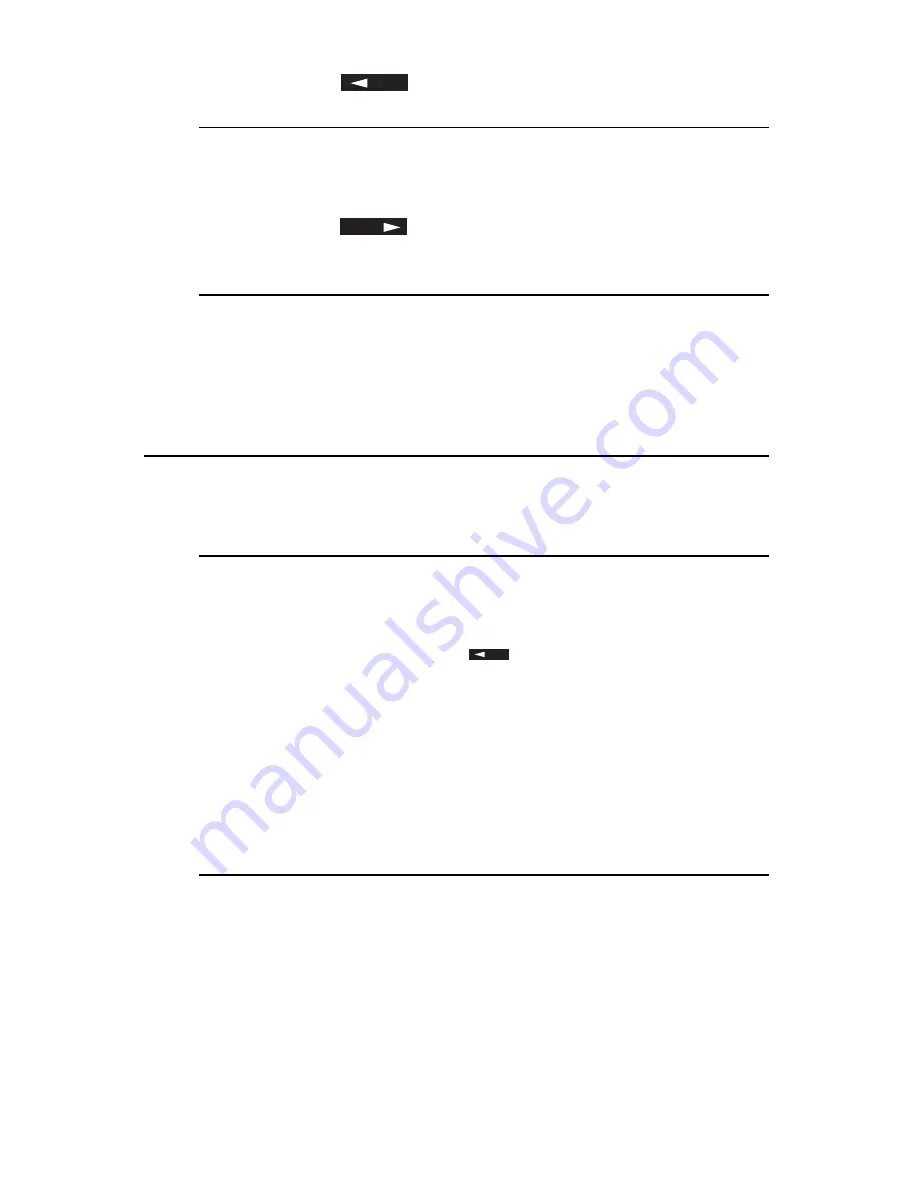
Basic Operations
41
4 If necessary, use
YES
to set the resolution of your document.
Document Type
Resolution to Use
Normal office documents
STD (Standard)
Documents with small type or other fine details
FINE or EX. FINE
Documents with photos or many shades of gray
PHOTO
5 If necessary, use
NO
to set the level of contrast in your docu-
ment.
Document Type
Contrast to Use
Documents with normal contrast
NORMAL
Documents which are too light
LIGHT
Documents which are too dark
DARK
6 Your documents are now ready for faxing or copying.
Sending a Fax to a Single Location
1 Load your documents.
2 Select a location. Refer to the instructions below.
To Dial Using
Do This
A One-Touch key
Press the One-Touch key.
An Auto Dial number
Press the AUTO DIAL key, then enter the 3-digit Auto
Dial number on the numeric keypad.
The numeric keypad
Dial as you would on a normal telephone. If you make a
mistake, press
YES
to go back and re-enter the number.
An external telephone
Pick up the handset of your external telephone and dial the
number of the machine you wish to transmit to. If the
receiving fax machine is in automatic reception mode, you will
hear a high-pitched tone. If a person answers the phone, ask
them to press the START key on their fax machine.
3 If necessary, press the START key to begin the transmission. Refer
to the table below to understand some of the messages you may
see during a typical fax transmission.
Message
Explanation
(location)
The remote location’s Personal ID, TSI/CSI, Location
ID or the telephone number you entered identifies the
location during transmission.
CALLING
The line is ringing.
SENDING
Your MFP machine is sending the message.
RESULT = OK
The fax was sent successfully.
COMMUN. ERROR
If you see this or another error message, a problem occurred
during the communication. Try resending the fax. Refer to
the chapter on Problem Solving for assistance.
Summary of Contents for OKIOFFICE 87
Page 1: ...MULTIFUNCTION PRINTER User s Guide...
Page 12: ...x OKIOFFICE 87 User s Guide...
Page 24: ...12 OKIOFFICE 87 User s Guide...
Page 64: ...52 OKIOFFICE 87 User s Guide...
















































