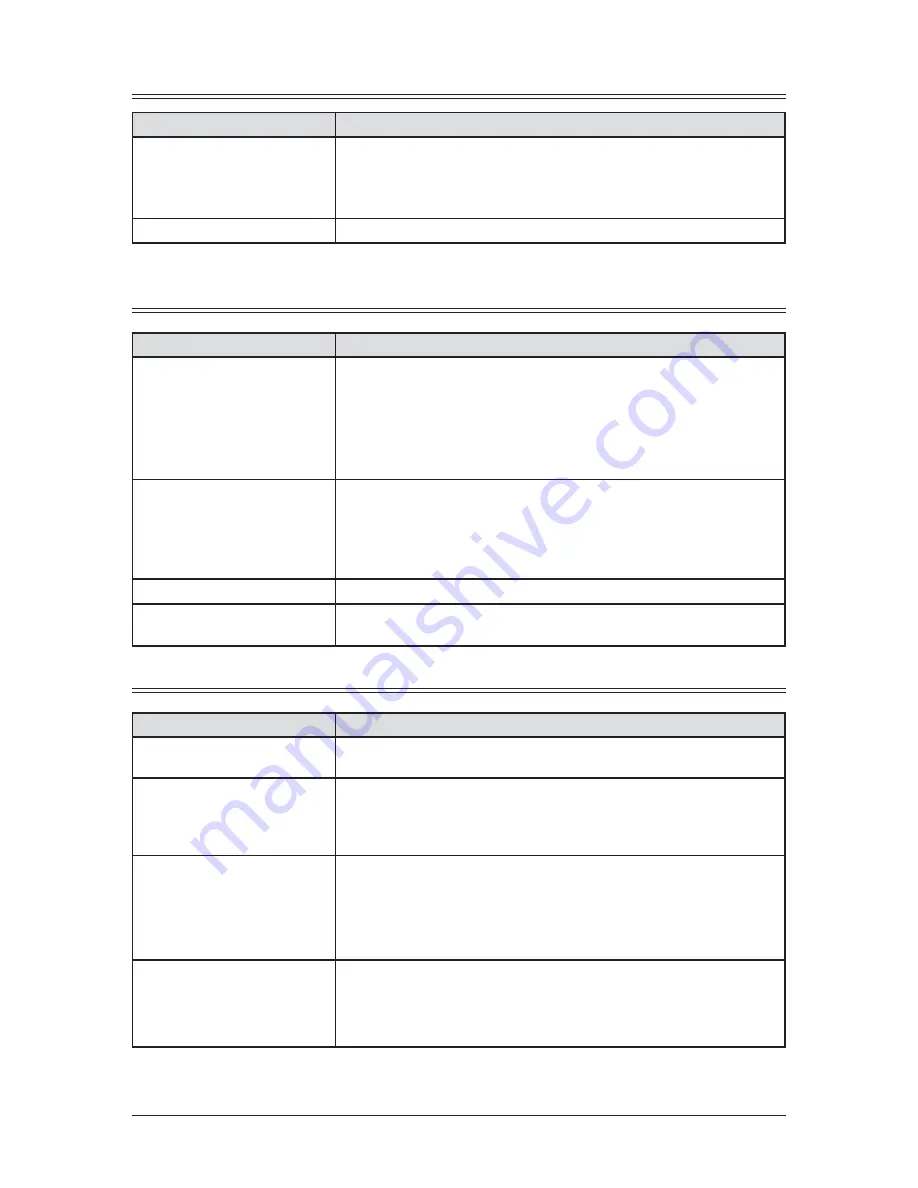
12-20 M
AINTENANCE
& P
ROBLEM SOLVING
Copying errors
Symptom
Sugge
s
ted
s
olution
s
Cannot make a copy
• Make sure that the machine is in copy mode. If not, change to the copy mode by
pressing <
COPY
FAX
SCAN
>.
• Make sure that the document is loaded correctly.
The side to be copied should be face up.
Copy quality is poor
See “Print quality problems,” on page 12-21.
PC printing errors [CD]
Symptom
Sugge
s
ted
s
olution
s
Cannot print from your
computer
• The USB cable is not connected properly.
Check the cable connection.
• The port setting is incorrect.
Check the printer port setting in your computer.
• The printer driver may not be installed properly.
Reinstall the printer driver.
Printing is too slow
• Computer may not have enough memory.
Install more RAM in your computer.
• The print job is large or complex.
The machine takes a lot of times when printing a large print jobs. Please wait
until the machine finishes the job.
Print quality is poor
See “Print quality problems,” on page 12-21.
The printing option does not
effect for the printouts.
Some software applications will overwrite the option set on the printer property page.
Choose your printing options from the application.
Scanner errors [CD]
Symptom
Sugge
s
ted
s
olution
s
Cannot scan a document
• The TWAIN driver may not be installed properly.
Reinstall the printer driver.
“ Color TWAIN Scanner” does
not appear in the list of the
available scanner device on your
application software.
• The TWAIN driver may not be installed properly.
Reinstall the printer driver.
Cannot retrieve the scanned
document from the scan box.
• Make sure a scanning application is installed on your computer.
• The USB cable is not connected properly.
Check the cable connection.
• The TWAIN driver may not be installed properly.
Reinstall the printer driver.
Scanned image looks dirty
• The ADF glass may be dirty.
Clean the ADF glass (see page 12-2.)
• Change the scanning contrast by pressing <Contrast>.
• Change the scanning resolution by pressing <Doc. Resolution>.
Summary of Contents for OKIFAX F-305
Page 1: ......
Page 60: ...3 12 AUTODIALLER DIALLING OPTIONS This page intentionally left blank...
Page 98: ...5 16 RECEIVING FAXES This page intentionally left blank...
Page 140: ...9 14 SECURITY FEATURES This page intentionally left blank...
Page 180: ...12 24 MAINTENANCE PROBLEM SOLVING This page intentionally left blank...
Page 187: ...MEMO...
Page 188: ...MEMO...













































