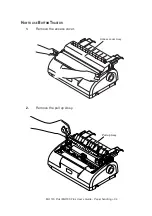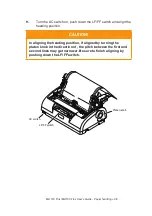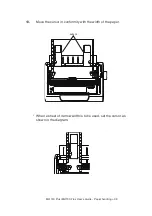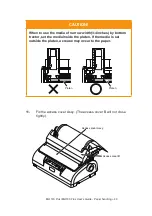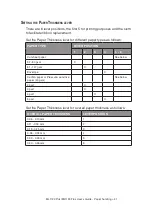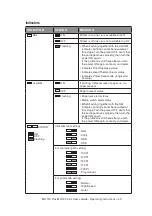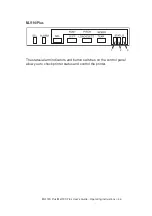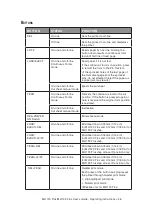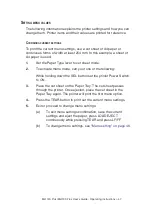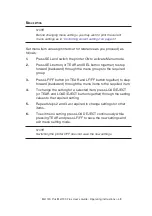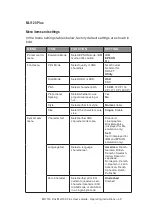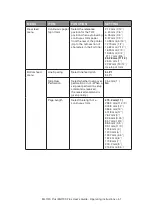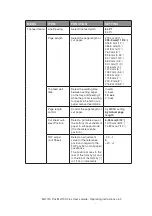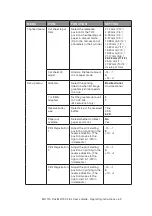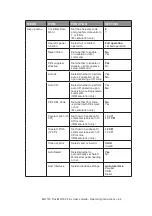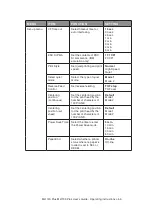ML1120
Plus
/ML1190
Plus
User’s Guide - Operating instructions > 47
s
etting
Menu
values
The following information explains the printer settings and how you can
change them. Printer items and their values are printed for reference.
c
OnfirMing
current
settings
To print the current menu settings, use a cut sheet of A4 paper or
continuous forms of width at least 254 mm. In this example, a sheet of
A4 paper is used.
1.
Set the Paper Type lever to cut sheet mode.
2.
To activate menu mode, carry out one of the following:
While holding down the SEL button set the printer Power Switch
to ON.
3.
Place the cut sheet on the Paper Tray. The cut sheet passes
through the printer. Once ejected, place the cut sheet in the
Paper Tray again. The printer will print the first menu option.
4.
Press the TEAR button to print out the current menu settings.
5.
Exit or proceed to change menu settings:
(a)
To exit menu settings confirmation, save the current
settings and eject the paper, press LOAD EJECT
continuously while pressing TEAR and press LF/FF .
(b)
To change menu settings, see
"Menu setting" on page 48
.