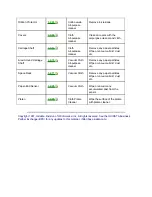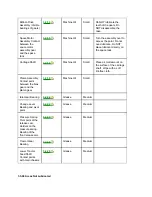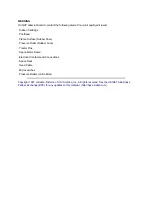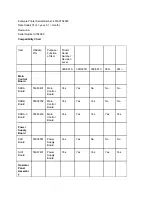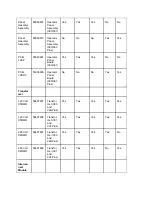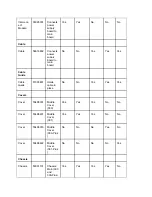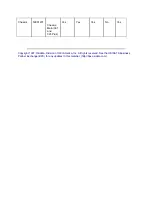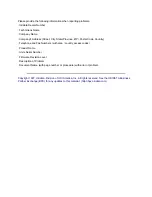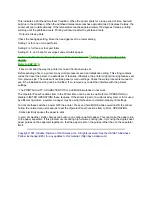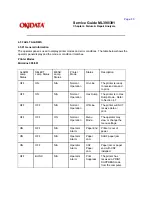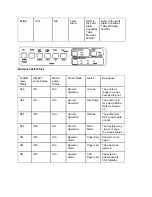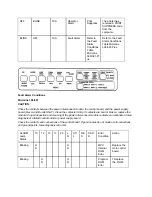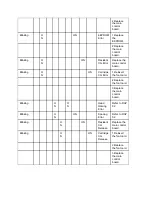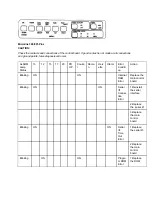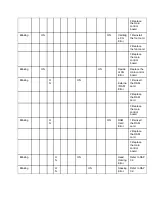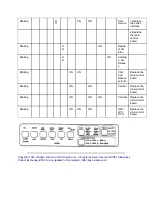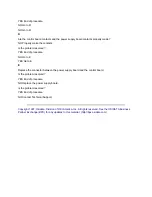This indicates a Printhead Overheat Condition. When the printer prints for a long period of time, heat will
build up in the printhead. When the printhead temperature reaches approximately 90 degrees Celsius, the
printer will print unidirectionally. If the temperature reaches approximately 130 degrees Celsius, printing
will stop until the printhead cools. Printing will resume after the printhead cools.
· Output is missing dots.
Check the headgap setting. Move the head gap lever to a lower setting.
Setting 1 is for one or two part forms.
Setting 2 is for three or four part forms.
Settings 3, 4, and 5 are for envelopes and extra-thick paper.
Perform the Printhead Gap Adjustment. Refer to Section 3.3
of this Service Handbook for
details.
Refer to RAP 03
.
· Files do not print the way the printer menu and front panel are set.
Before sending a file to a printer, many word processors send an initialization string. This string contains
codes that reset the printer to a default set of features. Otherwise, the printer might print using features set
for a previous job. The codes will override panel or menu settings. Check the word processors manual to
see if the initialization string can be modified. If so, remove any codes that interfere with the printers
settings.
· The PRINT QUALITY, CHARACTER PITCH, and MODE switches do not work.
The Operator Panel Functions Item in the Printer Menu can be set to enable (FULL OPERATION) or
disable (LIMITED OPERATION) these features. If the printer is part of a customized system or if it is used
by different operators, a system manager may be using this feature to maintain proper print settings.
To activate these switches, power OFF the printer. Press and hold MODE while powering ON the printer.
Follow the normal menu procedures to set the Operator Panel Functions Item to FULL OPERATION.
· Static electricity causes the paper to stick.
In cold, dry weather, static charges can build up on continuous-form paper. This can make the paper cling
to the paper separator. If this problem occurs during high-volume printing jobs, try moving the single sheet
paper guides on the separator together so that the paper rests on the guides rather than on the separator
itself.
Copyright 1997, Okidata, Division of OKI America, Inc. All rights reserved. See the OKIDATA Business
Partner Exchange (BPX) for any updates to this material. (http://bpx.okidata.com)
Summary of Contents for MICROLINE Turbo ML390
Page 49: ...Partner Exchange BPX for any updates to this material http bpx okidata com ...
Page 53: ...Page 29 Service Guide ML390 391 Chapter 2 Principles of Operation ...
Page 81: ......
Page 95: ...Partner Exchange BPX for any updates to this material http bpx okidata com ...
Page 106: ...Partner Exchange BPX for any updates to this material http bpx okidata com ...
Page 110: ......
Page 115: ......
Page 132: ......
Page 222: ......